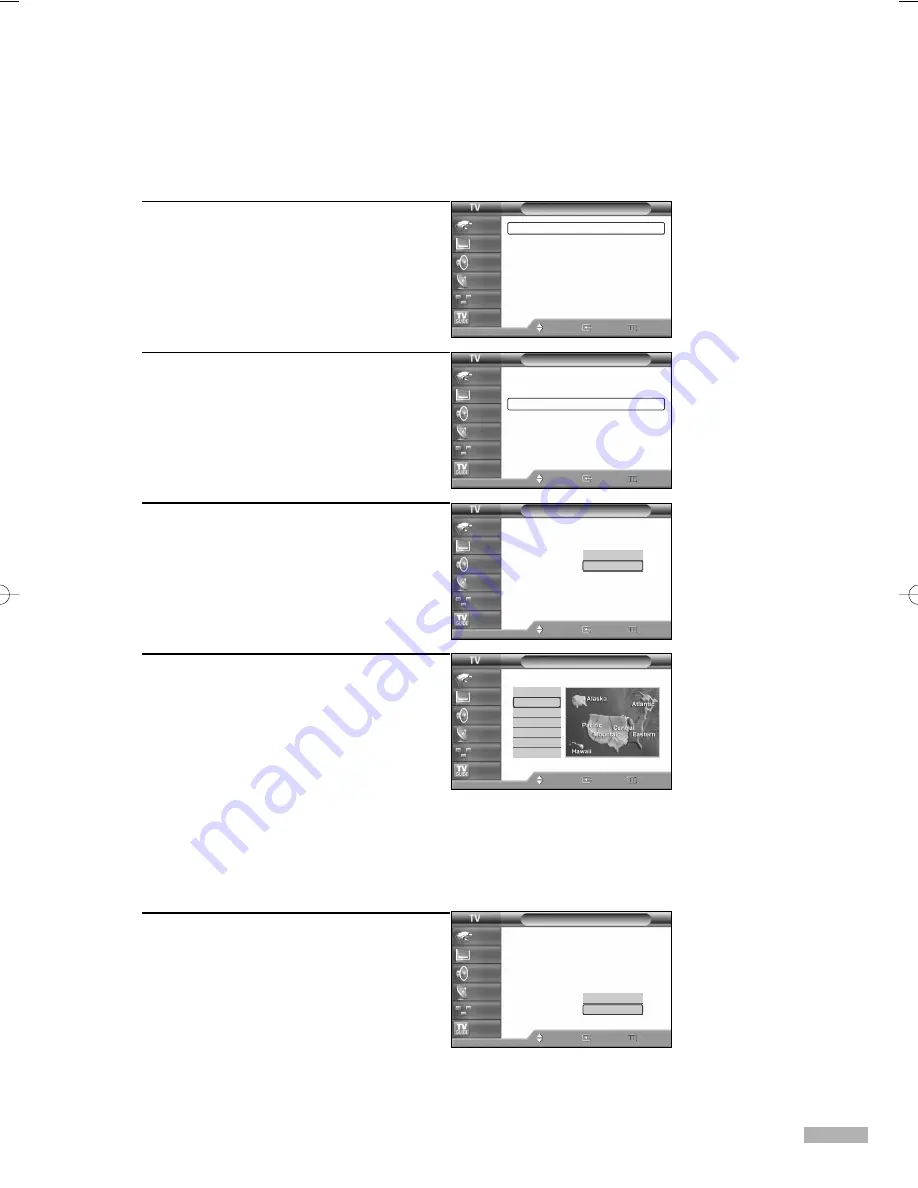
English - 39
Option 2: Setting the Clock Automatically
The Clock can be set automatically if you are receiving a digital signal.
1
Press the MENU button.
Press the
…
or
†
button to select “Setup”,
then press the ENTER button.
2
Press the
…
or
†
button to select “Time”,
then press the ENTER button.
Press the ENTER button to select “Clock”.
3
Press the ENTER button to select “Clock
Mode”.
Press the
…
or
†
button to select “Auto”,
then press the ENTER button.
4
Press the
…
or
†
button to select “Time
Zone”, then press the ENTER button.
Press the
…
or
†
button to highlight the
time zone for your local area (and to
move the highlight to the appropriate time
zone on the map of the United States),
then press the ENTER button.
5
Press the
…
or
†
button to select
“DST”(Daylight Saving Time), then press
the ENTER button.
Press the
…
or
†
button to select “Yes” or
“No”, then press the ENTER button.
Press the EXIT button to exit.
• When you set up Auto Time, the set time may
not be correct depending on the broadcasting
station and signal. If there is a difference
between the real time and set time, please set
the time manually.
Setup
Language
: English
√
Time
√
V-Chip
√
Caption
√
Menu Transparency : Medium
√
Blue Screen
: Off
√
Color Weakness
√
▼
More
Move
Enter
Return
Input
Picture
Sound
Channel
Setup
Listings
Time
--/ --/ ----/ -- : -- --
Clock
√
Sleep Timer
: Off
√
On Timer
: Inactivated
√
Off Timer
: Inactivated
√
Move
Enter
Return
Input
Picture
Sound
Channel
Setup
Listings
Clock
--/ --/ ----/ -- : -- --
Clock Mode
: Auto
Clock Set
Time Zone
DST
: No
Move
Enter
Return
Input
Picture
Sound
Channel
Setup
Listings
Clock
--/ --/ ----/ -- : -- --
Clock Mode
: Auto
Clock Set
Time Zone
DST
: No
Move
Enter
Return
Input
Picture
Sound
Channel
Setup
Listings
Time Zone
Move
Enter
Return
Input
Picture
Sound
Channel
Setup
Listings
Atlantic
Eastern
Central
Mountain
Pacific
Alaska
Hawaii
Select the time zone where you locate.
Manual
Auto
Yes
No
BP68-00520A-00Eng(030~053) 6/3/05 3:52 PM Page 39
Summary of Contents for HLR5668W - 56" Rear Projection TV
Page 8: ...SAMSUNG ...
Page 9: ...Your New Wide TV ...
Page 17: ...Connections ...
Page 28: ...SAMSUNG ...
Page 29: ...Operation ...
Page 37: ...English 37 Remote Control Codes VCR Codes DVD Codes Cable Box Codes ...
Page 44: ...SAMSUNG ...
Page 45: ...Channel Control ...
Page 53: ...Picture Control ...
Page 74: ...SAMSUNG ...
Page 75: ...Sound Control ...
Page 86: ...SAMSUNG ...
Page 87: ...Special Features ...
Page 110: ...SAMSUNG ...
Page 111: ...Using the D Net ...
Page 127: ...PC Display ...
Page 137: ...Appendix ...
Page 143: ......
















































