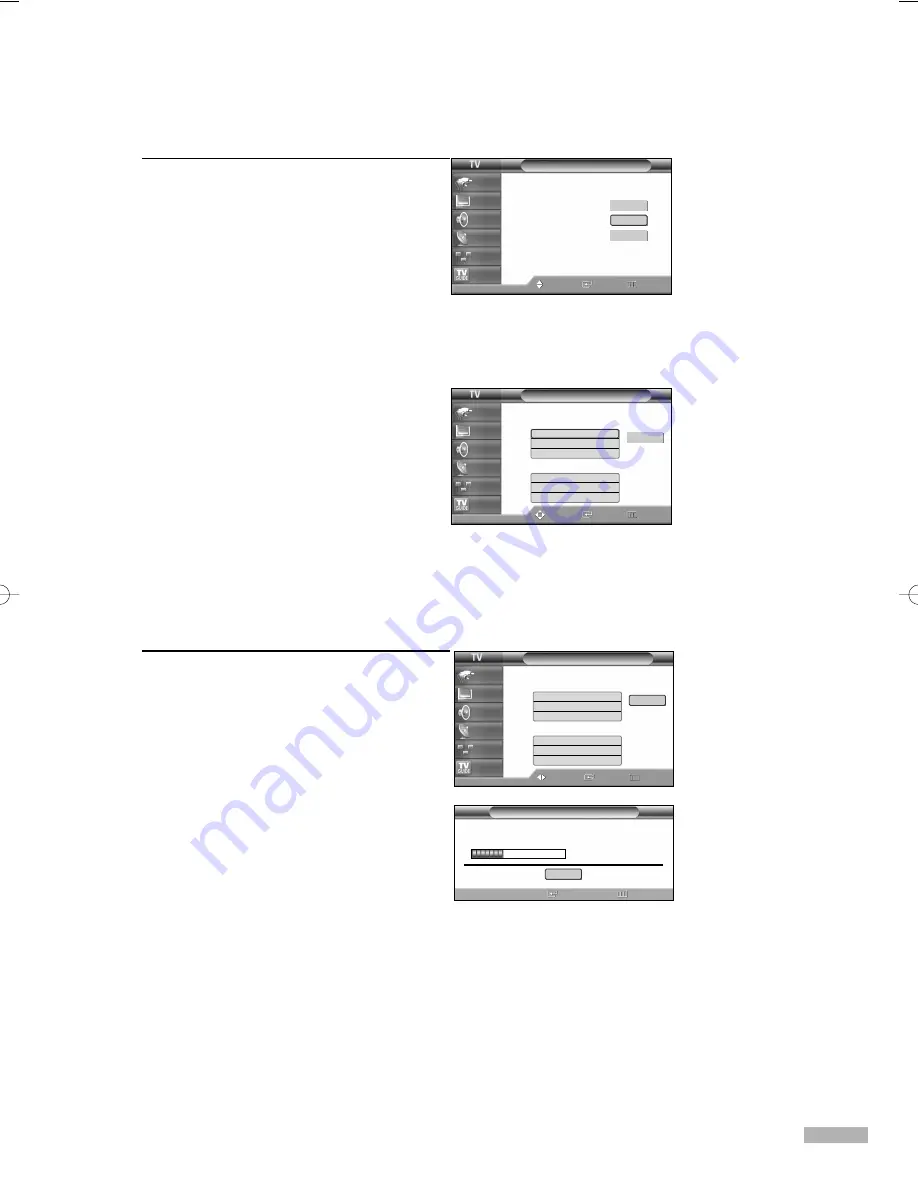
English - 33
4
Press the
…
or
†
button to select the
Antenna connection, then press the
ENTER button.
When selecting Cable TV system:
Press the ENTER button to start the auto
program. By default, the cable TV system
is set to “STD”.
If you want to select another type of
cable system, press the
œ
button
and use the
…
or
†
button to select
Analog or Digital “STD”, “HRC” or
“IRC”. Press the ENTER button.
5
Press the
√
button to select “Start”, then
press the ENTER button to start the auto
program. The TV begins memorizing all
available stations. Press the ENTER button
at any time to interrupt the memorization
process.
Press the EXIT button to exit.
• Air : “Air” antenna signal
Cable : “Cable” antenna signal
Air+Cable : “Air” and “Cable”
antenna signals
• If the CableCARD is inserted into the
“CableCARD” slot on the rear panel,
“Cable” and “Air+Cable” are not
available.
• STD, HRC and IRC identify various types of cable TV systems.
Contact your local cable company to identify the type of cable system
that exists in your particular area.
At this point the signal source has been selected.
Auto Program
Move
Enter
Return
Input
Picture
Sound
Channel
Setup
Listings
Auto Program
Enter
Return
Auto Program in progress
Cable Channel 26
• The TV must be connected to an
antenna in order to receive digital TV
signals. Even if a particular channel
is deleted from the memory, you can
always tune to that channel directly
by using the number buttons on the
remote control.
Stop
Select the antennas to memorize.
Air
Cable
Air+Cable
Auto Program
Move
Enter
Return
Input
Picture
Sound
Channel
Setup
Listings
Start
Select the cable system.
Analog
Digital
STD
✔
HRC
IRC
STD
✔
HRC
IRC
Start
Start
Start
Auto Program
Enter
Return
Input
Picture
Sound
Channel
Setup
Listings
Select the cable system.
Analog
Digital
STD
✔
HRC
IRC
STD
✔
HRC
IRC
Start
Move
NOTE
• All available DTV and analog channels are automatically stored
in memory.
• When the Cable card is inserted, you do not need to save
channels.
BP68-00520A-00Eng(030~053) 6/3/05 3:52 PM Page 33
Summary of Contents for HLR5668W - 56" Rear Projection TV
Page 8: ...SAMSUNG ...
Page 9: ...Your New Wide TV ...
Page 17: ...Connections ...
Page 28: ...SAMSUNG ...
Page 29: ...Operation ...
Page 37: ...English 37 Remote Control Codes VCR Codes DVD Codes Cable Box Codes ...
Page 44: ...SAMSUNG ...
Page 45: ...Channel Control ...
Page 53: ...Picture Control ...
Page 74: ...SAMSUNG ...
Page 75: ...Sound Control ...
Page 86: ...SAMSUNG ...
Page 87: ...Special Features ...
Page 110: ...SAMSUNG ...
Page 111: ...Using the D Net ...
Page 127: ...PC Display ...
Page 137: ...Appendix ...
Page 143: ......
















































