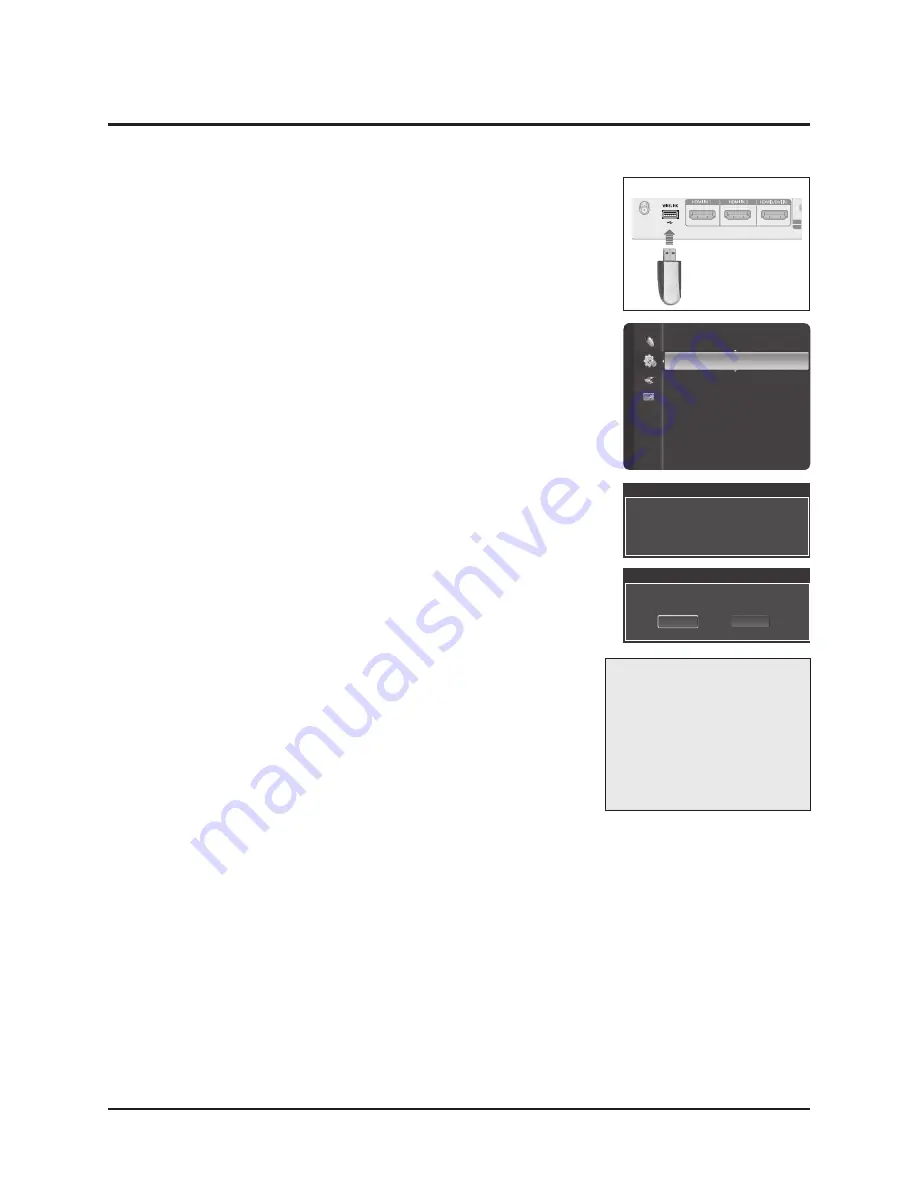
Troubleshooting
4-30
Samsung Electronics
4-3 Upgrade
4-3-1 How to Update Software
1. Insert a USB drive containing the firmware upgrade into the USB Upgrade Port on the side
of the TV.
2. Press the MENU button.
Press the ▲ or ▼ button to select Setup, then press the ENTER button.
Press the ▲ or ▼ button to select SW Upgrade, then press the ENTER button.
The message “Scanning for USB may take up to 30 seconds” is displayed.
3. If the firmware on the USB is properly recognized, the message.
“Upgrade version xxxx to version xxxx? The system would be reset after upgrade.”
is displayed.
Press the
◀
or
▶
button to select OK, then press the ENTER button.
The upgrade starts.
Please be careful to not disconnect the power or remove the USB drive while upgrades
are being applied.
The TV will shut off and turn on automatically after completing the firmware upgrade.
Please check the firmware version after the upgrades are complete.
※
The firmware and upgrade process may be different by country and region.
Software Upgrade
Scanning for USB.....
It may take up to 30 seconds.
Entertainment
: Off
PIP
SW Upgrade
►
Setup
Software Upgrade
Upgrade version XXXX to version XXXX ? The
system would be reset after upgrade.
Cancel
OK
TV Rear Panel
USB Drive
T-AQMAUSC-XXXX
T-AQMAUSM-XXXX
EDID SUCCESS
RFS : T-AQMAUSC-YYYYMMDD
YYYY-MM-DD
DMD XX, DSP-X-X-X
DTP-LM-XXXX
Date of Purchase : DD/MM/YYYY
Summary of Contents for HL61A750A1F
Page 8: ...MEMO 1 6 Samsung Electronics ...
Page 70: ...MEMO 5 7 Samsung Electronics ...






























