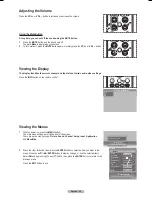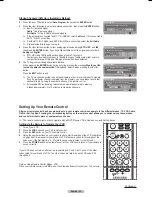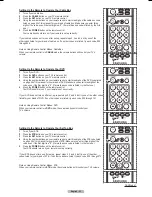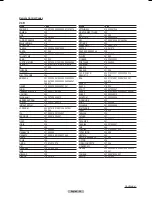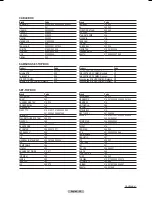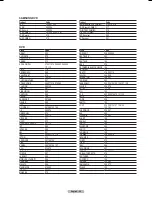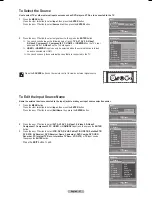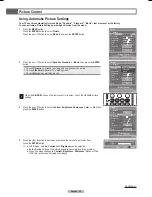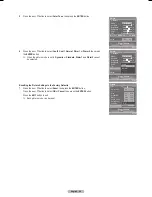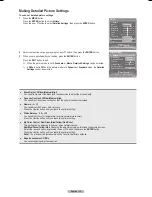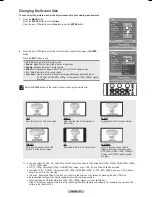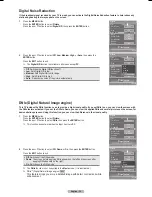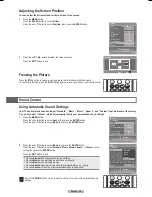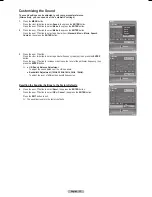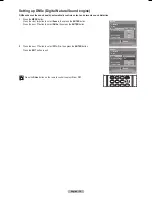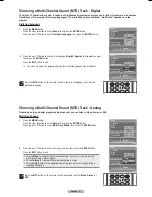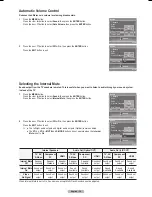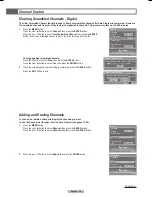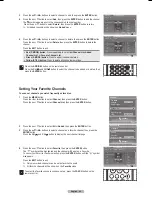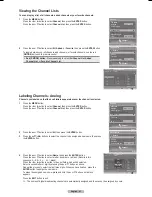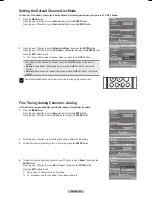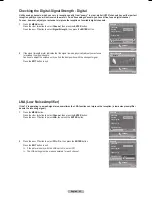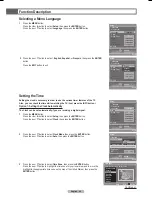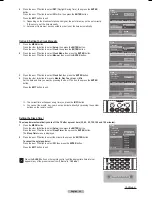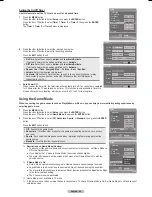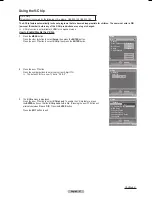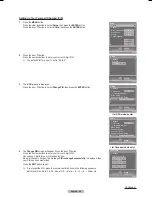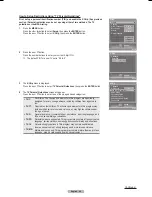English - 34
Adjusting the Screen Position
You can adjust the horizontal and vertical position of the screen.
1
Press the
MENU
button.
Press the
ENTER
button to select
Picture
.
Press the ▲ or ▼ button to select
Position
, then press the
ENTER
button.
2
Press the ▲/▼/◄/► button to adjust the screen position.
Press the
EXIT
button to exit.
Freezing the Picture
Press the
STILL
button to freeze a moving picture. (Normal sound will still be heard.)
To cancel this function, press the
STILL
button again or press any button on the remote control.
Sound Control
Using Automatic Sound Settings
Your TV has automatic sound settings (“Standard”, “Music”, “Movie”, “Speech”, and “Custom”) that are preset at the factory.
Or, you can select “Custom”, which automatically recalls your personalized sound settings.
1
Press the
MENU
button.
Press the ◄ or ► button to select
Sound
, then press the
ENTER
button.
Press the ▲ or ▼ button to select
Mode
, then press the
ENTER
button.
2
Press the ▲ or ▼ button to select
Mode
, then press the
ENTER
button.
Press the ▲ or ▼ button to select
Standard
,
Music
,
Movie
,
Speech
, or
Custom
sound
setting, then press the
ENTER
button.
Press the
EXIT
button to exit.
Choose
Standard
for the standard factory settings.
Choose
Music
when watching music videos or concerts.
Choose
Movie
when watching movies.
Choose
Speech
when watching a show that is mostly dialog (i.e., news).
Choose
Custom
to recall your personalized settings (See page 35).
Press the
S.MODE
button on the remote control to select one of the standard sound
settings.
Sound
Enter
Sound
Mode
►
DNSe
Preferred Language
Multi-Track Sound
Auto Volume
Internal Mute
Return
Off
English
Stereo
Off
Off
Picture
Enter
Picture
OK
Tint
G50
R50
Color Tone
Detailed Settings
Size
Digital NR
DNIe
Active Color
Color Gamut
Position
►
Reset
Cool1
16:9
Auto
On
Normal
On
Position
Move
Enter
Return
▼
▼
▲
▼
Sound
Enter
Mode
Reset
OK
Return
Balance 100Hz 300Hz 1kHz 3kHz 10kHz
Standard
Music
Movie
Speech
Custom
Mode
BN68-00630D-Eng_2.indd 34
2007-04-09 ソタネト 6:54:29