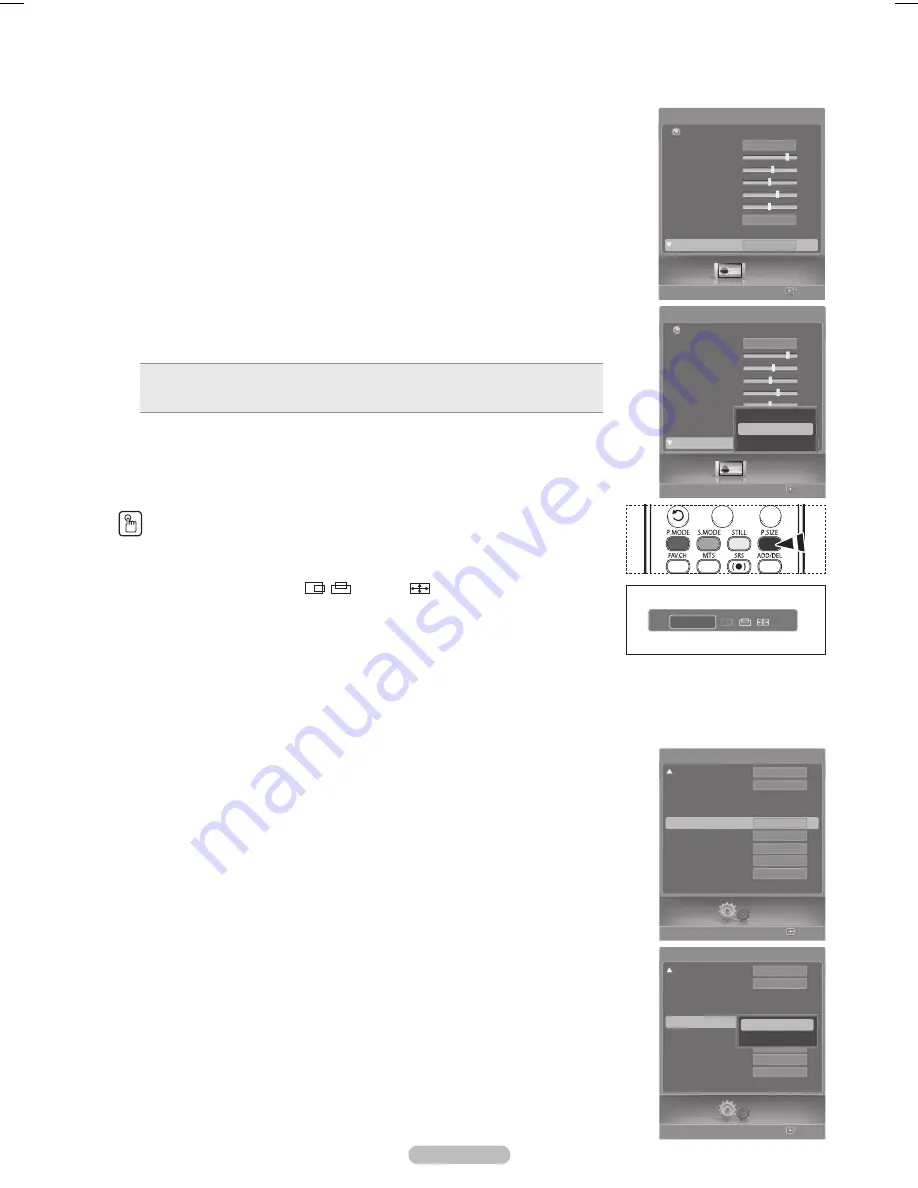
English - 63
Changing the Picture Size (PC Mode)
You can select the picture size which best corresponds to your viewing requirements.
1
Press the
MENU
button.
Press the
ENTER
button to select
Picture
.
Press the ▲ or ▼ button to select
Size
, then press the
ENTER
button.
2
Press the ▲ or ▼ button to select the screen format you want, then press the
ENTER
button.
Press the
EXIT
button to exit.
Wide TV
: Sets the picture in Wide TV format.
Wide PC
: Set the picture in Wide PC format.
4:3
: Set the picture in 4:3 format
Press the
P.SIZE
button on the remote control to change the picture size.
➢
Wide PC
: The picture position (
,
) and size (
) adjustment are available by
pressing the ▲/▼/◄/► button.
Setting the Home Theater PC
You can view higher quality pictures by configuring the screen settings in PC Mode. If you set the Home Theater PC function
to On, you can configure the Detailed Settings (when Picture Mode is set to Standard or Movie) as in PC Mode.
1
Press the
MENU
button.
Press the ◄ or ► button to select
Setup
, then press the
ENTER
button.
Press the ▲ or ▼ button to select
Home Theater PC
, then press the
ENTER
button.
2
Press the ▲ or ▼ button to select
Off
or
On
, then press the
ENTER
button.
Press the
EXIT
button to exit.
➢
This function is available only in PC mode.
Picture
Enter
Picture
Mode
Contrast
80
Brightness
55
Sharpness
50
Color
60
Tint
G50
R50
Color Tone
Detailed Settings
Size
Return
Dynamic
Cool1
Wide PC
Setup
Enter
Blue Screen
Melody
Color Weakness
PC
Home Theater PC
Light Effect
HDMI Black Level
Film Mode
Function Help
SW Upgrade
Setup
Off
Off
In Watching
Normal
Medium
Off
On
Picture
Enter
Picture
Mode
Contrast
80
Brightness
55
Sharpness
50
Color
60
Tint
G50
R50
Color Tone
Detailed Settings
Size
Return
Dynamic
Cool1
Wide PC
Wide TV
Wide PC
4:3
Wide PC
▲
▼
Setup
Enter
Blue Screen
Melody
Color Weakness
PC
Home Theater PC
Light Effect
HDMI Black Level
Film Mode
Function Help
SW Upgrade
Setup
Off
Off
In Watching
Normal
Medium
Off
On
Off
On
BP68-00630A-Eng_3.indd 63
2007-03-30 ソタネト 5:22:40
















































