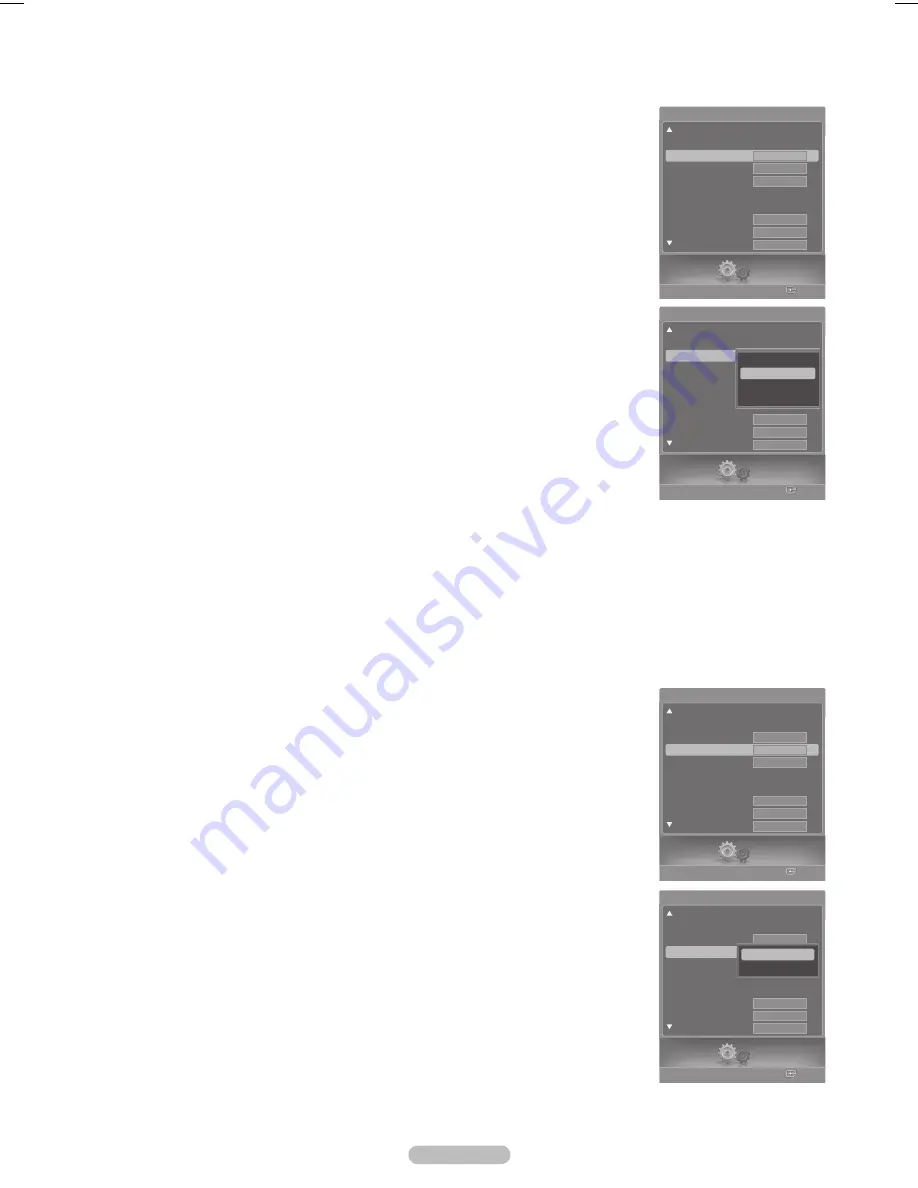
English - 54
Menu Transparency Level
Adjusts the transparency of the menu screen.
1
Press the
MENU
button.
Press the ◄ or ► button to select
Setup
, then press the
ENTER
button.
Press the ▲ or ▼ button to select
Menu Transparency
, then press the
ENTER
button.
2
Press the ▲ or ▼ button to select level, then press the
ENTER
button.
Press the
EXIT
button to exit.
Setting the Blue Screen Mode
If no signal is being received or the signal is very weak, a blue screen automatically replaces the noisy picture background.
If you wish to continue viewing the poor picture, you must set the “Blue Screen” mode to “Off”.
1
Press the
MENU
button.
Press the ◄ or ► button to select
Setup
, then press the
ENTER
button.
Press the ▲ or ▼ button to select
Blue Screen
, then press the
ENTER
button.
2
Press the ▲ or ▼ button to select
Off
or
On
, then press the
ENTER
button.
Press the
EXIT
button to exit.
➢
Blue Screen is displayed when there is no signal from an external device, regardless
of the Blue Screen Setting.
Setup
Enter
V-Chip
Caption
Menu Transparency
Blue Screen
Melody
Color Weakness
PC
Home Theater PC
Light Effect
HDMI Black Level
Setup
Medium
Off
Off
In Watching
Normal
Medium
Setup
Enter
V-Chip
Caption
Menu Transparency
Blue Screen
Melody
Color Weakness
PC
Home Theater PC
Light Effect
HDMI Black Level
Setup
Medium
Off
Off
In Watching
Normal
Medium
Setup
Enter
V-Chip
Caption
Menu Transparency
Blue Screen
Melody
Color Weakness
PC
Home Theater PC
Light Effect
HDMI Black Level
Setup
Medium
Off
Off
In Watching
Normal
Medium
Off
On
Setup
Enter
V-Chip
Caption
Menu Transparency
Blue Screen
Melody
Color Weakness
PC
Home Theater PC
Light Effect
HDMI Black Level
Setup
Medium
Off
Off
In Watching
Normal
Medium
High
Medium
Low
Opaque
BP68-00630A-Eng_2.indd 54
2007-03-30 ソタネト 5:18:25






























