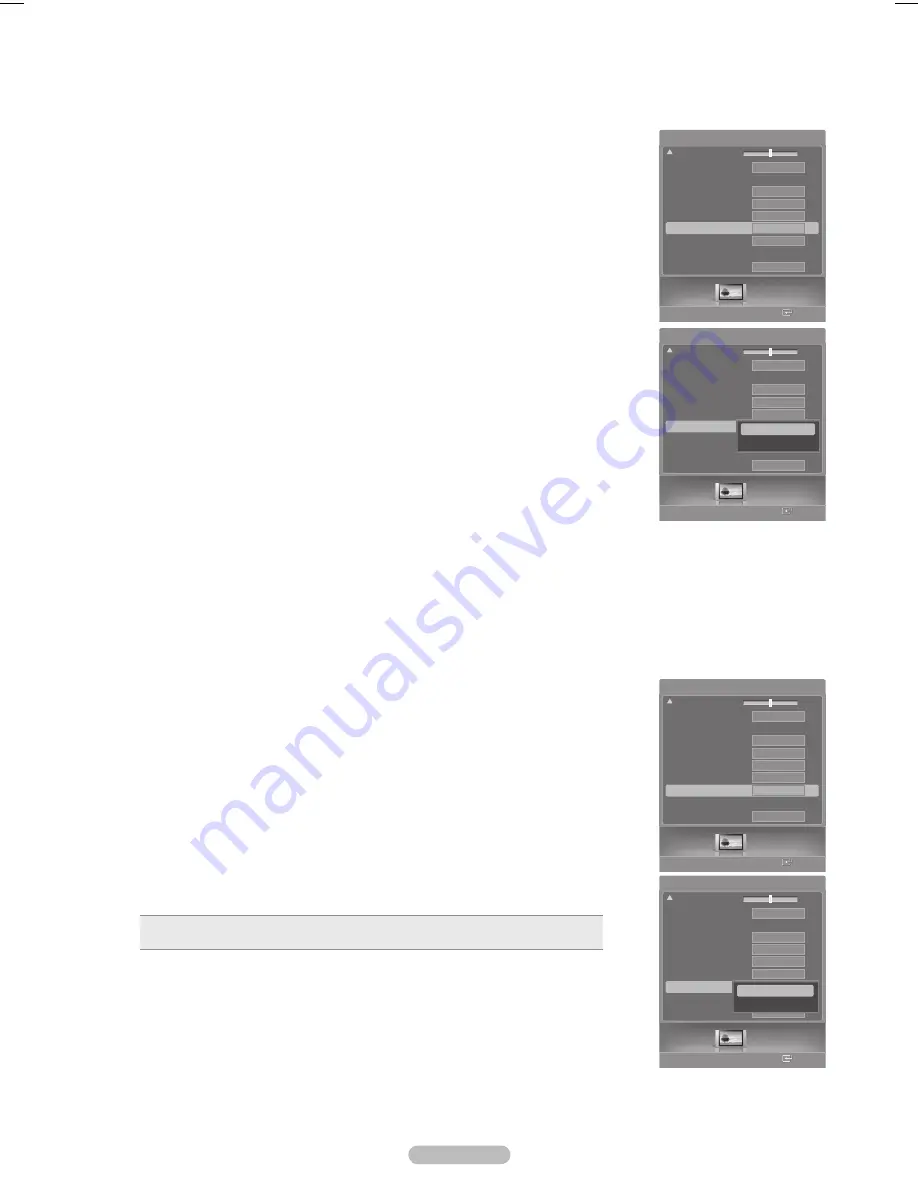
Español - 32
Configuración de la gama cromática
Se puede seleccionar la gama cromática favorita. La gama cromática es una matriz de color compuesta por los colores
básicos rojo, verde y azul.
1
Pulse el botón
MENU
.
Pulse el botón
ENTER
para seleccionar
Imagen
.
Pulse los botones ▲ o ▼ para seleccionar
Gama cromática
y pulse el botón
ENTER
.
2
Pulse los botones ▲ o ▼ para seleccionar
Normal
o
sRGB
y pulse el botón
ENTER
.
Pulse el botón
EXIT
para salir.
Normal
: La gama cromática normal proporciona tonos de color planos y naturales.
sRGB
: Admite tonos de color del formato sRGB.
Configuración del color activo
Si activa esta opción, los colores del cielo y del césped se ven más sólidos y claros y la imagen de la pantalla aparece más
vívida.
1
Pulse el botón
MENU
.
Pulse el botón
ENTER
para seleccionar
Imagen
.
Pulse los botones ▲ o ▼ para seleccionar
Color activo
y pulse el botón
ENTER
.
2
Pulse los botones ▲ o ▼ para seleccionar
Apagado
o
Encendido
y pulse el botón
ENTER
.
Pulse el botón
EXIT
para salir.
➢
Esta función no está disponible en el modo PC.
➢
Cuando se selecciona
Normal
o
Cine
en el modo Imagen, la opción
Color activo
cambia automáticamente a Apagado y se desactiva. Cuando en el modo Imagen
se selecciona
Dinámico
, la opción
Color activo
se activa sin tener en cuenta la
configuración de Imagen.
Picture
Ingresar
Imagen
Tinte
V50
R50
Tono Color
Detailed Settings
Size
Digital NR
DNIe
Color activo
Gama cromática
Posición
Reiniciar
Frío1
16:9
Auto
Encendido
Normal
Apagado
Aceptar
Picture
Ingresar
Imagen
Tinte
V50
R50
Tono Color
Detailed Settings
Size
Digital NR
DNIe
Color activo
Gama cromática
Posición
Reiniciar
Frío1
16:9
Auto
Encendido
Normal
Apagado
Aceptar
Picture
Ingresar
Imagen
Tinte
V50
R50
Tono Color
Detailed Settings
Size
Digital NR
DNIe
Color activo
Gama cromática
Posición
Reiniciar
Frío1
16:9
Auto
Encendido
Normal
Apagado
Aceptar
Apagado
Encendido
Picture
Ingresar
Imagen
Tinte
V50
R50
Tono Color
Detailed Settings
Size
Digital NR
DNIe
Color activo
Gama cromática
Posición
Reiniciar
Frío1
16:9
Auto
Encendido
Normal
Apagado
Aceptar
Normal
sRGB
BP68-00630A-Spa_2.indd 32
2007-03-30 ソタネト 5:54:52






























