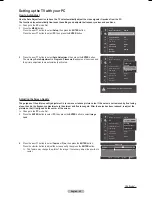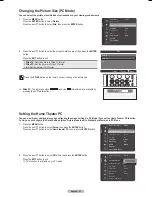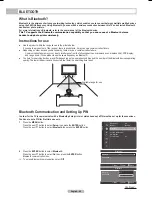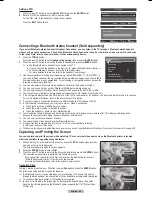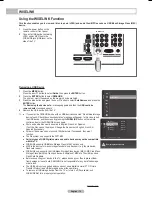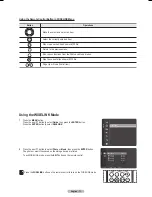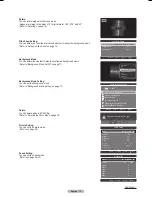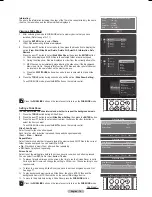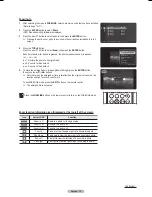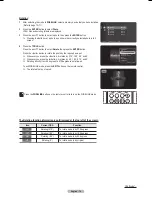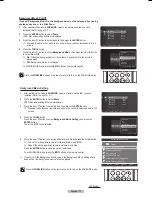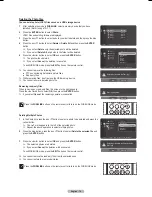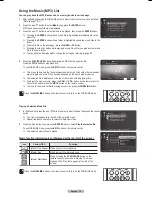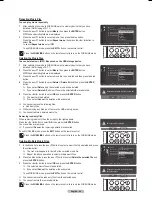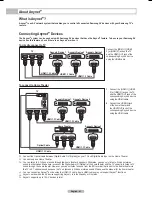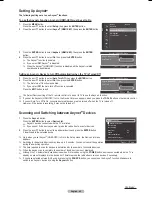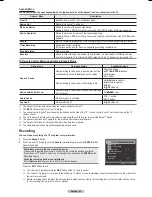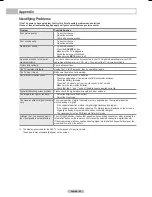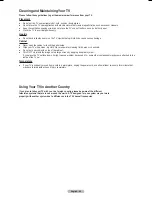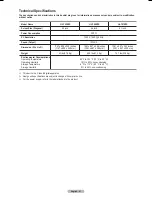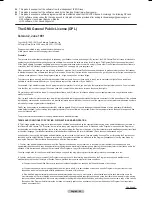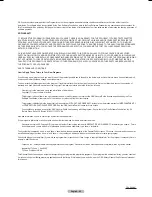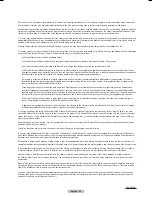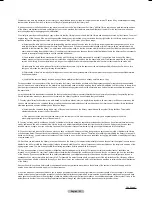English - 79
Using the Music (MP3) List
You can play back the MP3 files saved on a memory device in various ways.
1
After switching the mode to WISELINK, select a memory device that you have installed.
(Refer to page 70~71)
2
Press the ▲ or ▼ button to select
Music
, then press the
ENTER
button.
MP3 files and existing folders are displayed.
3
Press the ▲ or ▼ button to select a music to be played, then press the
ENTER
button.
➢
Pressing the
ENTER
button while a music file is highlighted immediately plays the
music file.
➢
Pressing the
ENTER
button while a folder is highlighted shows the music files in the
folder.
➢
To select a file on the next page, press the
REW
or
FF
button.
➢
Pressing the ◄ or ► button while playing a music file will let you play another music
file in the same folder.
➢
To play back the files repeatedly, change the setting by referring to page 80.
4
Press the
PLAY/PAUSE
button while playing an MP3 file to pause the file.
Press the
STOP
button to stop playback.
To exit WISELINK mode, press the
EXIT
button on the remote control.
➢
This menu shows only the files whose extension is mp3. Files with other extensions
are not displayed, even if they have been saved on the same memory device.
➢
The selected file is displayed on the top of the screen with its playing time.
➢
To adjust the music volume, press the
VOL+
or
VOL-
button on the remote control.
To mute the sound, press the
MUTE
button on the remote control.
➢
To move to the music list while playing a music file, press the
WISELINK
button.
Press the
WISELINK
button on the remote control to turn on the WISELINK mode.
Playing a Selected Music File
1
In the Music list, press the ▲ or ▼ button to select a music file and then press the yellow
button.
➢
The <
✔
> mark appears to the left of the selected music.
➢
Repeat the above operation to select multiple music files.
2
Press the blue button, then press the
ENTER
button to select
Play the selected file
.
To exit WISELINK mode, press the
EXIT
button on the remote control.
➢
The selected music files are played.
Music function information icon (Displayed at the top left of the screen).
Icon
Current OSD
Function
(Music) One Repeat When a music file is repeated.
(Music) One
When a music file is played once.
(Music) Play/Pause
When pressing the
PLAY/PAUSE
button on the
remote control while music is playing. The music
stops and the ‘Play’ text appears at the top of the
screen.
Press the
WISELINK
button on the remote control to turn on the WISELINK mode.
1/4
00:01:53 00:04:10
Swan Song feat.TBNY.mp3
II
Pause
◀
Previous
▶
Next
TOOLS
Option
WISELINK
List
Folder 1
2007/1/2
Fall in Love.mp3
2007/1/2
Beatles-Yesterday.mp3 2007/1/2
Swan Song feat.TBNY.mp3 2007/1/2
Tom Waits-Time.mp3
2007/1/2
USB
Device
Zoom
Select
Option
II
Play
Music
Folder 1
2007/1/2
Fall in Love.mp3
2007/1/2
Beatles-Yesterday.mp3 2007/1/2
Swan Song feat.TBNY.mp3 2007/1/2
Tom Waits-Time.mp3
2007/1/2
USB
Device
Zoom
Select
Option
II
Play
Music
Folder 1
2007/1/2
Fall in Love.mp3
2007/1/2
Beatles-Yesterday.mp3 2007/1/2
Swan Song feat.TBNY.mp3 2007/1/2
Tom Waits-Time.mp3
2007/1/2
USB
Device
Zoom
Option
Music
Play the selected file
Repeat mode On
Delete the selected file
Select All
Deselect All
Safe Remove
BP68-00628B-00Eng_4.indd 79
2007-03-02 ソタネト 4:25:37