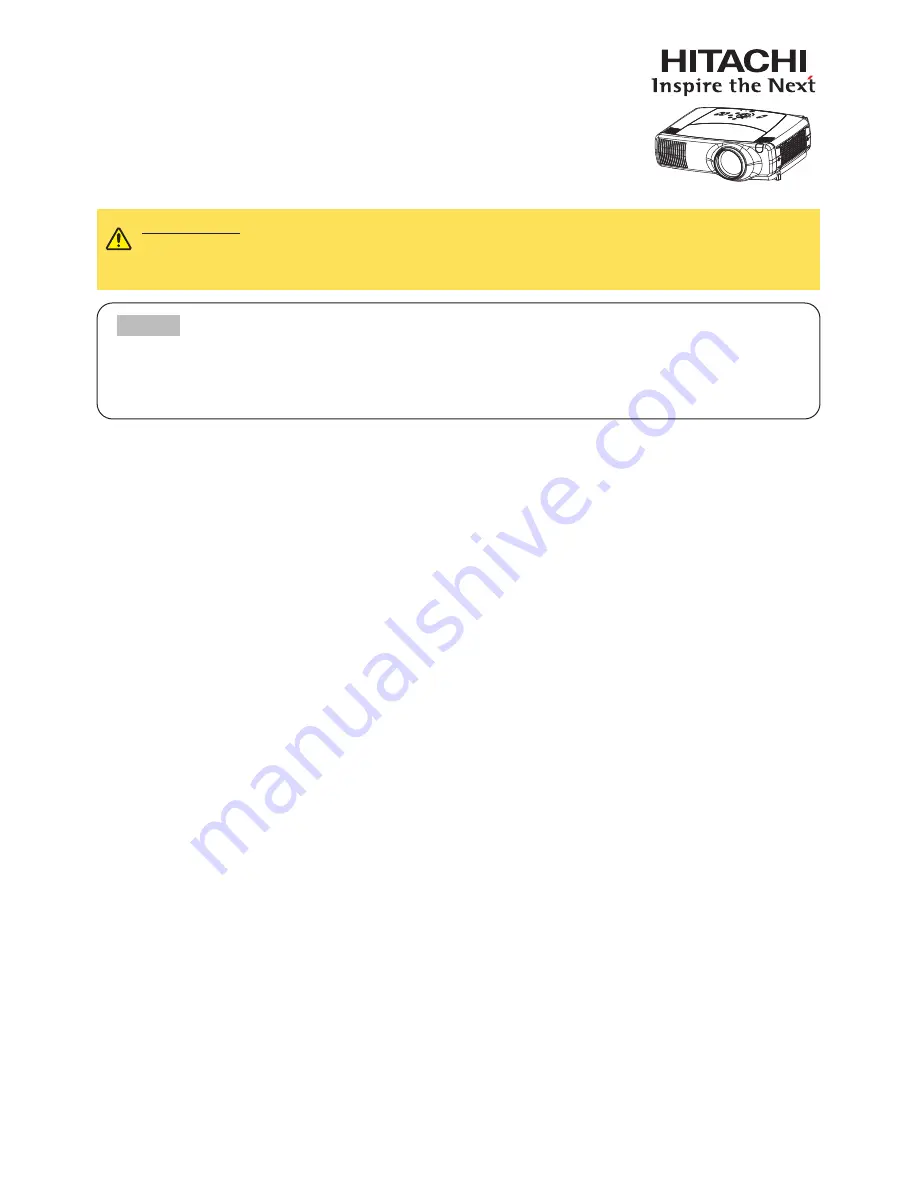
1
Projector
CP-SX1350
CP-SX1350
User's Manual - Operating Guide
User's Manual - Operating Guide
Thank you for purchasing this projector.
TRADEMARK ACKNOWLEDGMENT :
• VGA and XGA are registered trademarks of International Business Machines Corporation.
• Apple and Mac are registered trademarks of Apple Computer, Inc.
• VESA and SVGA are trademarks of Video Electronics Standard Association.
• Windows is a registered trademark of Microsoft Corporation.
• Internet Explorer is a trademark of Microsoft Corporation.
All other trademarks are the property of their respective owners.
WARNING
Before using the product, please read the "User's Manual -
Safety Guide" and related manuals to ensure the proper use of this product.
After reading them, store them in a safe place for future reference.
IN
TE
R
IN
PU
T
M1-D
RGB
BNG
S-VIDEO
ST
ANDBY/O
N
TE
MP
VIDEO
COMPO
NE
NT
LA
MP
KEYSTO
NE
SEARCH
RE
SE
T
MEN
U
FOCUS
LEN
S SHIF
T
ZO
OM
• The information in this manual is subject to change without notice.
• The manufacturer assumes no responsibility for any errors that may appear in this manual.
• The reproduction, transfer or copy of all or any part of this document is not permitted without
express written consent.
NOTE
Summary of Contents for CP-SX1350 Series
Page 48: ......


































