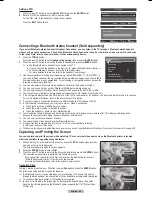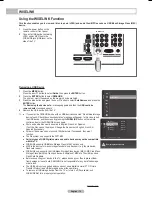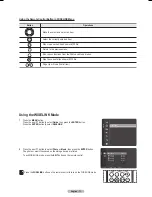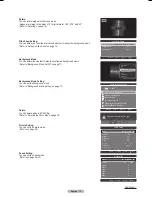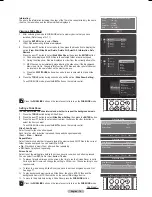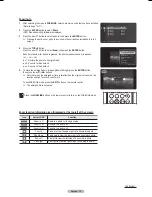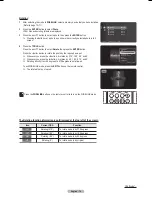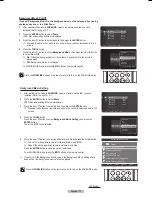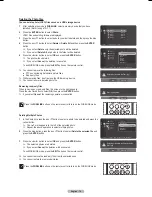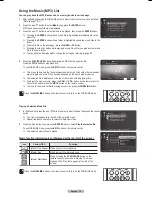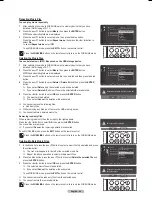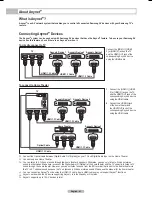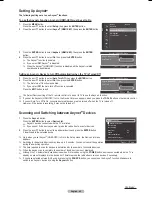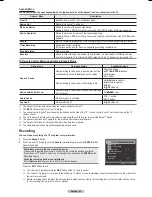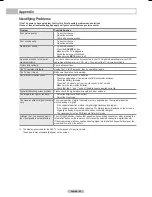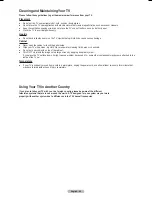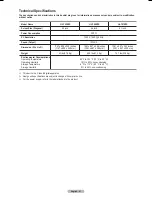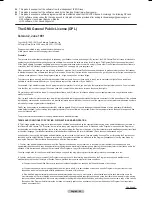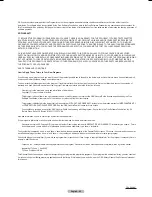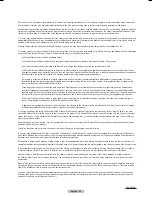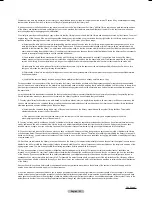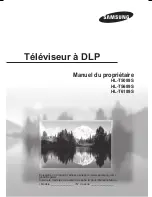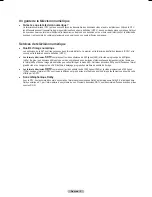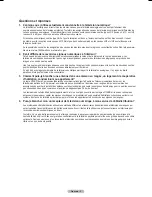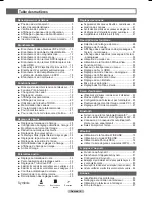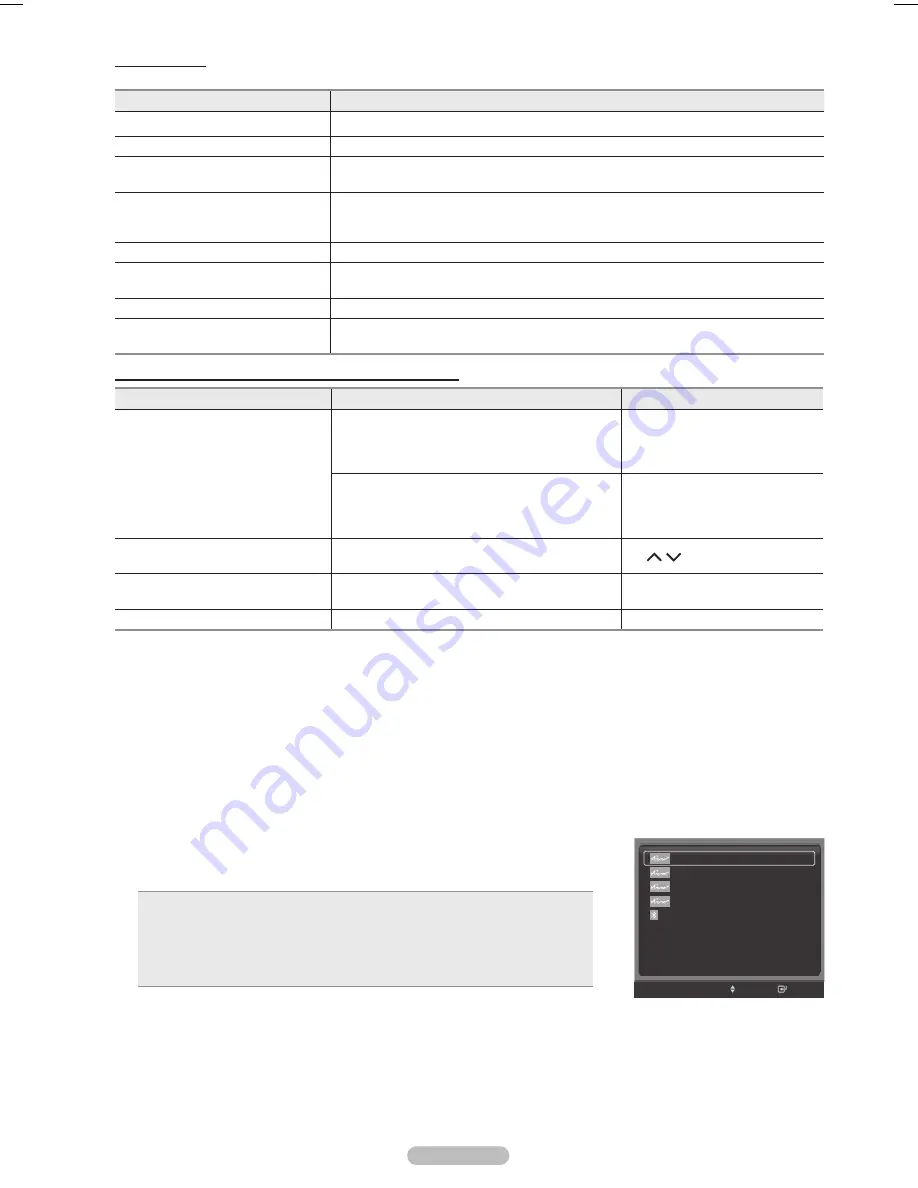
English - 83
Menu
The menu changes depending on the type and status of the devices connected to the TV.
Anynet
+
Menu
Description
View TV
Switches from to TV broadcast mode.
Device List
Displays the device list.
Menu on Device
Shows the menu of the connected device.
Example. When a DVD Recorder is connected, the DVD Recorder’s title menu appears.
Device Operation
Shows the play control menu of the connected device.
Example. When a DVD Recorder is connected, the play control menu of the DVD Recorder
appears.
Record
Starts a recording immediately. (This menu works only for a device supporting recording.)
Timer Recording
Allows reserving a recording.
(This menu works only for a device supporting recording reservations.)
Stop Recording
Stops recording.
Receiver
Sound is output through the receiver (home theater). A audio stream in HDMI is one way
only from Device to TV. But there’s SPDIF output in TV. So TV sound can be sent to HT.
TV Remote Control Buttons Available in Mode
Device Type
Operating Status
Available Buttons
Anynet
+
Device
After switching to the device, when the menu of the
corresponding device is displayed on the screen.
Numeric buttons
▲/▼/◄/►/
ENTER
buttons
Color buttons
EXIT button
After switching to the device, while playing a file
◄◄ (Backward search)
►►(Forward search)
(Stop)
►
(Play/Pause)
Device with built-in Tuner
After switching to the device, when you are watching
a TV program
CH / button
Audio Device
When Receiver is activated
VOL +/- button
MUTE button
Anyview2
When watching TV
►
(Play/Pause)
➢
The function only works when the remote control is set to TV.
➢
The
REC
button works only in View TV status.
➢
You cannot control devices using the buttons on the side of the TV. You can control devices only using the TV
remote control.
➢
The TV remote control may not work under certain conditions. In this case, re-select the device.
➢
The functions don’t operate for the products from other manufacturers.
➢
The functions do not work with other manufacturers’ products.
➢
The ◄◄, ►► operations may differ depending on the device.
Recording
You can make a recording of a TV program using a recorder.
1
Press the
Anynet
+ button.
2
Press the ▲ or ▼ button to select to
Record
Immediately and press the
ENTER
button.
Recording begins.
When there are more than one recording device
When multiple recording devices are connected, the recording devices are listed.
Press the ▲ or ▼ button to select to a recording device and press the
ENTER
button.
Recording begins.
When the recording device is not displayed
Select
Device List
and press the red button to search devices.
Press the
EXIT
button to exit.
➢
You can record instantly using the
REC
button of the TV remote control.
➢
The current TV program is recorded in the Watching TV status. If you are watching video from another device, the video from
the device is recorded.
➢
Before recording, check whether the antenna jack is properly connected to the recording device. For the antenna connection
to the recording device, refer to its user manual.
Device List
Record
Timer Recording
Receiver Off
Headset Connection
Picture Setting
Sound Setting
Sleep Timer Off
▼
Move
Enter
BP68-00628B-00Eng_5.indd 83
2007-03-02 ソタネト 4:26:21