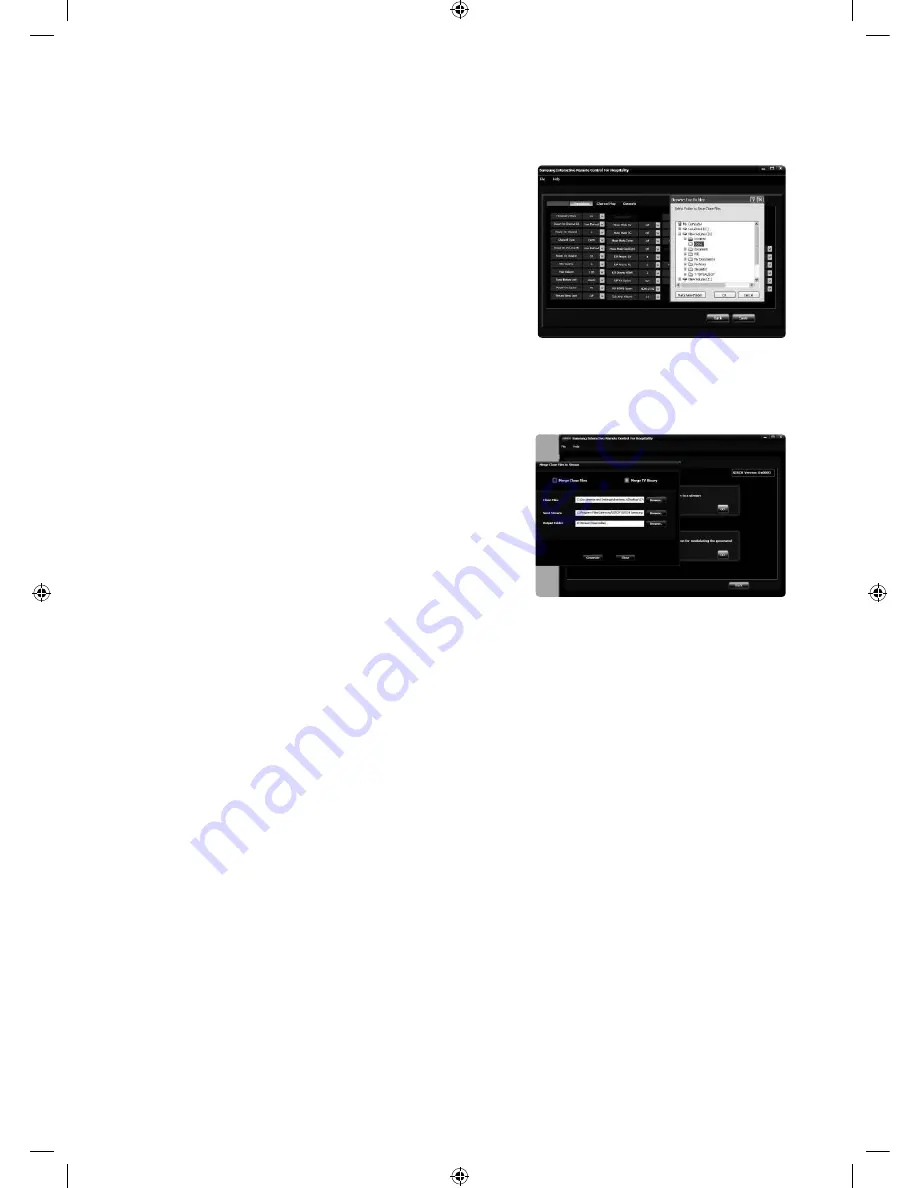
69
English
Saving Clone Files
To save the clone iles with modiied parameters and channel map coniguration, user must follow these steps:
1.
When inished changing data on the Interactive/Standalone
menu and one the Channel map, click Save.
2.
A browser window open, asking for the location to save the
data. Select a folder where the iles should be saved or
create a new one. location to save the clone iles.
3.
After clicking Ok, iles are saved in a folder named by the
version no. of the model. User can ind clone iles inside
(Location given by user)
(Model version number)
Clone.
Going Back to Main Screen
1.
To go back to the main screen, click Back. This operation will
not save parameter changes or the channel map coniguration, so be sure to save clone iles before going back and
select a different model.
Merging with TS- Stream
To merge clone iles with the TS-stream follow these steps:
1.
Go to File Menu
Utility
Generate and click on Launch
TS-Merge.
2.
Please read about Update version clauses [2.13] before
merging.
3.
Select Merge Clone iles to clone iles.
4.
Browse the Clone iles folder.
5.
Browse the seed stream folder.
6.
Click the generate button to generate the stream An output
stream will be generated. It takes a few minutes to create the
output stream.
[HG690_EURO]Install_Guide-00ENG.indd 69
2013-03-21
4:37:04











































