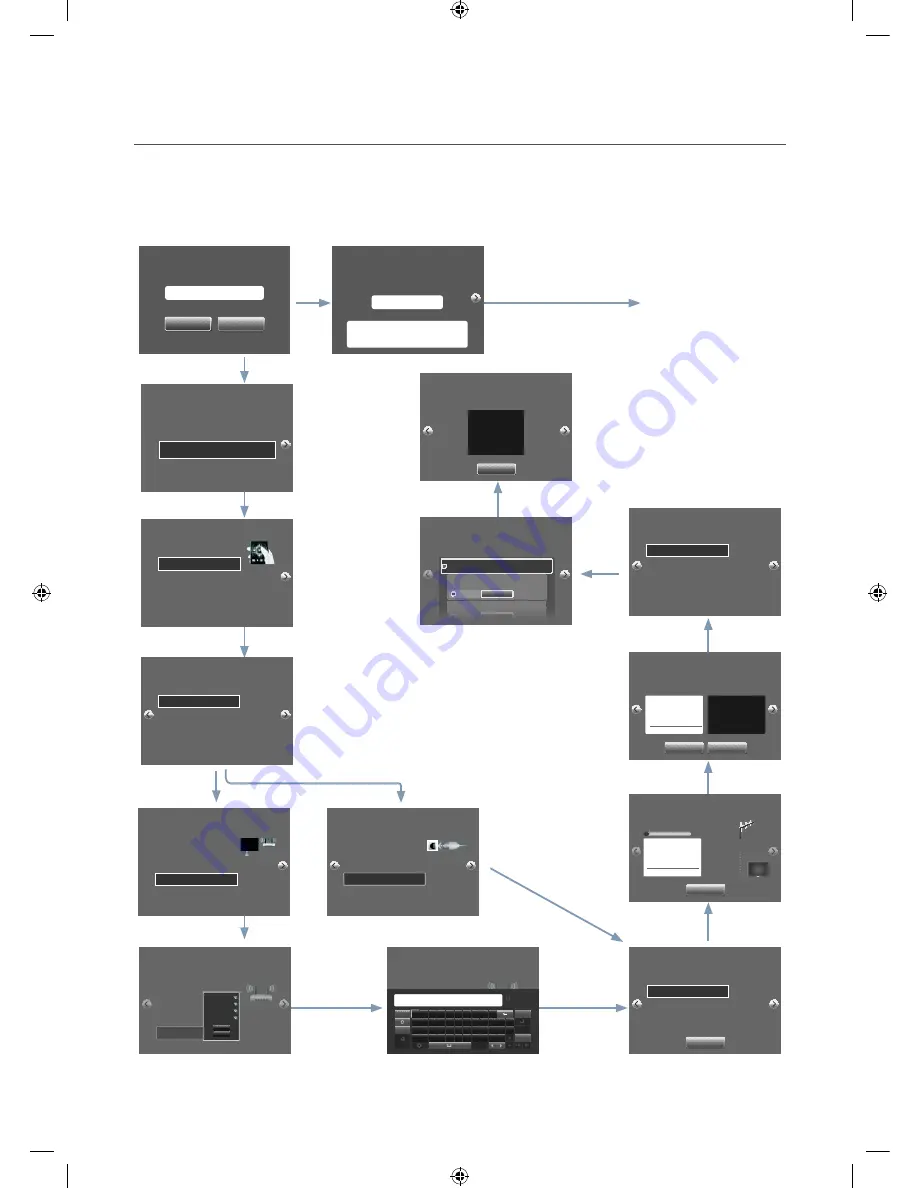
29
English
¦
Plug & Play (Except 28" model)
Hotel Plug & Play automatically performs Hotel mode selection, Country Setup, Clock Setup and Picture mode Setup.
– Hotel Plug & Play is available only one time when power is irst turned ON.
– This is available after irst setting up the TV and transferring Clone TV data to a USB drive.
– To use next TV, you only need to exit Hotel Plug & Play, connect the USB, then Clone the USB to TV.
–
Depending on model and region, some menus may not exist.
E
E
E
E
E
E
E
E
E
Not connected
WIRED Network
Connected
WIRED Network
E
E
E
If you select Skip
If you change the country
of the Current Location
The TV is automatically turned
off and on.
If you select
Standalone Setup
Select your language
E
Curr
ent Localset : EU
Local Set
Change Local Set if Located in North America Latin America and Europe.
In other regions, Please press SKIP button move to the next step.
Change
Skip
Start
Easy Set Up
Intertactive
Set-Back Box will control TV functions.
Standalone Plug & Play
After the Plug & play is finished, TV will be set to Standalone mode.
Standalone Only
Sets TV to Standalone mode and exits Plug & Play immediately after.
c
Welcome to Samsung TV
Select your language to start the on screen setup.
English
Eesti
Suomi
Fra ça is
Deutsch
Press the
u
dl
r
buttons to move the
highlight.
Press the enter button
to select.
The Language Setting
will be applied to Main
Menu, and not Plug
and Play.
c
Configure your TV
Select your information in the categories below.
Country Bulgaria
Network type Wireless
Picture Mode Standard
Wireless network Select
Select the country
that you're in now.
Configure your TV
Select your information in the categories below.
Country Bulgaria
Network type Wireless
Picture Mode Standard
Wireless network Select
You can connect your
TV to the internet.
Please select which
wireless network to use.
Configure
your TV
Select your information in the categories below.
Country
Network type
Picture Mode
Wireless network
S
elect the wireless
network you wnat
to connect to.
Select
Samsung_00
WPS(PBC)
Refresh
c
Configure your TV
Select your information in the categories below.
Country Bulgaria
Network type Wired
Picture Mode Standard
Plug a network cable
in to the back of your
TV.
1
*****1
q w e r t y u i o p ^
a
ENG
x
z
c
v
b n m
,
.
.com
?
-
Cancel
Done
Clear
Caps
123#&
s
d
f
g h
j
k
l
~ @
!
*
2
3
4
5
6
7
8
9
0
Confi gur
e your TV
Select your information in the categories below.
Enter security key.
Show Password
Auto Tuning
To receive channels, configure the options
below then select Scan.
Aerial Air
Channel Type Digital & Analogue
Scan
Select the connected
aerial that you want to
use to get channels.
Auto tuning is finding channels for you...
Channel 7
2%
Auto Tuning
Digital 0
•
TV 0
•
Radio 0
•
Data/Other 0
Analogue 0
Stop
Auto Tuning Complete.
Auto Tuning
Change Settings
Scan Again
Digital 0
•
TV 0
•
Radio 0
•
Data/Other 0
Analogue 0
Time Zone Auto
Set the right time by setting Daylight
Savings Time and your local Time Zone.
Clock
Set the time zone to
GMT.
DST Off
GMT 0
--:--
Smart Hub Terms & Cponditions, Privacy Policy
You must review and agree to both the Smart Hub Terms & Conditions and the
Privacy Policy in order to enjoy the Smart Hub services. Click on "View Details"button
to review full documents
Check here if you have reviewed the Smart Hub Terms & Conditions
and the privacy Policy and both agree to be legally bound by Terms &
Conditions and consent to the terms of the Privacy Policy.
Smart Hub Terms and Conditions
I have reviewed this legal document and agree to be legally bound thereby.
Smart Hub Privacy Policy
I have revied this elgal document and consent to the practices described
I agree
View details
TV Setup Complete!
Your TV is now ready to use.
OK
EU
Warn
ing! TV might not function if local set is not correctly configured.
When Local Set is changed, TV Will restart automatically to apply it.
Countried for
Blugaria, Croatia, Czech, Estonia, Greece, Hungary, Latvia,
Lithuania, Romania, Serbia, Slovakia, Slovenia, EU-Others
Local Set
>
<
[HG690_EURO]Install_Guide-00ENG.indd 29
2013-03-21
4:37:00
















































