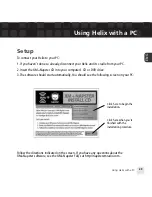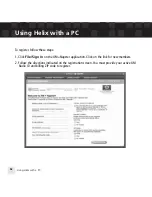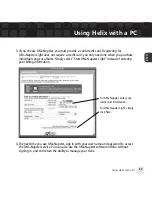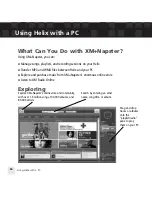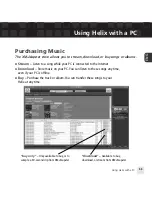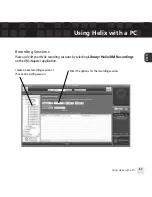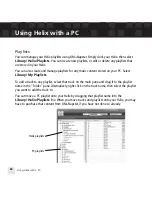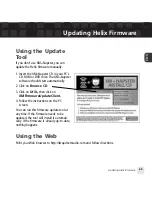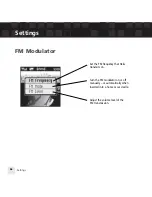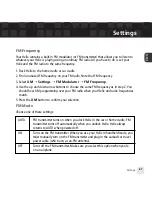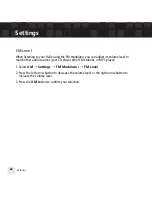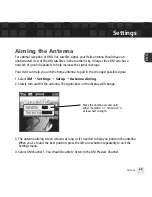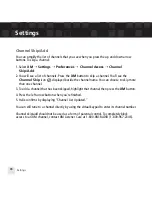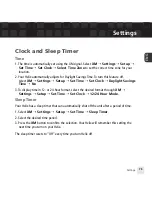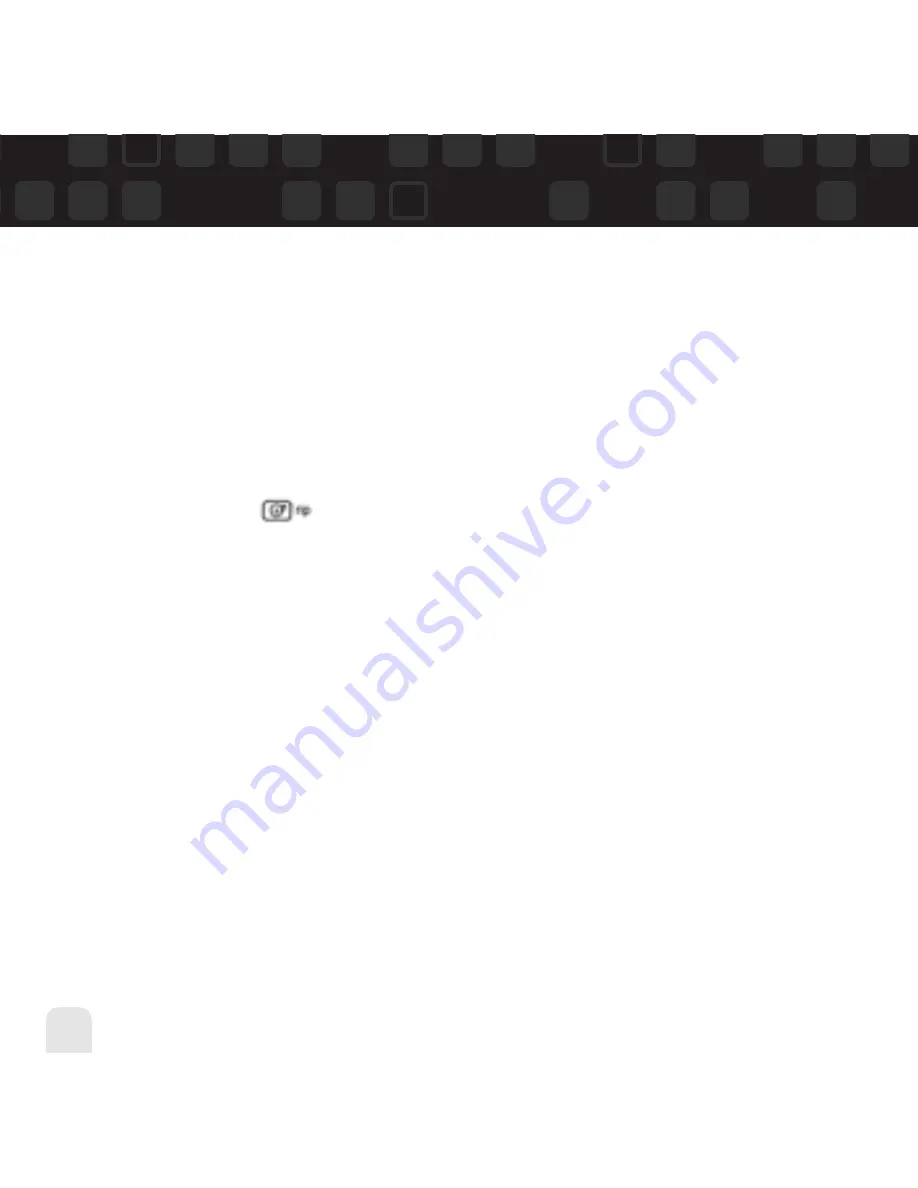
Using Helix with a PC
62
Using Helix with a PC
Using Your CDs or MP3/WMA Files
Ripping Your CDs
Use the XM+Napster application to rip tracks from a CD into your Napster library.
1. Insert an audio CD into your PC’s CD drive.
2. Click on
Library
, then click on the
CD
icon in the “Folders” pane. You will see a listing of
the CD tracks in the main pane.
3. Click the
Rip
icon on the bottom of the main pane. By default, the tracks will be
encoded into the WMA format at 128 kbps. You can change this setting by clicking
File/Options/CD Options
.
Importing Tracks into XM+Napster
If you have already created MP3 or WMA files in your computer, you can import them into
your Napster library.
1. Click
File/Import Tracks to My Library
… .
2. Follow the directions on the screen.
Summary of Contents for Helix YX-M1
Page 1: ...userguide Satellite Radio with MP3 ...
Page 19: ...Subscribing to XM 19 ENG ...
Page 79: ...Settings 79 ENG ...
Page 91: ...Customer Support Customer Support 91 ENG ...
Page 93: ......
Page 94: ......
Page 95: ......
Page 96: ......
Page 97: ......
Page 98: ......
Page 99: ......
Page 100: ......