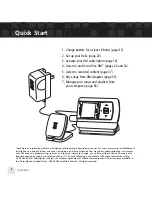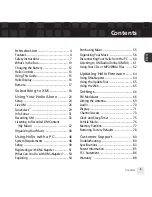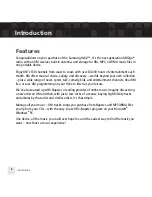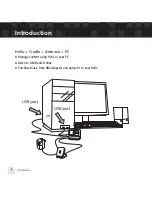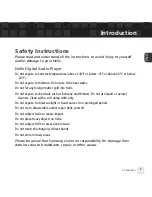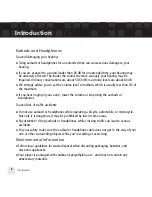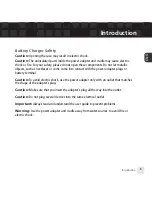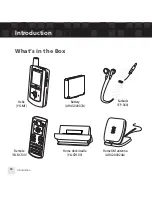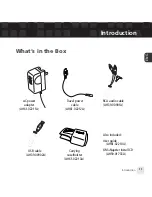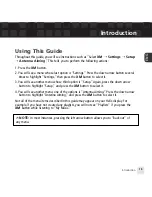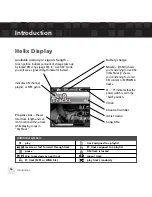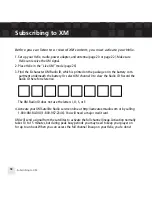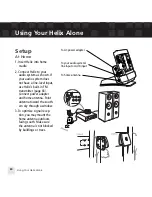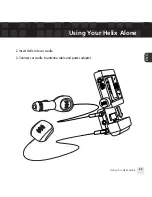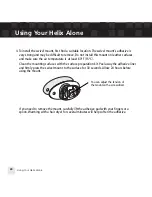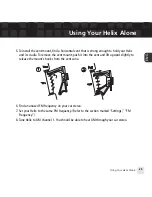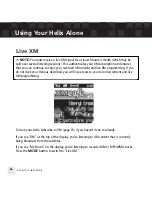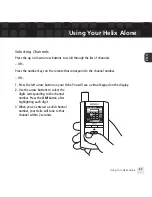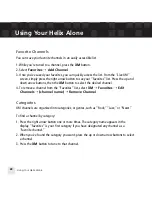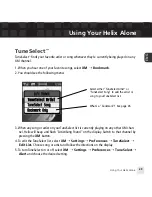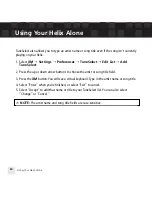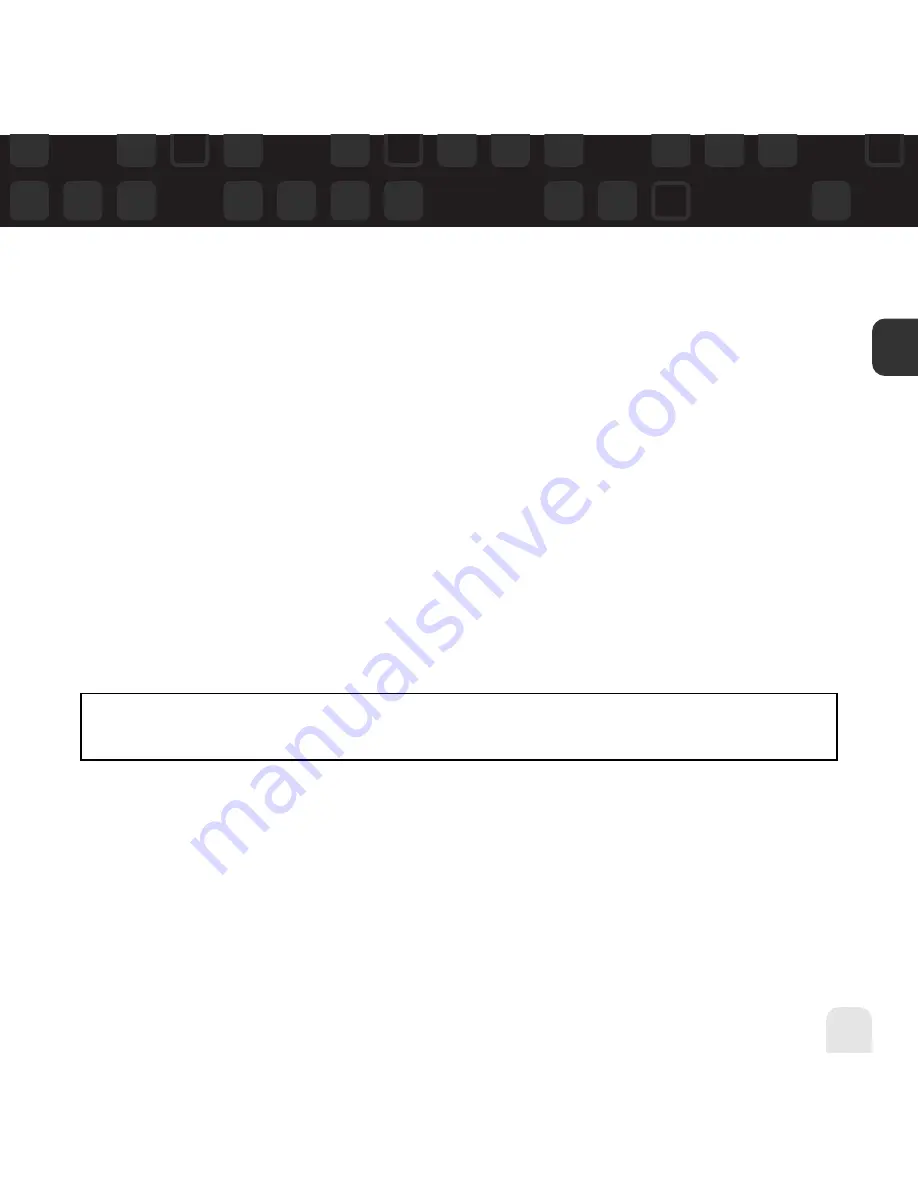
Using This Guide
Throughout this guide, you will see instructions such as “Select
XM
Settings
Setup
Antenna Aiming
.” This tells you to perform the following actions:
1. Press the
XM
button.
2. You will see a menu whose last option is “Settings.” Press the down arrow button several
times to highlight “Settings,” then press the
XM
button to select it.
3. You will see another menu whose third option is “Setup.” Again, press the down arrow
button to highlight “Setup,” and press the
XM
button to select it.
4. You will see another menu; one of the options is “Antenna Aiming.” Press the down arrow
button to highlight “Antenna Aiming,” and press the
XM
button to select it.
Not all of the menu items described in this guide may appear on your Helix display. For
example, if you have not created any playlists, you will not see “Playlists” if you press the
XM
button while listening to “My Music.”
Introduction
Introduction
15
ENG
NOTE:
In most instances, pressing the left arrow button allows you to “back out” of
any menu.
Summary of Contents for Helix YX-M1
Page 1: ...userguide Satellite Radio with MP3 ...
Page 19: ...Subscribing to XM 19 ENG ...
Page 79: ...Settings 79 ENG ...
Page 91: ...Customer Support Customer Support 91 ENG ...
Page 93: ......
Page 94: ......
Page 95: ......
Page 96: ......
Page 97: ......
Page 98: ......
Page 99: ......
Page 100: ......