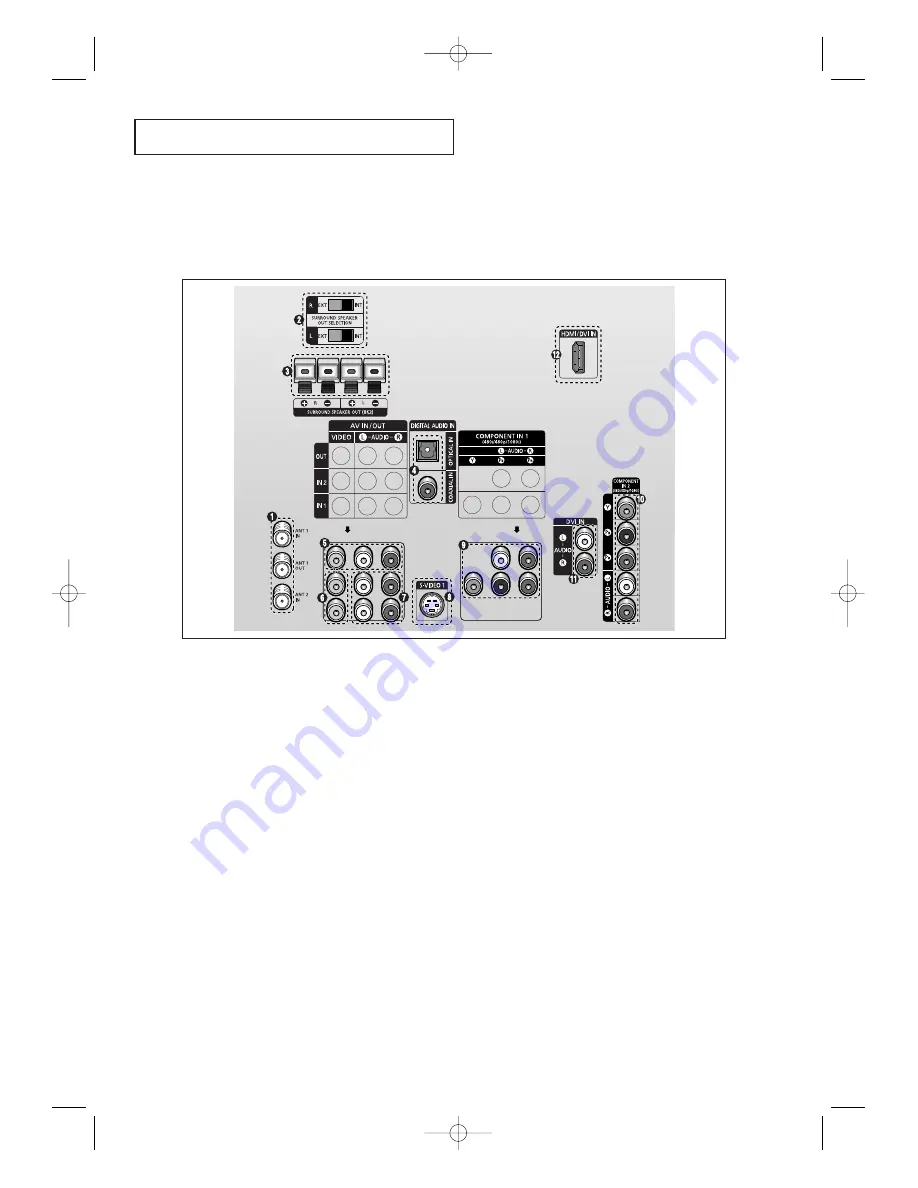
Y
O U R
N
E W
T V
Connection Jacks (Rear)
Use the rear panel jacks to connect an A/V component that will be connected continuously,
such as a VCR or a DVD player. For more information on connecting equipment, see pages
14~19.
8
Œ´ˇ¨ˆØ∏”’˝ÔÒÚÆ
Œ
Antenna terminals
Two independent cables or antennas can be
connected to these terminals. Use “ANT 1 IN” and
“ANT 2 IN” terminals to receive a signal from VHF/
UHF antennas or your cable system.
Use the“ANT 1 OUT” terminal to send the signal
being received by the “ANT 1 IN” terminal out to
another component (such as a Cable Set-Top Box).
The PIP channel can be received only when a signal
source is connected to “ANT 1 IN”.
´
Surround Speaker Output
Selection
The factory default is set to INT (Internal).
For sound output to external speakers, set to EXT
(External), then sound to the internal speaker is off.
ˇ
Surround Speaker Output
Connect to the external speakers.
To improve the sound quality, connect the red wire
to the red terminal and black wire to the black
terminal.
¨
Digital Audio Input jacks
Connect to the digital audio output jacks for device
with digital audio output.
ˆ
Audio/Video Output jacks
Connect to the audio/video input jacks of a
recording VCR.
Ø
Video Input jacks
Connect to the video output jacks of VCRs, DVD
players and similar devices.
∏
Audio Input jacks
Connect to the audio output jacks of VCRs, DVD
players and similar devices.
”
S-Video Input jack
Connect to S-VIDEO output jacks of an S-VHS VCR
or DVD player.
’˝
COMPONENT Input jacks
(Y, P
B
, P
R
, AUDIO-L/R)
Connect to the audio and video outputs of DVD or
DTV Set-Top Box. 480i/480p/1080i Y,P
B
and P
R
video signal outputs are available.
Ô
DVI Audio Input jacks
(
D
igital
V
isual
I
nterface)
Connect to the digital audio output jacks for device
with DVI output.
HDMI/DVI Video Input jack
(
H
igh
D
efinition
M
ultimedia
I
nterface)
Connect to the HDMI jack for device with HDMI or
DVI output.
BP68-00342A-00Eng_TV 3/30/04 8:51 PM Page 8









































