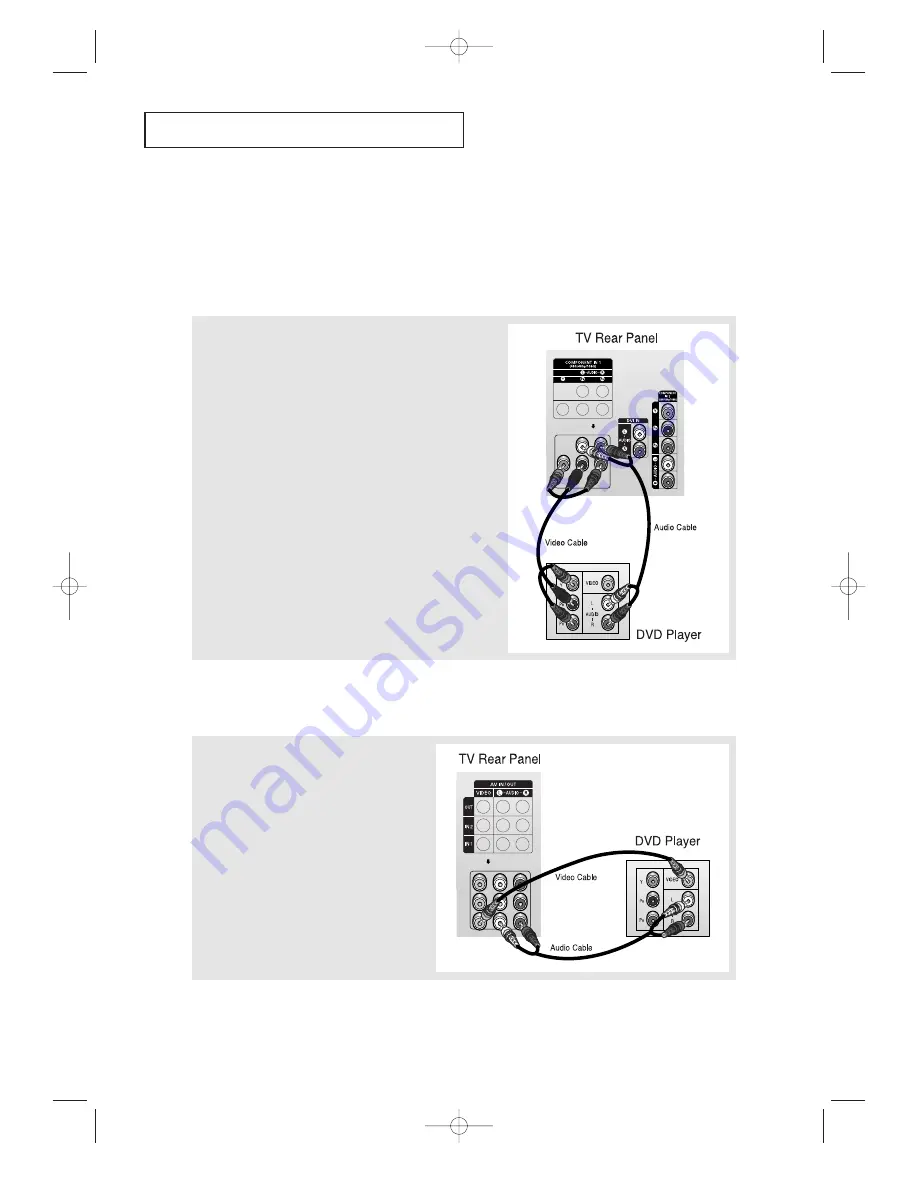
15
I
N S TA L L AT I O N
Connecting a DVD Player
The rear panel jacks on your TV make it easy to connect a DVD player to your TV.
Connecting to Y, P
B
, P
R
1
Connect a set of audio cables between the “COMPONENT IN
1 (L, R)” (or “COMPONENT IN 2 (L, R)”) jacks on the TV and
the AUDIO OUT jacks on the DVD player.
2
Connect a set of video cables between the “COMPONENT IN
1 (Y, P
B
, P
R
)” (or “COMPONENT IN 2 (Y, P
B
, P
R
)”) jacks on the
TV and the VIDEO OUT (Y, P
B
, P
R
) jacks on the DVD player.
For an explanation of Component video, see your DVD
player’s owner’s instruction.
Connecting to Regular Audio and Video Jacks
1
Connect a set of audio cables between the “AV
IN 1 (L, R)” (or “AV IN 2 (L, R)”) jacks on the TV
and the AUDIO OUT jacks on the DVD player.
2
Connect a video cable between the “AV IN 1
(VIDEO)” (or “AV IN 2 (VIDEO)”) jack on the TV
and the VIDEO OUT jack on the DVD player.
• Also, you can connect to “AV 3” on the side panel of TV.
BP68-00342A-00Eng_TV 3/31/04 9:22 AM Page 15
















































