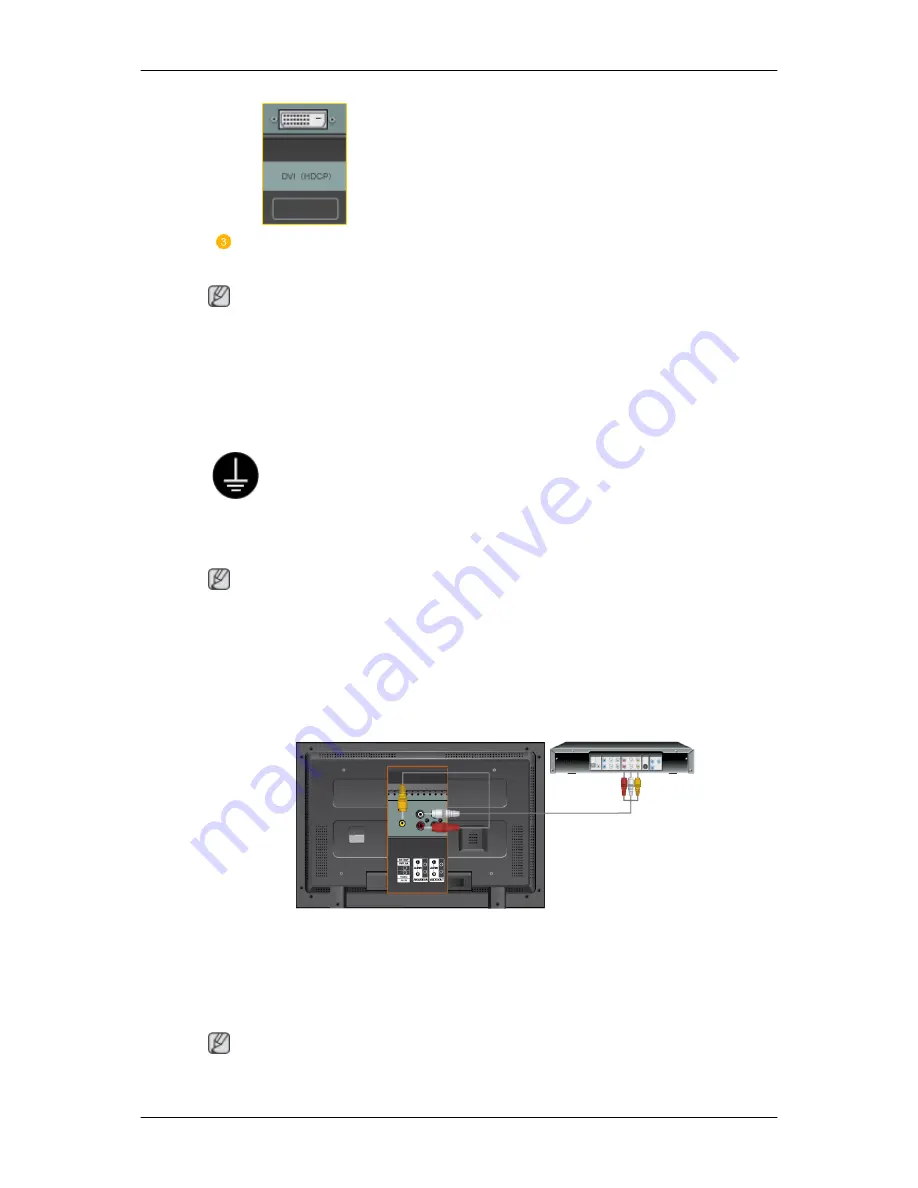
Connect the audio cable for your LCD Monitor to the audio port on the back
of your computer.
Using a Power cord with Earth
• In the event of failure, the earth lead may cause electric shock. Make
sure to wire the earth lead in correctly, before connecting the AC power.
When un-wiring the earth lead, make sure to disconnect the AC power
in advance.
Note
AV input devices such as DVD players, VCRs or camcorders as well as your computer can
be connected to the LCD Monitor. For detailed information on connecting AV input devices,
refer to the contents under Adjusting Your LCD Monitor.
Connecting AV Devices
1. Connect the port of the DVD, VCR (DVD / DTV Set-Top Box) to the [R-AUDIO-L] port of
the LCD Monitor.
2. Then, start the DVD, VCR or Camcorders with a DVD disc or tape inserted.
3. Select AV using the SOURCE .
Note
The LCD Monitor has AV connection terminals to connect AV input devices like DVDs, VCRs
or Camcorders. You may enjoy AV signals as long as the LCD Monitor is turned on.
Connections
Note
z
Turn on both your computer and the LCD Monitor.
z
The DVI / D-sub cable is optional.
z
Contact a local SAMSUNG Electronics
Service Center
to buy optional items.
Connecting to Other devices
27
Summary of Contents for GVI Security SMT-4022
Page 1: ...LCD Monitor User Manual SMT 3222 ...
Page 108: ...Appendix 108 ...
Page 109: ...AB68 00710M ...
















































