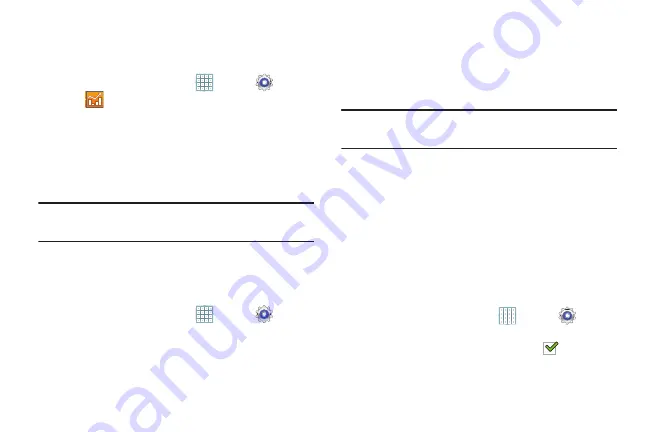
171
Data Usage
From this screen you can view the Wi-Fi or Ethernet data
usage.
1.
From a Home screen, touch
Apps
➔
Settings
➔
Data usage
.
2.
Touch the
Data usage cycle
drop-down menu and
select a date.
The data usage displays as a visual (chart) and also
displays a list of each application with a breakdown of
how many MB were used per application.
Note:
Data is measured by your device. Your service provider
may account for data usage differently.
More Settings
This tab displays additional wireless and network
information.
From a Home screen, touch
Apps
➔
Settings
➔
More settings
.
Options display for Airplane mode, Kies via Wi-Fi, VPN,
Wi-Fi Direct, and Nearby devices.
Airplane Mode
Airplane mode allows you to use many of your tablet’s
features, such as Camera, Games, and more, when you are
in an airplane or in any other area where accessing data is
prohibited.
Important!
When your tablet is in Airplane Mode, it cannot
access online information or applications.
From any Home screen, touch the time, then touch
Airplane mode
from the Quick Settings menu.
For more information, refer to
– or –
Press and hold the
Power
button then touch
Airplane
mode
.
– or –
From a Home screen, touch
Apps
➔
Settings
➔
More settings
➔
Airplane mode
and then touch
OK
to
turn on Airplane mode. A check mark
appears in
the check box when Airplane mode is On.






























