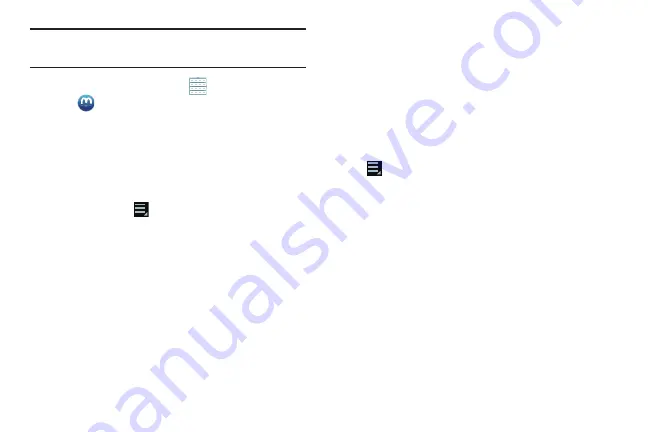
Photos and Video 128
Note:
Media Hub service requires a Samsung account and
depends on service availability.
1.
From a Home screen, touch
Apps
➔
Media Hub
.
2.
Read the End-User License Agreement (EULA), touch
I agree to the Terms and Conditions
, and then touch
Accept
to continue or
Decline
to exit.
The Media Hub screen displays.
3.
To rent or buy media, you must have a Samsung
account. Touch
Menu
➔
My Profile
to sign in to
your Samsung account or to create an account. Follow
the prompts to complete log-in.
4.
Browse content using these options:
• What’s new
: Recently-added titles for rent or purchase.
• Movies
: Movies you can rent or purchase.
• TV Shows
: TV shows you can rent or purchase.
• My Media
: Content you have previously purchased or rented.
5.
When you find media you want to view, use these
options:
• View trailer
: View a short clip from the movie or show.
• Buy
: Purchase the media for unlimited viewing on your device.
Follow the prompts to enter payment details.
• Rent
: Purchase a time-limited download of the media. Follow
the prompts to enter payment details.
6.
For additional information about Media Hub, touch
Menu
➔
Help
.
Media Hub Notices
•
Any media item (Media Content) may be rented or purchased after
you create an account in Media Hub.
•
Media Content that is downloaded may be viewed concurrently on
up to five (5) devices with Media Hub that are also registered to
the same account.
•
You may choose to remove a device from your account no more
than once every 90 days.
















































