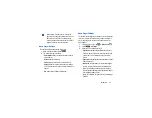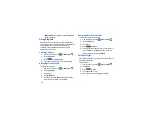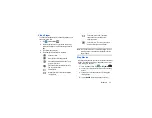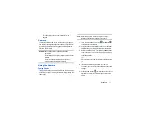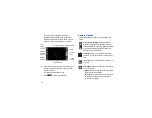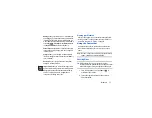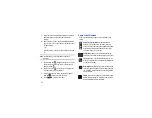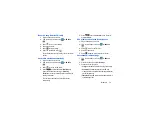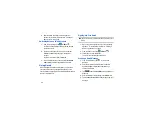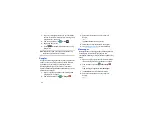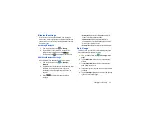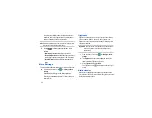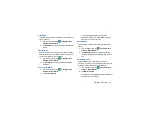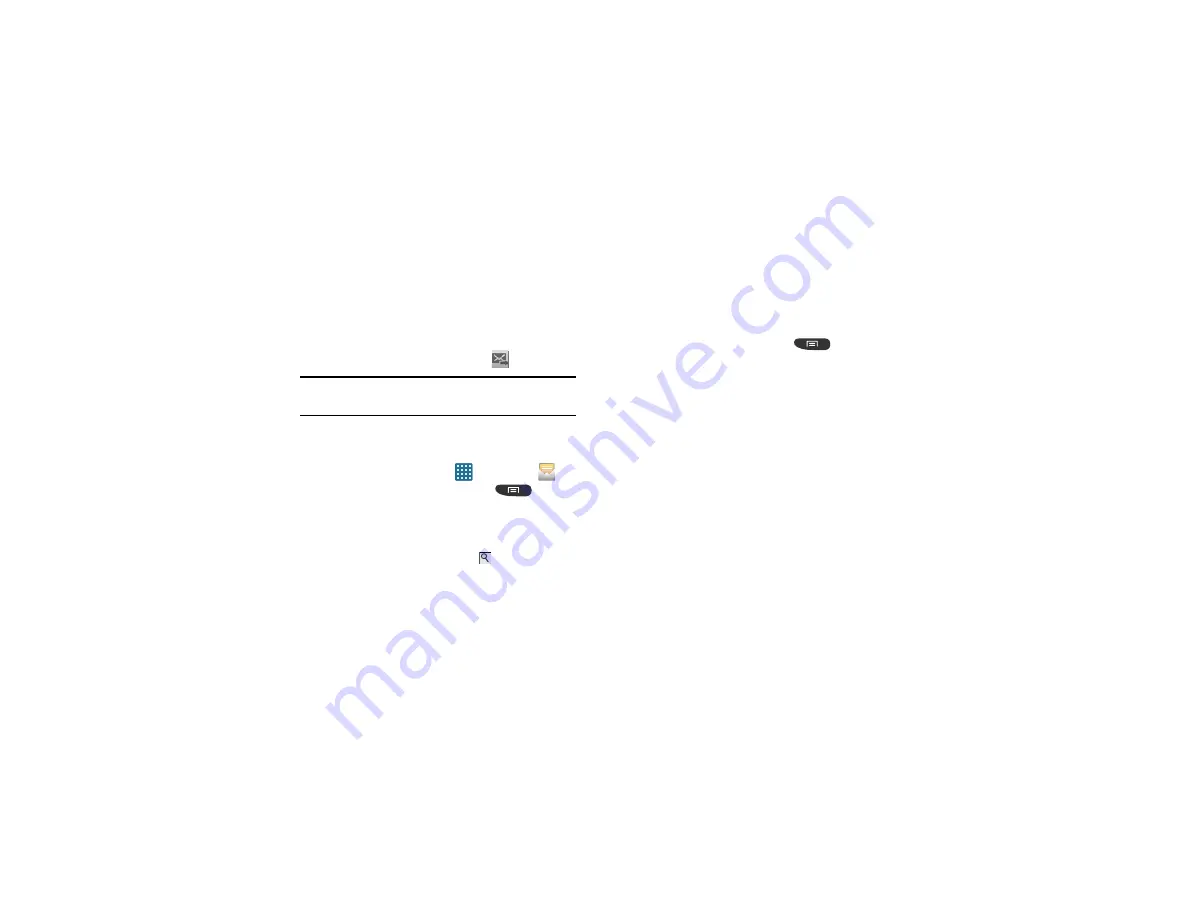
Messaging 81
4.
If required, add more recipients by tapping the recipient
field.
5.
Tap the
Enter message
field and use the on-screen
keypad to enter a message. For more information, refer
to
6.
Review your message and tap
Send
.
Note:
If you exit a message before you send it, it will be
automatically saved as a draft.
Message Options
Options before composing a message
1.
From the Home screen, tap
➔
Messaging
.
2.
Before composing a message, press
to reveal
additional messaging options:
• Search
: allows you to search through all of your messages for
a certain word or string of words. Enter a search string in the
Messaging Search window and tap .
• Settings
: allows you to access Messaging settings. For more
• Delete threads
: allows you to delete any message thread.
Select the messages to delete and a green checkmark will
appear next to the message. Tap
Delete
.
Options while composing a message
1.
While composing a message, press
to reveal
additional messaging options.
• Call
: allows you to call the contact. This option only appears if
you have entered a phone number for the recipient.
• Insert smiley
: allows you to add emoticons, such as a happy
face to your message.
• Add text
: allows you to copy text from a Memo, S Planner,
Location, Contacts or Text templates to add to your message.
This is a convenient feature for adding names, phone
numbers, events, etc. to your message. For more
information, refer to
• Add to Contacts
: allows you to add the recipient to your
Contacts list. This option only appears if the recipient is not
already in your Contacts list.