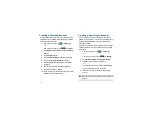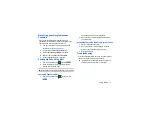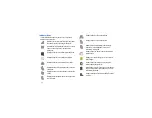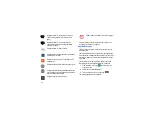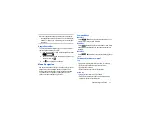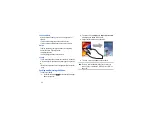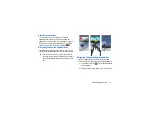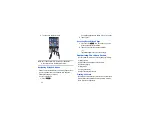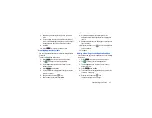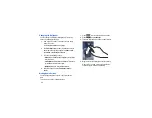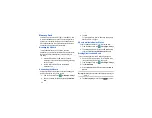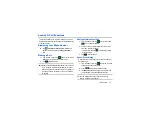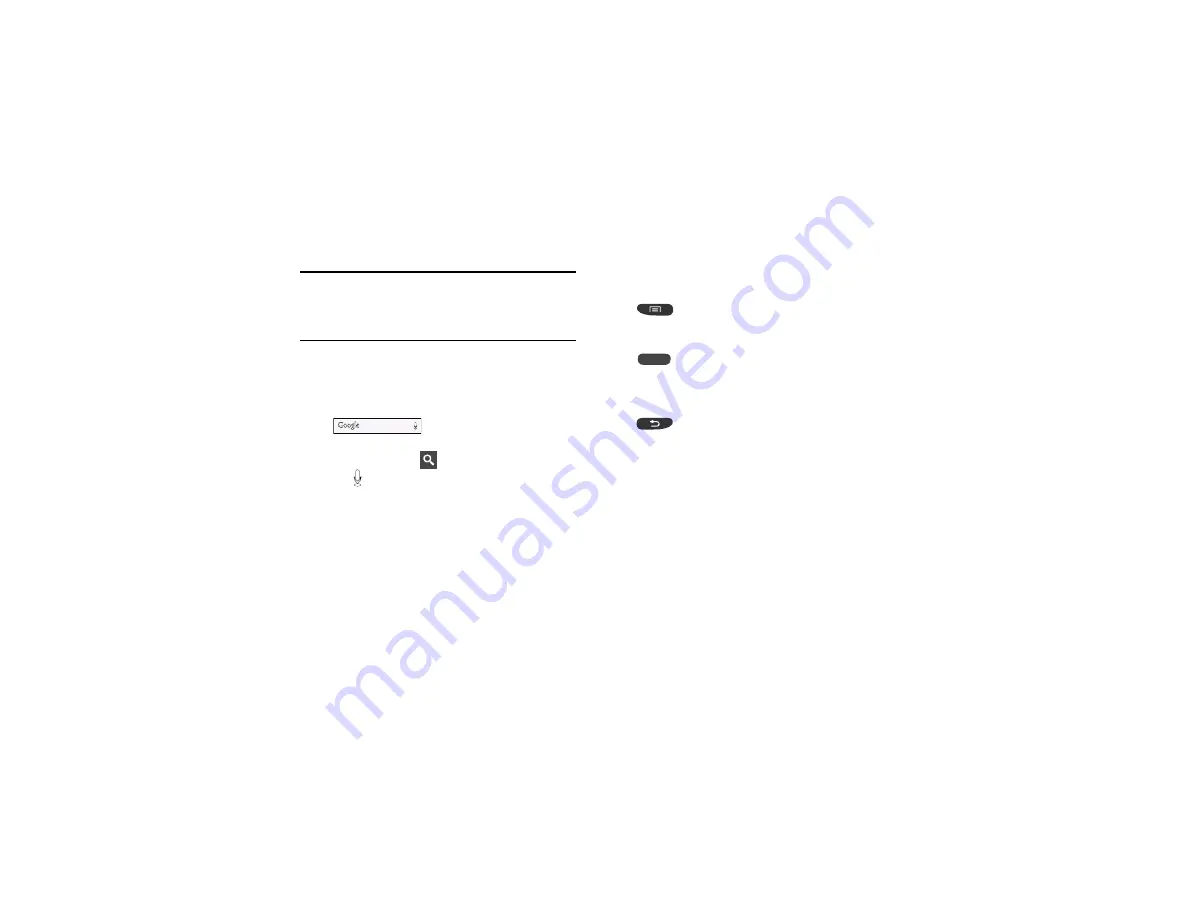
Understanding Your Phone 21
Tip:
To open applications quickly, add the icons of frequently-
used applications to the Home screen or to the folders you
created. For details, see
“Customizing Your Home Screen”
Google Search Bar
The Google Search Bar provides you an on-screen Internet
search engine powered by Google™.
1.
From the main home screen, tap the Google Search bar
.
2.
Use the on-screen keypad to enter the item you want to
search for, then tap
.
3.
Tap to use Google Voice Search.
Menu Navigation
You can tailor the phone’s range of functions to fit your needs
using both menus and widgets. Menus, sub-menus, and
features can be accessed by scrolling through the available
on-screen menus. Your phone originally has five home
screens but can be expanded up to seven.
Command Keys
Menu Key
Press
Menu
to display a context-sensitive menu of
options for the current screen or feature.
Home Key
Press
Home
to display the main Home screen. Press
and hold to display recently used apps and access the Task
manager.
Back Key
Press
Back
to return to the previous screen, option or
step.
Terms used in this user manual
Tap
Lightly touch items to select or launch them. For example:
•
Tap the on screen keyboard to enter characters or text.
•
Tap a menu item to select it.
•
Tap an application’s icon to launch the application.
Double Tap
Lightly touch the screen twice. For example:
•
Double Tap the screen when using Voice talk to automatically
prepare your device for voice commands.