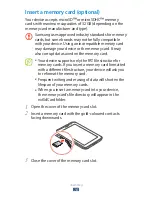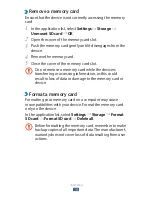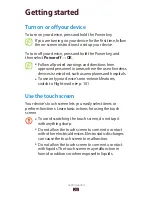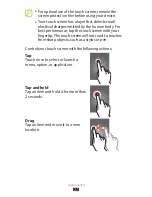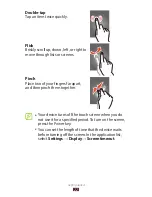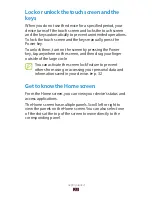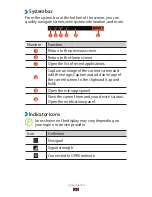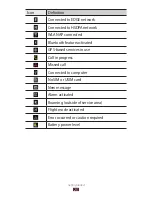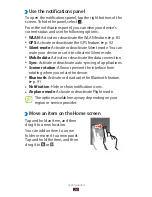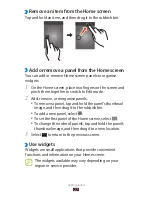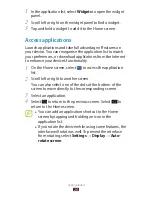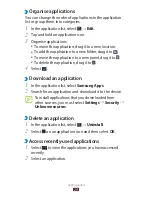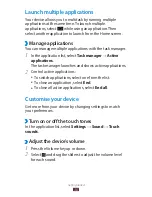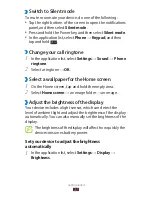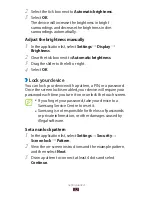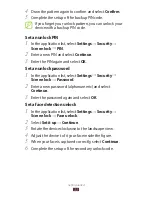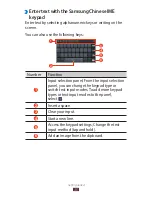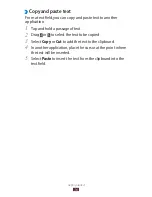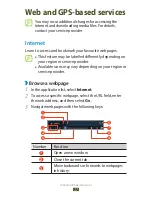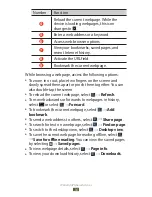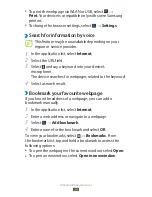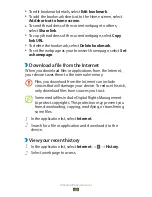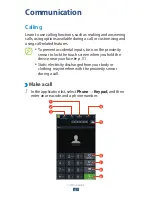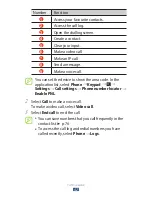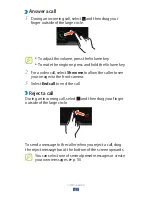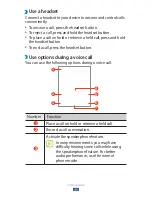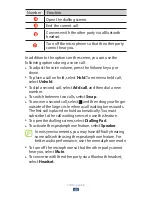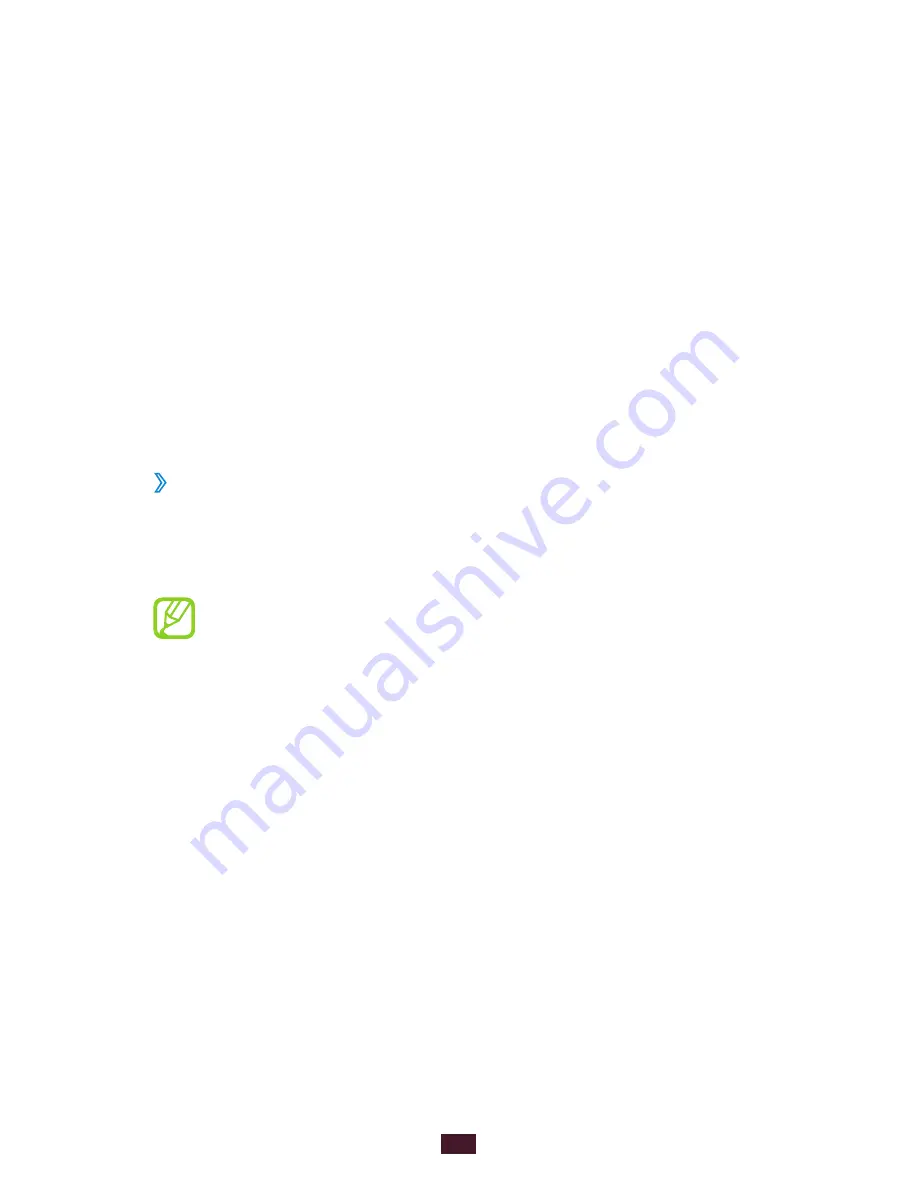
32
Getting started
Select the tick box next to
2
Automatic brightness
.
Select
3
OK
.
The device will increase the brightness in bright
surroundings and decrease the brightness in dim
surroundings automatically.
Adjust the brightness manually
In the application list, select
1
Settings
→
Display
→
Brightness
.
Clear the tick box next to
2
Automatic brightness
.
Drag the slider to the left or right.
3
Select
4
OK
.
›
Lock your device
You can lock your device with a pattern, a PIN, or a password.
Once the screen lock is enabled, your device will require your
password each time you turn it on or unlock the touch screen.
If you forget your password, take your device to a
●
Samsung Service Centre to reset it.
Samsung is not responsible for the loss of passwords
●
or private information, or other damages caused by
illegal software.
Set an unlock pattern
In the application list, select
1
Settings
→
Security
→
Screen lock
→
Pattern
.
View the on-screen instructions and the example pattern,
2
and then select
Next
.
Draw a pattern to connect at least 4 dots and select
3
Continue
.
Summary of Contents for GT-P3108
Page 2: ...GT P3108 usermanual ...
Page 129: ......