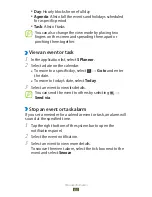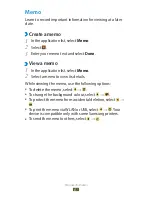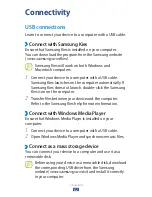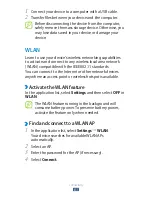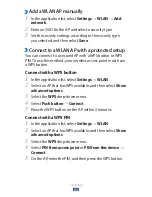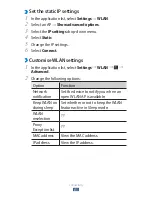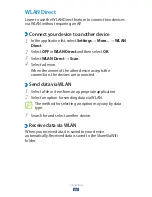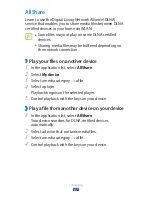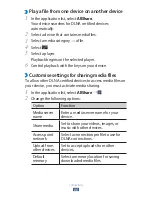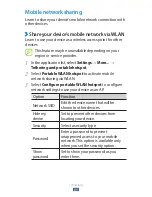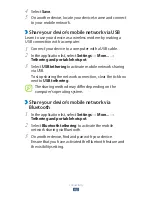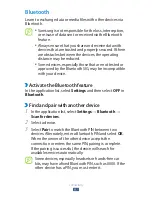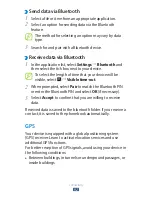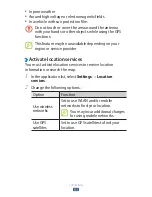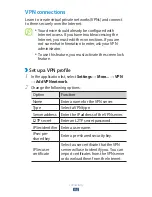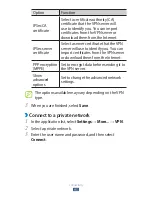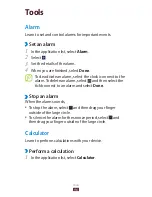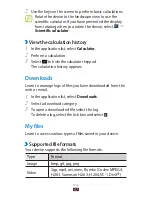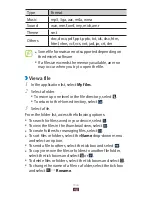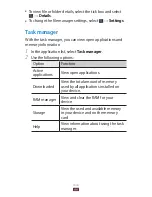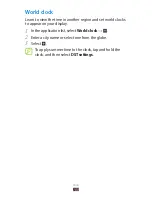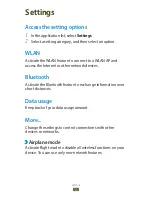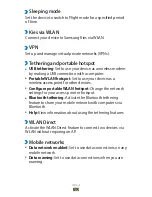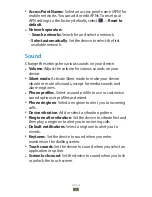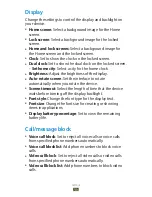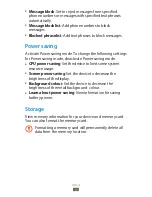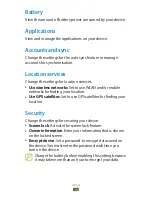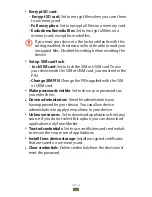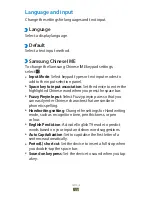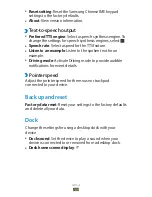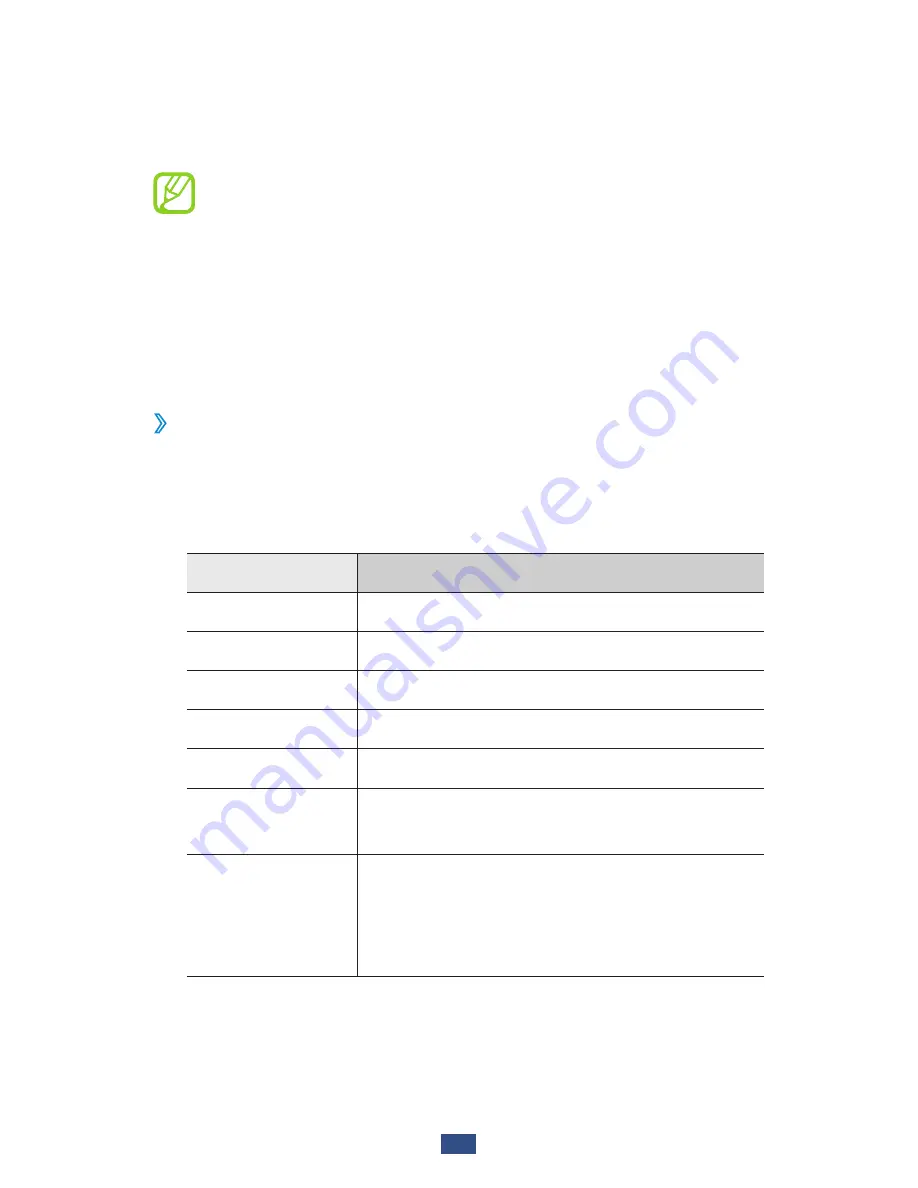
Connectivity
94
VPN connections
Learn to create virtual private networks (VPNs) and connect
to them securely over the Internet.
Your device should already be configured with
●
Internet access. If you have trouble accessing the
Internet, you must edit the connections. If you are
not sure what information to enter, ask your VPN
administrator.
To use this feature, you must activate the screen lock
●
feature.
Set up a VPN profile
›
In the application list, select
1
Settings
→
More...
→
VPN
→
Add VPN network
.
Change the following options:
2
Option
Function
Name
Enter a name for the VPN server.
Type
Select a VPN type.
Server address Enter the IP address of the VPN server.
L2TP secret
Enter an L2TP secret password.
IPSec identifier Enter a user name.
IPsec pre-
shared key
Enter a pre-shared security key.
IPSec user
certificate
Select a user certificate that the VPN
server will use to identify you. You can
import certificates from the VPN server
or download them from the Internet.
Summary of Contents for GT-P3108
Page 2: ...GT P3108 usermanual ...
Page 129: ......