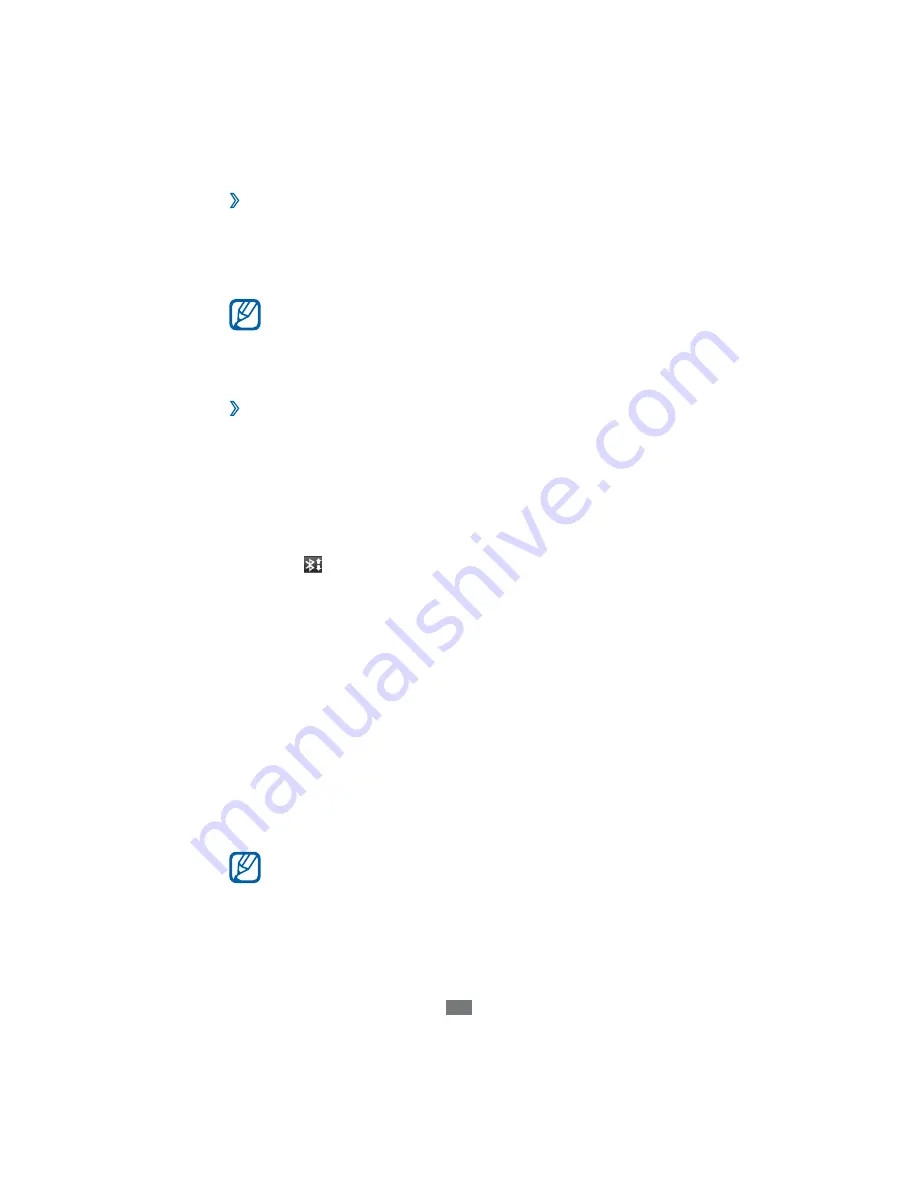
Connectivity
95
S
en
d d
ata
usin
g
the
B
luetooth
w
ireless
feature
›
Select a file or item, such as a contact, calendar event,
1
memo, or media file, from an appropriate application.
Select an option for sending data via Bluetooth.
2
The method for selecting an option may vary by data
type.
Search for and pair with a Bluetooth-enabled device.
3
›
R
eceive
d
ata
usin
g
the
B
luetooth
w
ireless
feature
Open the application list and select
1
Settings
→
Wireless
and networks
→
Bluetooth settings
→
Visible
.
When prompted, enter the P
I
N for the Bluetooth wireless
2
feature and select
OK
(if necessary).
Select
3
on the system bar and select
Accept
to confirm
that you are willing to receive data from the device.
Received data is saved to the bluetooth folder.
I
f you receive
a contact file, select
My files
→
bluetooth
→
a contact file to
import it to your contact list.
A
ll
S
hare
Learn to use the Digital Living Network
A
lliance (DLN
A
)
service that enables you to share media files between DLN
A
-
enabled devices in your home over a WL
A
N.
You must first activate the WL
A
N feature and add a WL
A
N
profile.
►
p. 90
The supported file formats may vary depending on
●
the software of the device.
Some files may not play on the DLN
A
- enabled
●
devices depending on the devices.






























