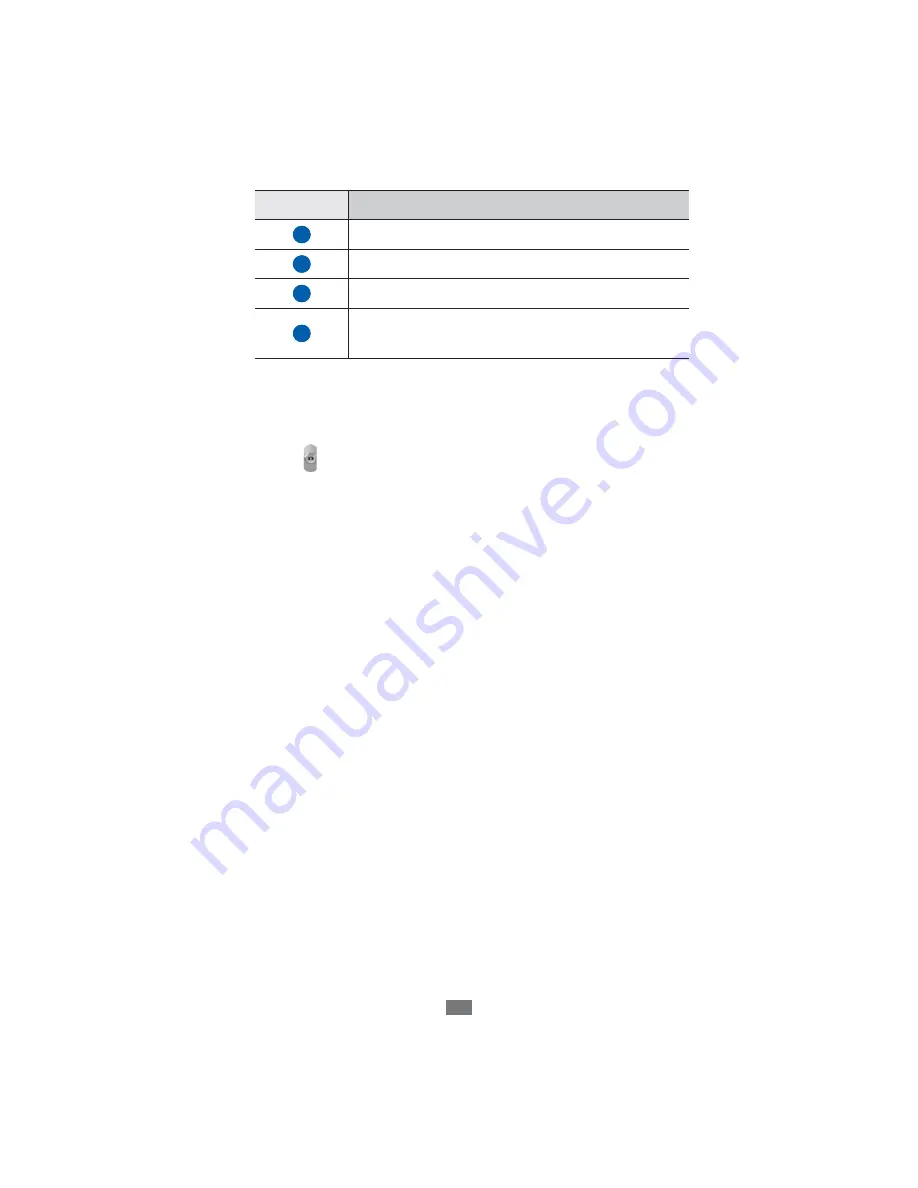
Entertainment
70
Number
F
unction
3
View the default storage location.
4
Switch to the camcorder.
5
Capture a photo.
6
Open the image viewer to view photos or
videos you captured or recorded.
Tap where you want to focus on the preview screen.
3
The focus frame moves to the place you tap and changes
to green when the subject is in focus.
Select
4
to take a photo.
The photo is saved automatically.
A
fter taking photos, select the image viewer icon to view the
captured photos.
To view more photos, scroll left or right. You can also tap the
●
screen and scroll through the thumbnails of photos at the
bottom of the screen.
To zoom in, place two fingers on the screen and spread
●
them apart. To zoom out, move your fingers closer together.
You can also double-tap the screen.
To send a photo to others, select
●
Share via
.
To set a photo as wallpaper or an image for a contact, select
●
Set as
.
To delete a photo, select
●
Delete
.
To access Gallery, select
●
Go to gallery
.






























