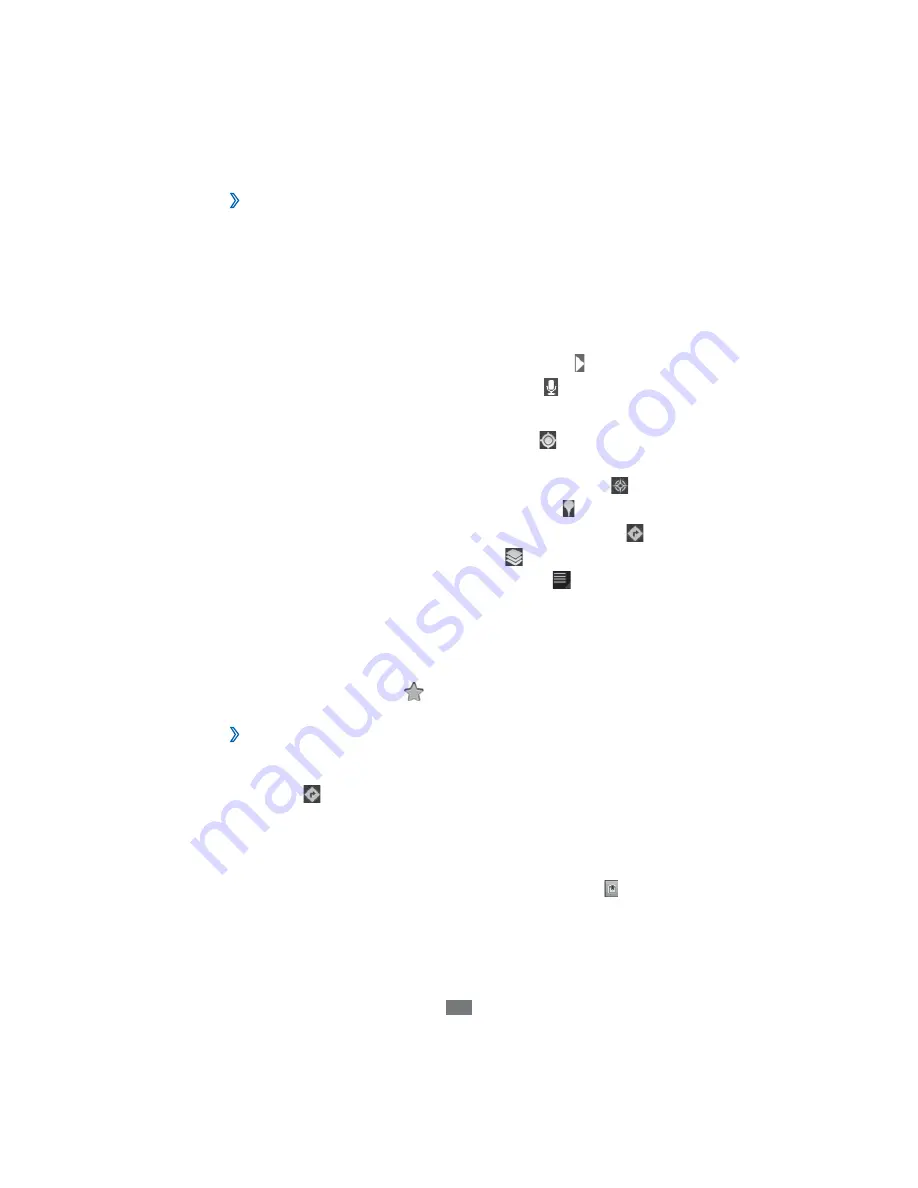
Web
48
S
earch
for
a
s
p
ecific
location
›
Open the application list and select
1
Maps
.
I
f you are launching this application for the first time,
2
select
OK
.
The map will display your current location.
Select
3
Search Maps
.
Enter a keyword for the location and select
4
.
To search for a location by voice, select .
Select the location you want to view details.
5
To view your current location, select
●
.
To switch to a compass view of the map that changes
●
orientation when you move the device, select .
To search for a place around you, select
●
.
To get directions to a specific destination, select
●
.
To add layers to the map, select
●
.
To access a list of other options, select
●
.
To zoom in, place two fingers on the screen and spread
●
them apart. To zoom out, move your fingers closer
together.
To add a star to the location, select the balloon of the
●
location name
→ .
G
et
d
irections
to
a
s
p
ecific
d
estination
›
Open the application list and select
1
Maps
.
Select
2
.
Enter the addresses of the starting location and the
3
ending location.
To enter an address from your contact list or starred
places, or point the location on the map, select
→
Contacts
or
Point on map
or
My places
.






























