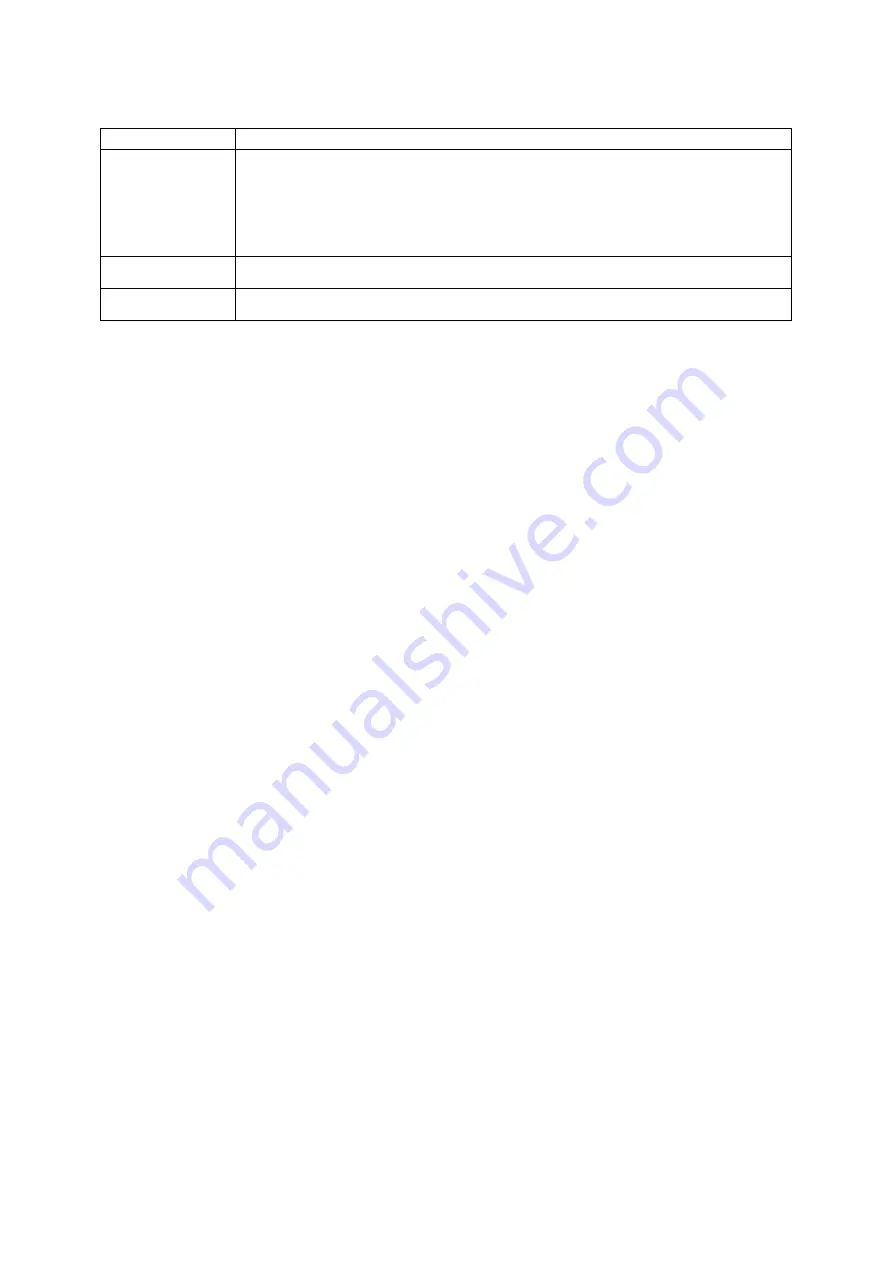
want appears on the display.
T9
1. Press the appropriate alphanumeric keys to enter an entire
word.
2. When the word displays correctly, press [0] to insert a
space. If the correct word does not display, select an
alternate word from the list that appears.
Number
Press the appropriate alphanumeric key to enter a number.
Symbol
Press the appropriate alphanumeric key to select a symbol.
View text or multimedia messages
1. In Menu mode, select Messages
Õ
My messages
Õ
Inbox.
2. Select a text or multimedia message.
View an email
1. In Menu mode, select Messages
Õ
My messages
Õ
Email inbox.
2. Select Check new email.
3. Select an email or a header.
4. If you selected a header, press <Options>
Õ
Retrieve to view the body of the
email.
Add and find contacts
Learn the basics of using the phonebook feature.
Add a new contact
1. In Idle mode, enter a phone number and press <Options>.
2. Select
Save
Õ
a memory location (phone or SIM)
Õ
New.
3. Select a number type (if necessary).
4. Enter contact information.
5. Press
<Options>
Õ
Save to add the contact to memory.
Find a contact
1. In Menu mode, select Phonebook.
2. Enter the first few letters of the name you want to find.
3. Select the contact’s name from the search list.
Once you have found a contact, you can:
z
call the contact by pressing []
z
edit the contact information by pressing [OK]




































