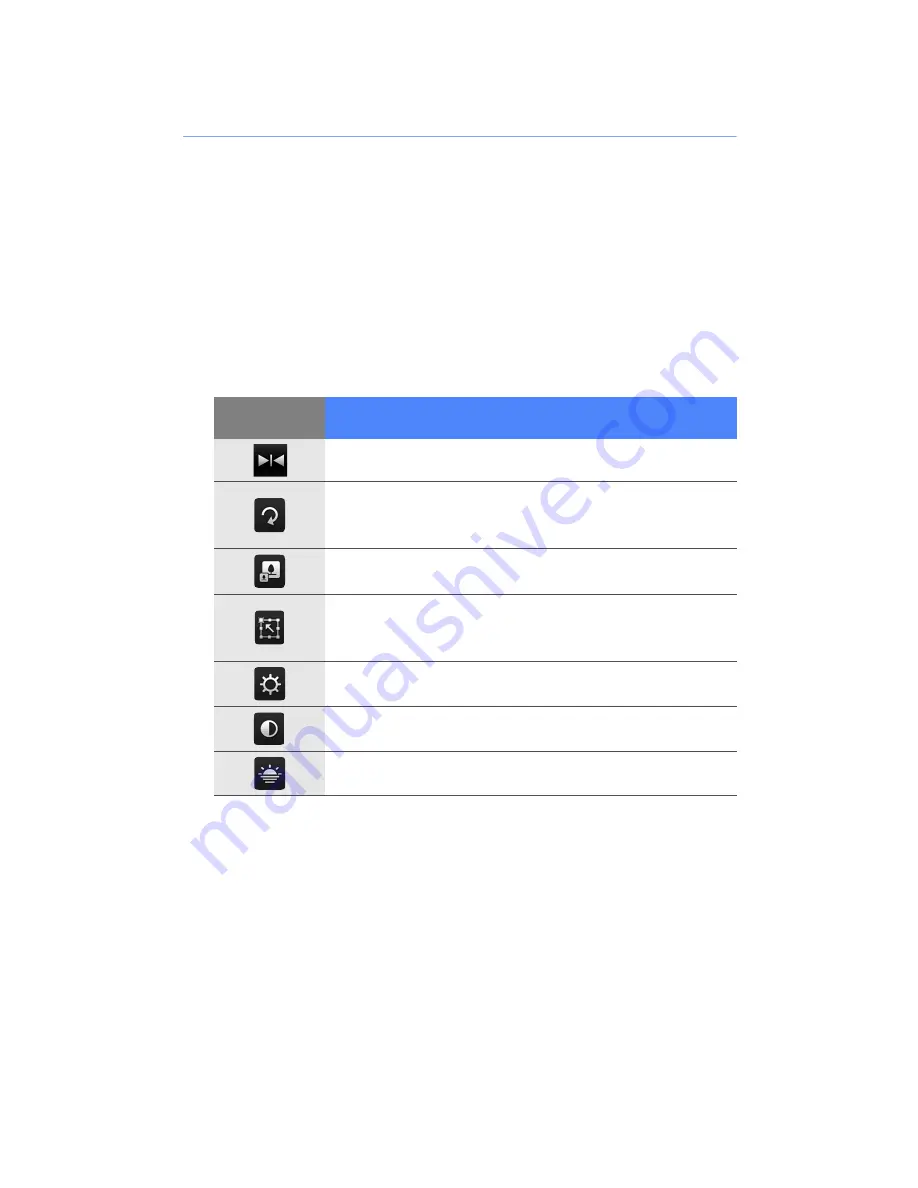
20
Edit images
Learn to edit images and apply fun effects. To edit an
image,
1
Tap
Start
>
Photo
.
2
Locate and tap a thumbnail to open an image.
3
Tap
Menu
>
Edit
.
4
Tap one of the following icons to edit the image:
5
When you are finished, tap
Menu
>
Save as
.
6
Select a location to store the edited image.
7
Enter a name for the new image.
8
Tap
Done
.
9
Tap
OK
.
Icon
Function
Flip an image horizontally or vertically
Rotate the image clockwise or anti-
clockwise
Resize the image
Crop the image; draw a rectangle over
the area to crop
Adjust the brightness of the image
Adjust the contrast of the image
Apply an effect (
X
p. 21)
Summary of Contents for Giorgio Armani B7620
Page 1: ......
Page 2: ...Extended usage guide ...
















































