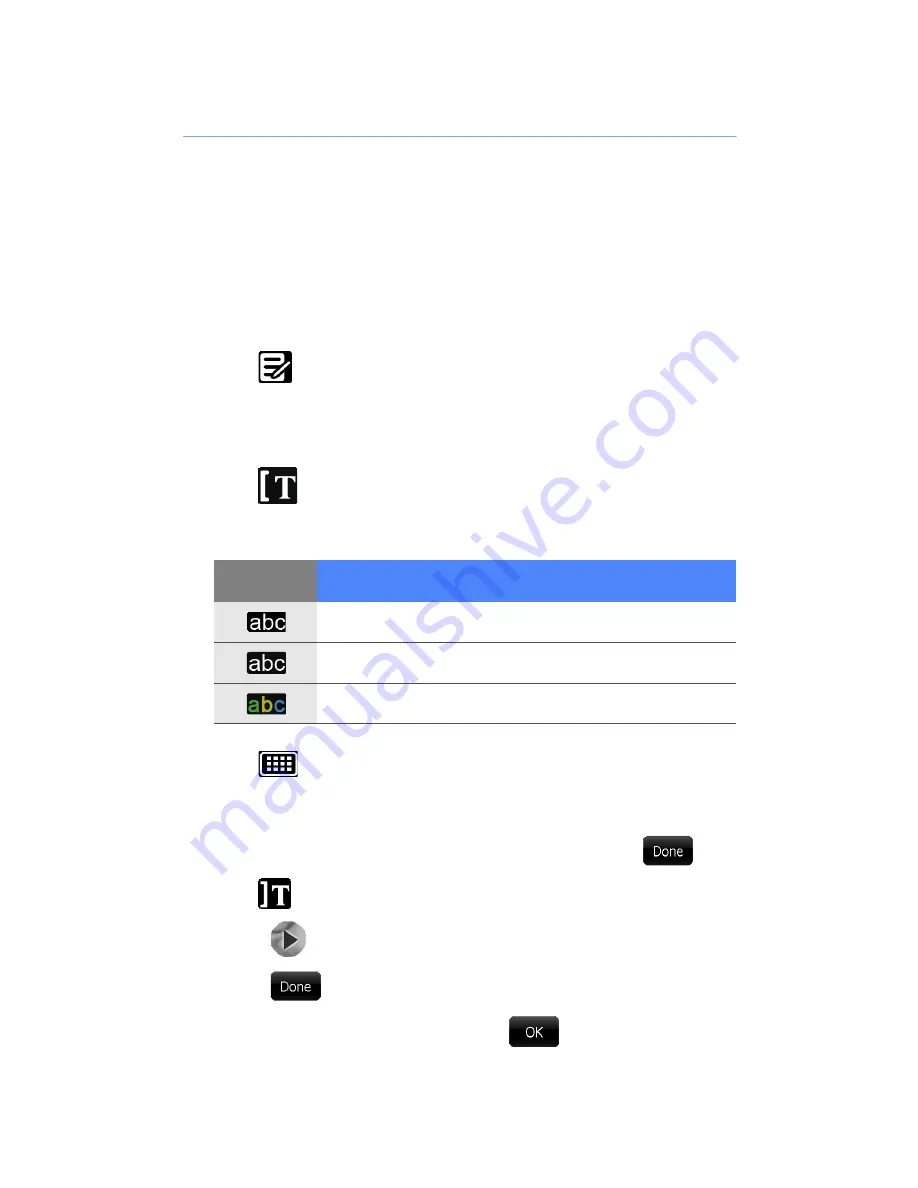
29
Add subtitles
Add subtitles to your images or videos and customise
the style of the subtitle. Subtitles will appear in the
centre of the image or video.
To add subtitles,
1
From the storyboard screen, scroll to an image or
video and tap the thumbnail.
2
Tap
.
3
Tap a point on the progress bar where the subtitle
should first appear.
4
Tap
.
5
Tap the following icons to set text options:
6
Tap
and rotate the device clockwise.
7
Enter the subtitle text and tap
Done
.
8
Rotate the device anti-clockwise and tap
.
9
Tap
at the point where the subtitle should stop.
10
Tap
to preview the subtitle (if necessary).
11
Tap
.
12
When you are finished, tap
to return to the
storyboard screen.
Icon
Function
Change font size
Change the font style
Change the font colour
Summary of Contents for Giorgio Armani B7620
Page 1: ......
Page 2: ...Extended usage guide ...






























