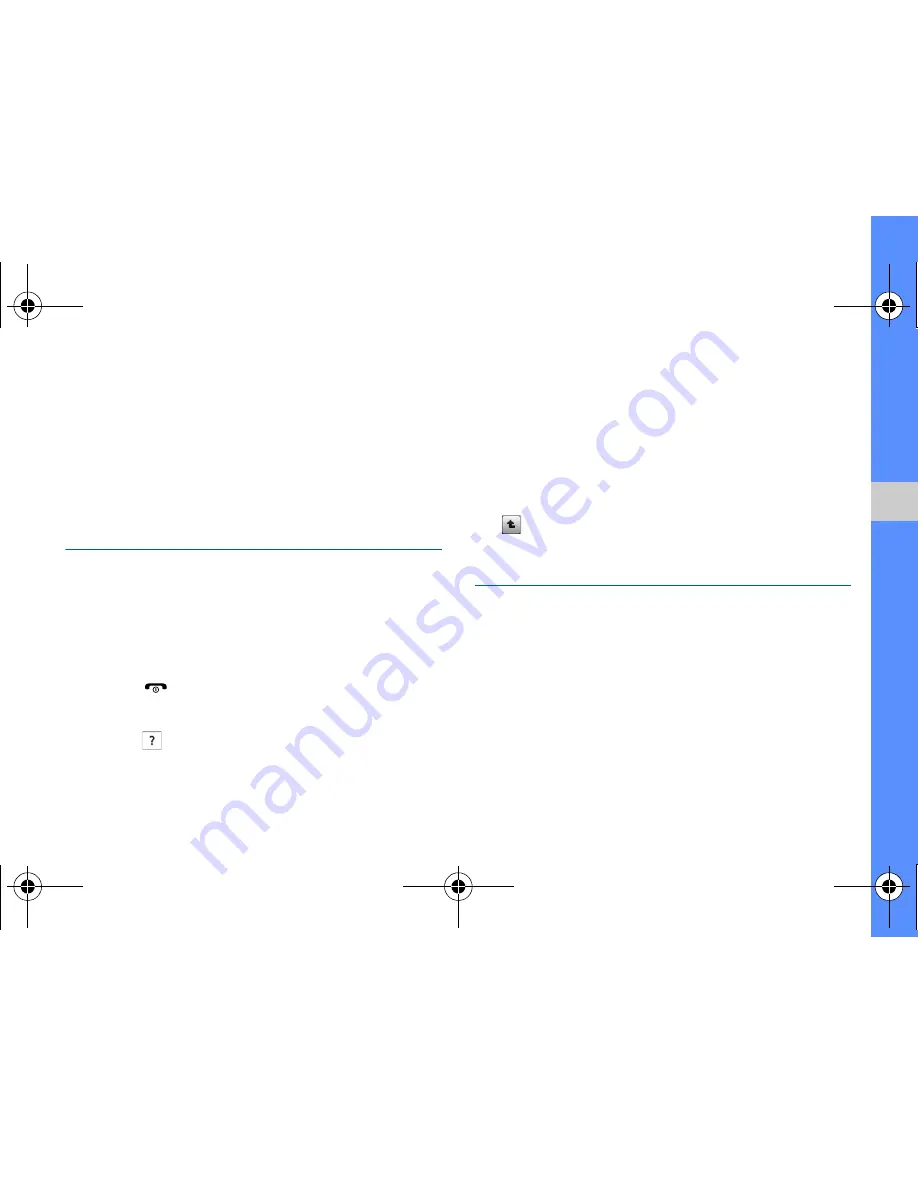
25
u
sing basic
func
tion
s
Change the widgets
1. In Menu mode, select
Settings
→
Display and
light
→
Widget
.
2. Select the widgets you want to include to the
toolbar and select
Save
.
Access help information
Learn to access helpful information about your
phone.
1. In Menu mode, select
Settings
→
Display and
light
→
Widget
.
2. Select
Help
→
Save
.
3. Press [
] return to Idle mode.
4. Open the widget toolbar.
5. Select
from the widget toolbar.
6. Rotate the phone anti-clockwise to landscape
view.
7. Select a help topic to learn about an application
or feature.
8. Drag your finger to the right or left to get more
information. To return to the previous level, select
.
Customise your phone
Get more from your phone by customising it to
match your preferences.
Adjust the volume of the key tones
In Idle mode, press the Volume key up or down and
adjust the key tone volume.
F480i.book Page 25 Friday, May 8, 2009 7:38 PM
















































