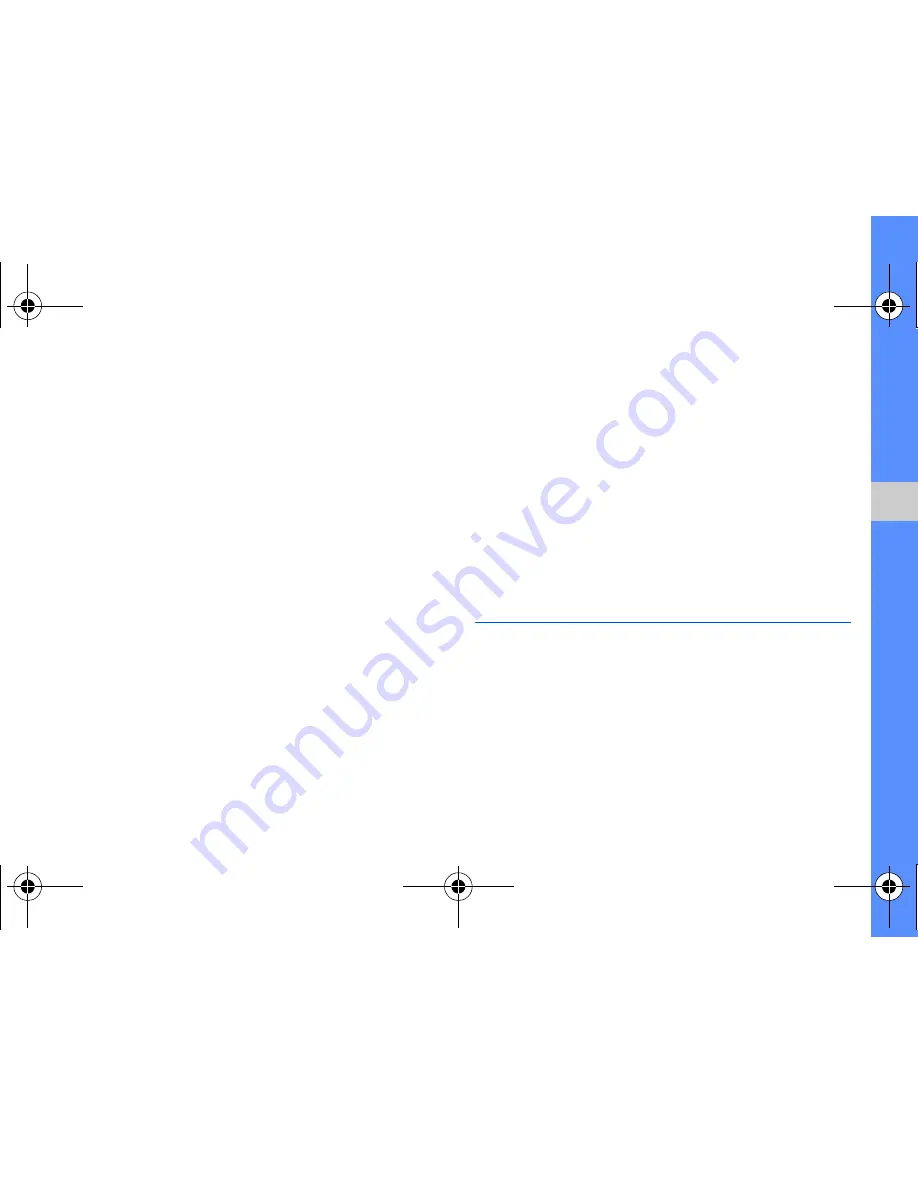
57
u
sing tools
and appli
cati
o
ns
3. Move the rectangle over the area you want to
crop and select
Crop
→
Done
.
4. Save the edited image with a new file name.
Refer to steps 5-7 in “Apply effects to images”.
Insert a visual feature
1. Open an image to be edited. Refer to steps 1-2
in “Apply effects to images”.
2. Select
Edit
→
Insert
→
a visual feature (frame,
image, clip art, emoticon, or text).
3. Select a visual feature or enter text and select
Done
.
4. Save the edited image with a new file name.
Refer to steps 5-7 in “Apply effects to images”.
Add a memo
1. Open an image to be edited. Refer to steps 1-2
in “Apply effects to images”.
2. Select
Edit
→
Memo on screen
.
3. Select a colour and enter a memo on the screen,
and then select
Done
.
4. Save the edited image with a new file name.
Refer to steps 5-7 in “Apply effects to images”.
Print images
Learn to print your image with an optional PC data
cable or the Bluetooth wireless feature.
To print an image using an optional PC data cable,
1. Connect the multifunction jack on your phone to
a compatible printer.
2. Open an image.
X
p. 32
F480i.book Page 57 Friday, May 8, 2009 7:38 PM






























