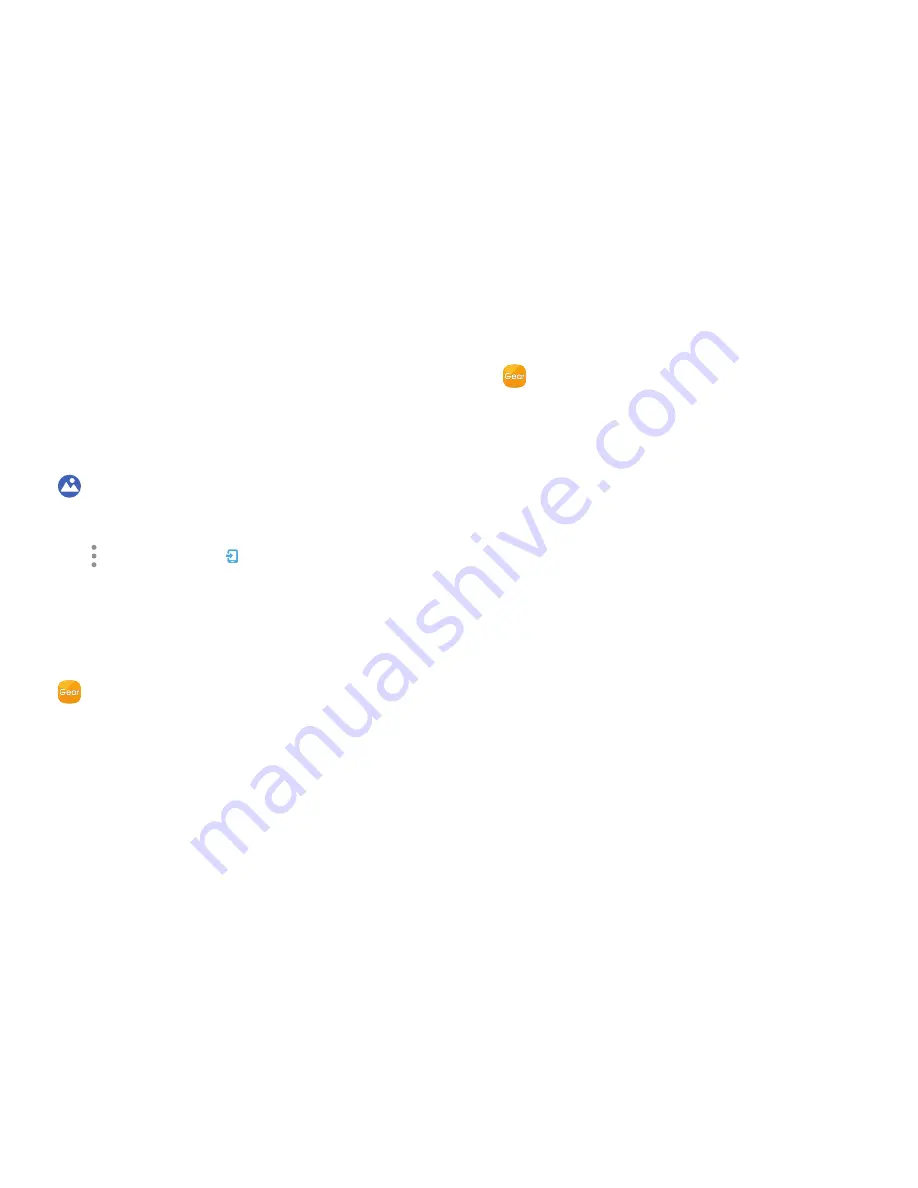
65
Gallery
Applications
Import and Export Images
Images can exchanged between your Gear and
smartphone.
Export Images to Your Smartphone
1. From the Apps screen, rotate the bezel to
Gallery
.
2. Tap the image you want to send to the smartphone.
3. Tap
More options
>
Send to phone
.
Import Images from Your Smartphone
Send images from your smartphone to your Gear.
1. From the Apps screen of the smartphone, tap
Samsung Gear
>
Settings
tab.
2. Tap
Send content to Gear
.
3. Tap
Select photos
.
4. Select files and tap
Done
.
To sync images on your smartphone with your Gear:
1. From the Apps screen of the smartphone, tap
Samsung Gear
>
Settings
tab.
2. Tap
Send content to Gear
>
Auto sync
under Photos
to enable.
3. Tap
Albums to sync
, and then select albums to
import to the Gear.
•
The selected albums are synchronized while the
Gear is charging.






























