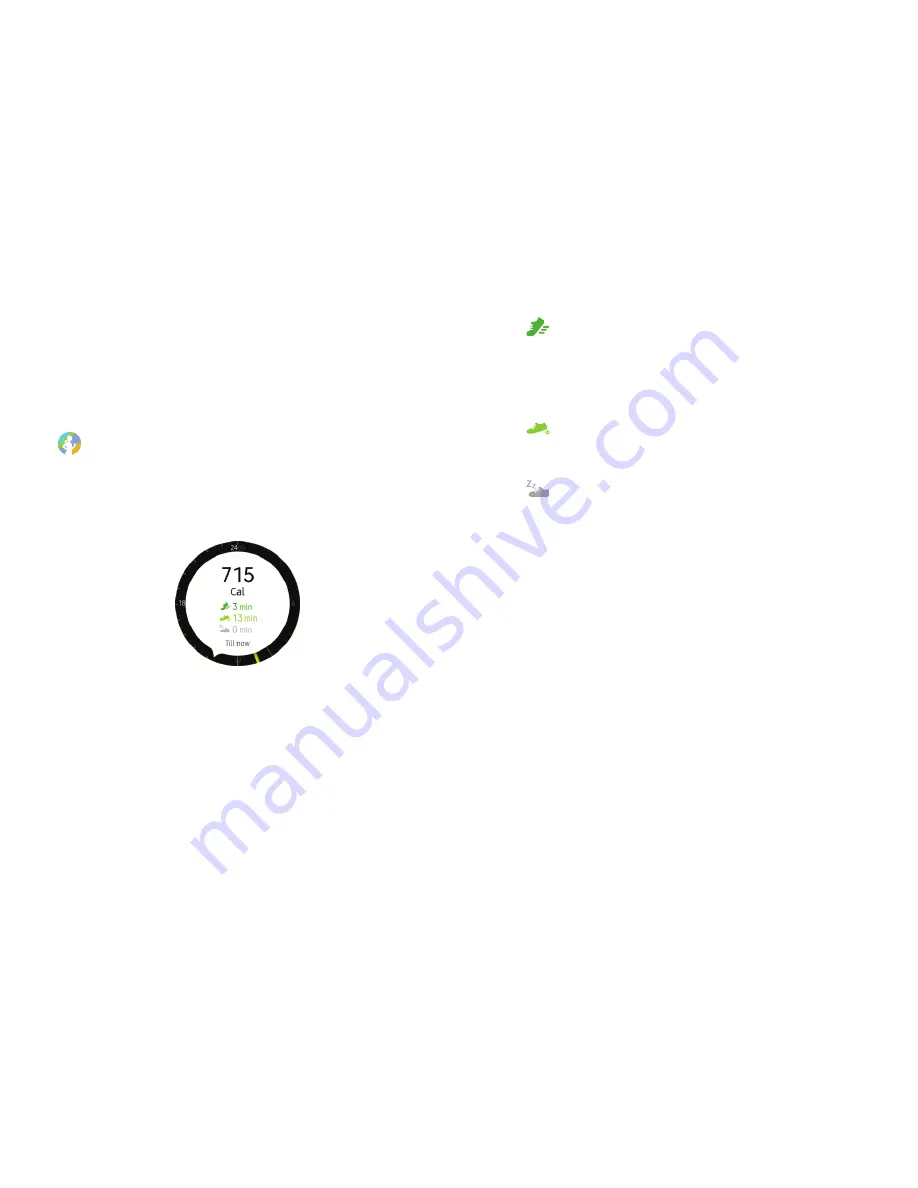
44
S Health
Applications
24-Hour Activity Tracker
Your Gear can monitor and record your activities during
the day and encourage you to stay healthy.
1. From the Apps screen, rotate the bezel to
S Health
.
2. Tap the screen and rotate the bezel to view the
details of your activity log.
•
Healthy activity
: Indicates whether you are
walking or running. If you have made more than
100 steps per minute for at least 10 consecutive
minutes, the Gear encourages you to keep going.
•
Light activity
: Indicates the time you spend
doing light activity, but not doing hard exercise.
•
Inactive time
: Indicates the time you spend
not walking or moving at all. If you sit idle for
50 minutes or more, the Gear prompts you to
move more.






























