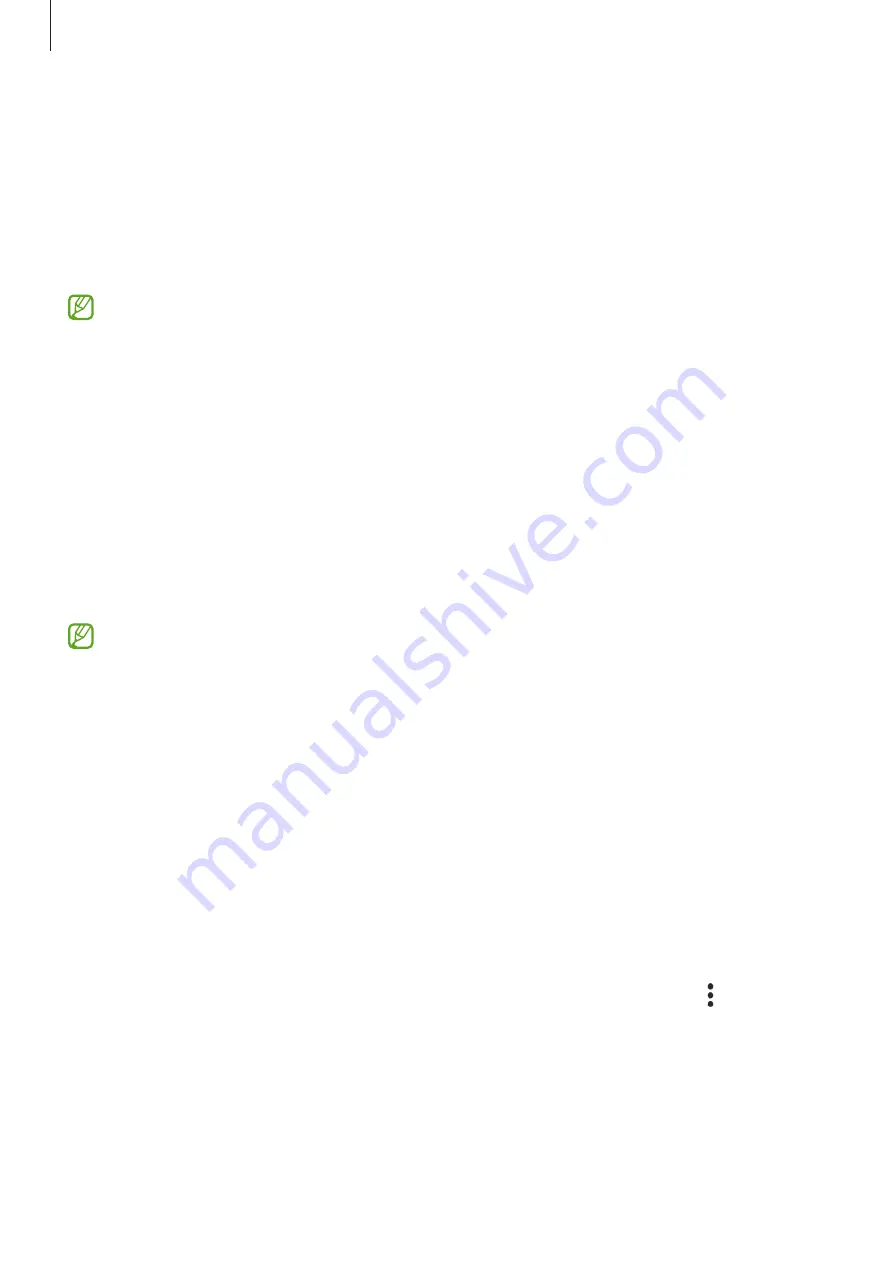
Apps and features
87
Using a digital key with the NFC feature
Touch the NFC antenna area of the phone with the digital key registered to the vehicle’s
door. The door will unlock or lock.
After you place the phone on the vehicle’s wireless charging pad and the digital key is
authenticated, you can start the vehicle using the start button. If the digital key is not
authenticated, try changing the position or orientation of the phone slightly.
•
To use this feature, the phone and vehicle must support the NFC feature.
•
To turn on the NFC feature on the phone, open
Settings
, tap
Connections
→
NFC
and contactless payments
, and then tap the switch to turn it on.
•
To find out the location of the wireless charging pad and which of your vehicle’s
doors support NFC, refer to your vehicle’s user manual.
Using a digital key with ultra-wideband (UWB)
The vehicle’s door will unlock when you get close to the vehicle with your phone, and will
lock when you move away.
After the digital key is authenticated when you get inside the vehicle, you can start the
vehicle using the start button.
•
To use this feature, the phone and vehicle must support both the Bluetooth and
UWB features. Open
Settings
, tap
Connections
, and then tap the
Bluetooth
switch and the
Ultra-wideband (UWB)
switch to turn them on.
•
If the vehicle supports both the NFC and UWB features, you can choose the
method you want. Refer to your vehicle’s user manual for more information.
•
The UWB feature may not be available depending on the region.
•
The door unlock and lock methods may differ depending on the vehicle. Check
with your vehicle’s manufacturer for more information.
•
Using this feature will increase battery consumption.
Deleting the digital key
You can delete the registered digital key from your phone.
Open the
Samsung Wallet
app, tap the registered digital key, and then tap
→
Delete
.






























