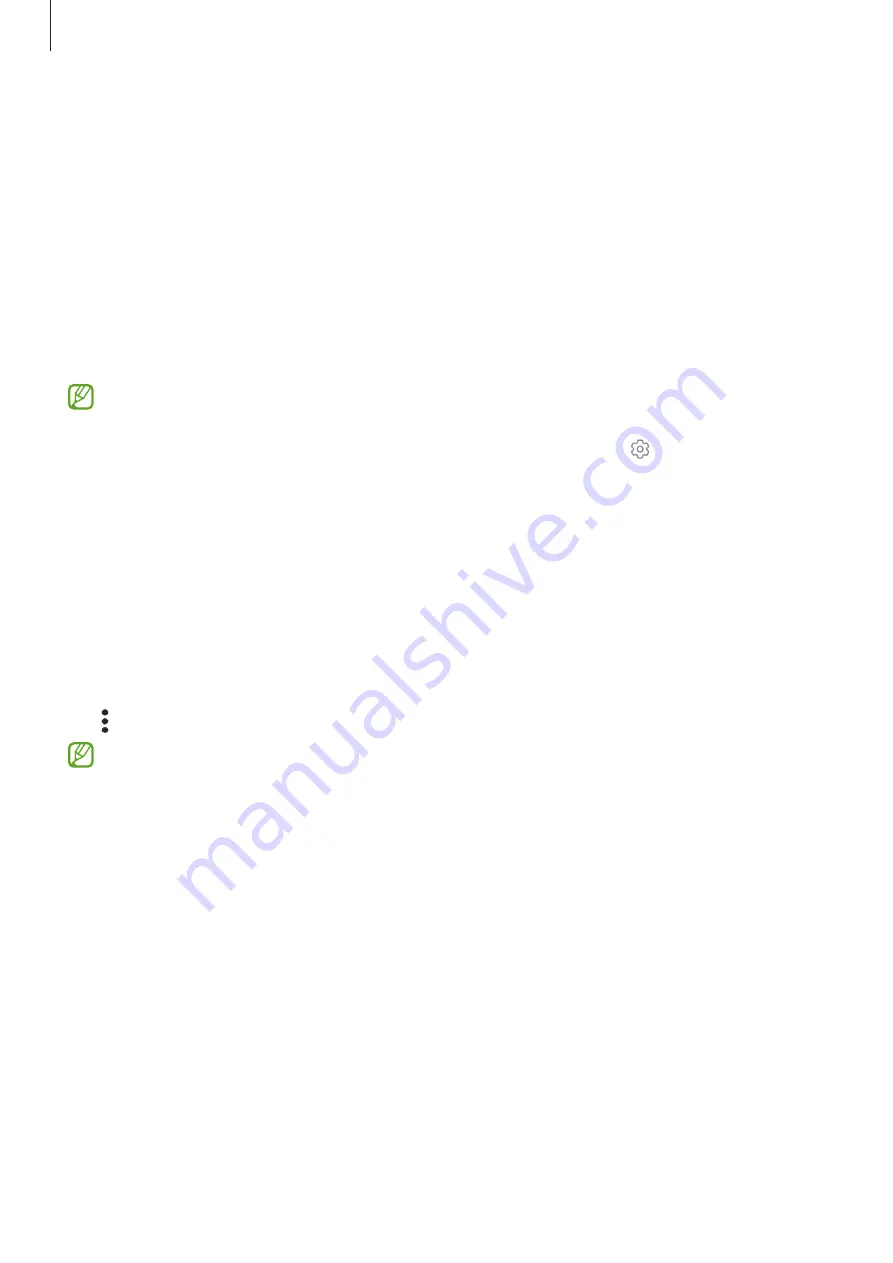
Settings
118
Wi-Fi
Turn on the Wi-Fi feature to connect to a Wi-Fi network and access the internet or other
network devices.
Connecting to a Wi-Fi network
1
On the Settings screen, tap
Connections
→
Wi-Fi
and tap the switch to turn it on.
2
Select a network from the Wi-Fi networks list.
Networks with a lock icon require a password.
•
Once the device connects to a Wi-Fi network, the device will reconnect to that
network each time it is available without requiring a password. To prevent the
device from connecting to the network automatically, tap next to the network
and tap the
Auto reconnect
switch to turn it off.
•
If you cannot connect to a Wi-Fi network properly, restart your device’s Wi-Fi
feature or the wireless router.
Checking out the Wi-Fi network quality information
Check out the Wi-Fi network quality information, such as the speed and stability.
On the Settings screen, tap
Connections
→
Wi-Fi
and tap the switch to turn it on. The
network quality information will appear under the Wi-Fi networks. If it does not appear,
tap
→
Intelligent Wi-Fi
and tap the
Show network quality info
switch to turn it on.
The quality information may not appear depending on the Wi-Fi network.
Sharing Wi-Fi network passwords
If you make a request to a person who is connected to a secured Wi-Fi network to share
its password, you can connect to the network without entering the password. This
feature is available between the devices which have contacts each other and the screen
of the other device must be turned on.
1
On the Settings screen, tap
Connections
→
Wi-Fi
and tap the switch to turn it on.
2
Select a network from the Wi-Fi networks list.
3
Tap
Request password
.
4
Accept the share request on the other device.
The Wi-Fi password is entered on your device and it is connected to the network.
















































