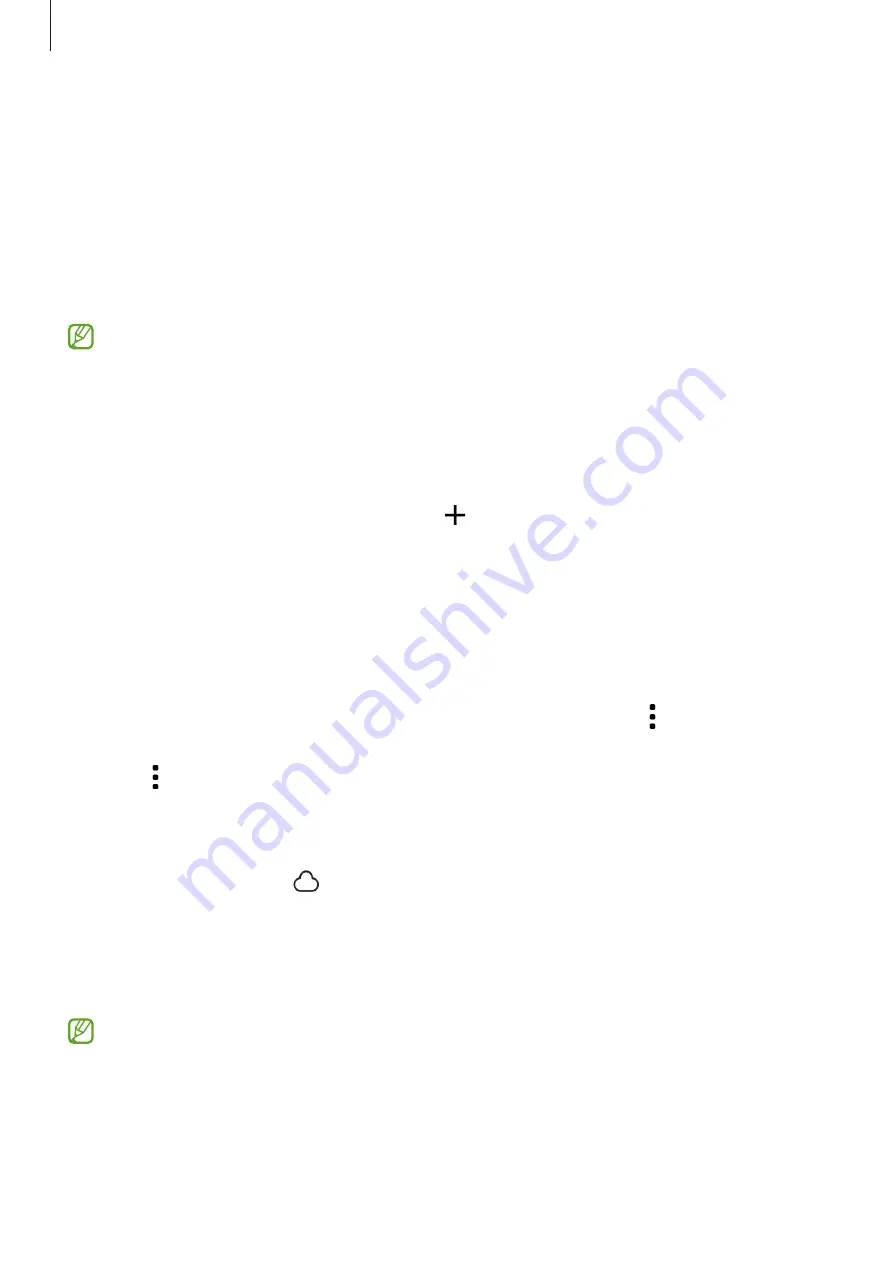
Apps and features
73
Drag up or down on the left side of the playback screen to adjust the brightness, or drag
up or down on the right side of the playback screen to adjust the volume.
To rewind or fast-forward, swipe to the left or right on the playback screen.
Viewing brighter and clearer videos
Enhance the image quality of your videos to enjoy brighter and more vivid colours. Open
Settings
and tap
Advanced features
→
Video brightness
→
Bright
.
•
This feature is only available in some apps.
•
Using this feature will increase battery consumption.
Albums
Create albums and sort your images and videos.
1
Open the
Gallery
app and tap
Albums
→
→
Album
to create an album.
2
Select the images or videos you want to copy or move them to an album.
Stories
When you capture or save images and videos, the device will read their date and location
tags, sort the images and videos, and then create stories.
Open the
Gallery
app, tap
Stories
, and then select a story. If you tap , you can use
various options, such as managing story content or changing the story title.
If you tap
→
Create story
on the stories list, you can create stories manually.
Syncing images and videos
Open the
Gallery
app, tap , and then follow the on-screen instructions to complete
the sync. The
Gallery
app and the cloud will be synced.
When your
Gallery
app is synced with the cloud, pictures and videos you take will also be
saved in the cloud. You can access images and videos saved in the cloud in your
Gallery
app and from other devices.
When you connect your Samsung account and Microsoft account, you can set the
cloud storage as Microsoft OneDrive.






























