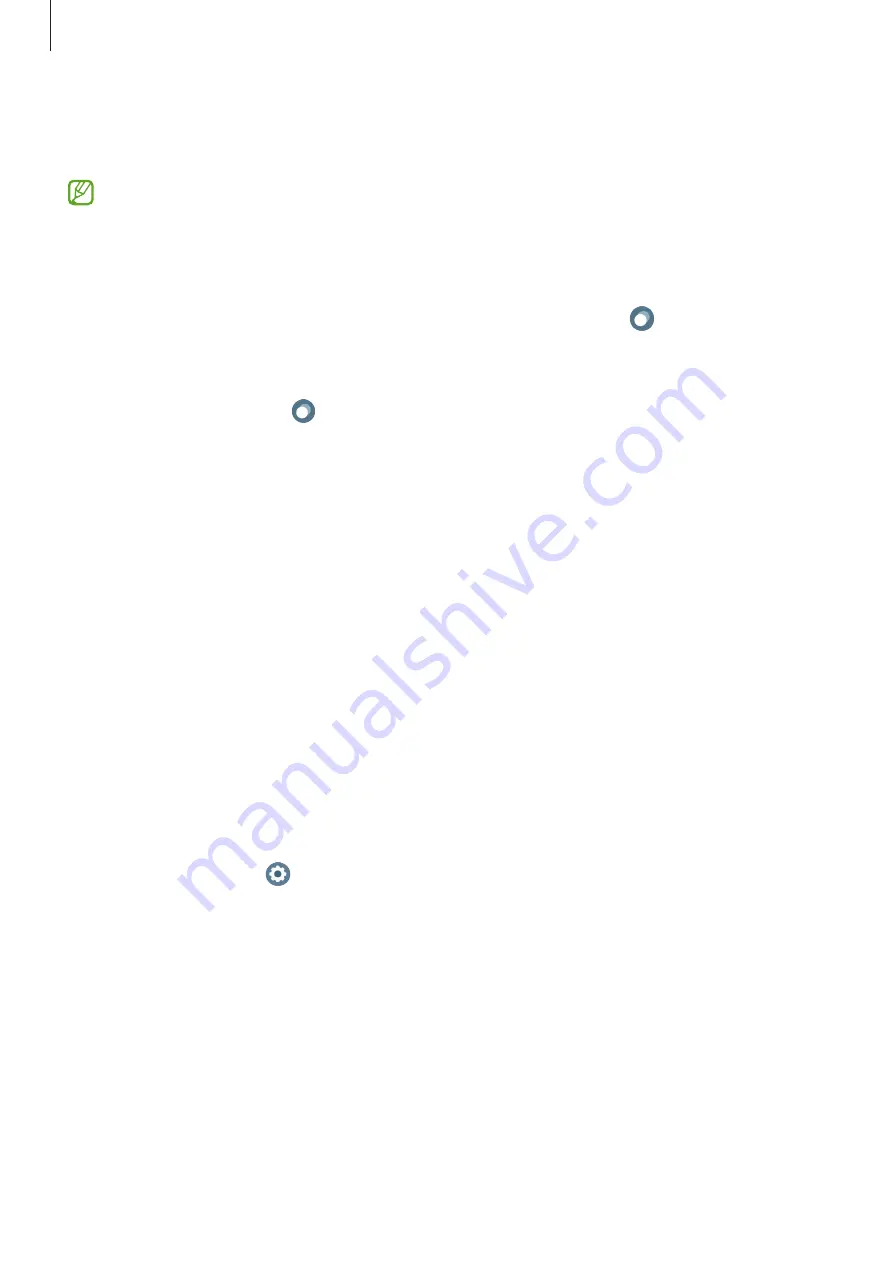
Getting started
30
Apps screen
The Apps screen displays icons for all apps installed on the Watch.
The available apps may vary depending on the software version.
Opening apps
On the Apps screen, tap an app icon to launch the app.
To launch an app from the list of recent apps, on the Apps screen, tap (
Recent apps
).
Closing apps
1
On the Apps screen, tap (
Recent apps
).
2
Use the bezel or swipe left or right on the screen to move to the app to close.
3
Swipe upwards on the app to close it.
To close all running apps, tap
Close all
.
Returning to the previous screen
To return to the previous screen, swipe right on the screen or press the Back key.
Lock screen
Use the screen lock feature to protect your data, such as your personal information saved on
your Watch. After activating this feature, the Watch will require you to unlock it whenever you
use it. However, if you unlock it once while wearing the Watch, it will remain unlocked.
Setting the screen lock
On the Apps screen, tap (
Settings
)
→
Security
→
Lock type
and select the lock method.
•
Pattern
: Draw a pattern with four or more dots to unlock the screen.
•
PIN
: Enter a PIN with numbers to unlock the screen.
















































