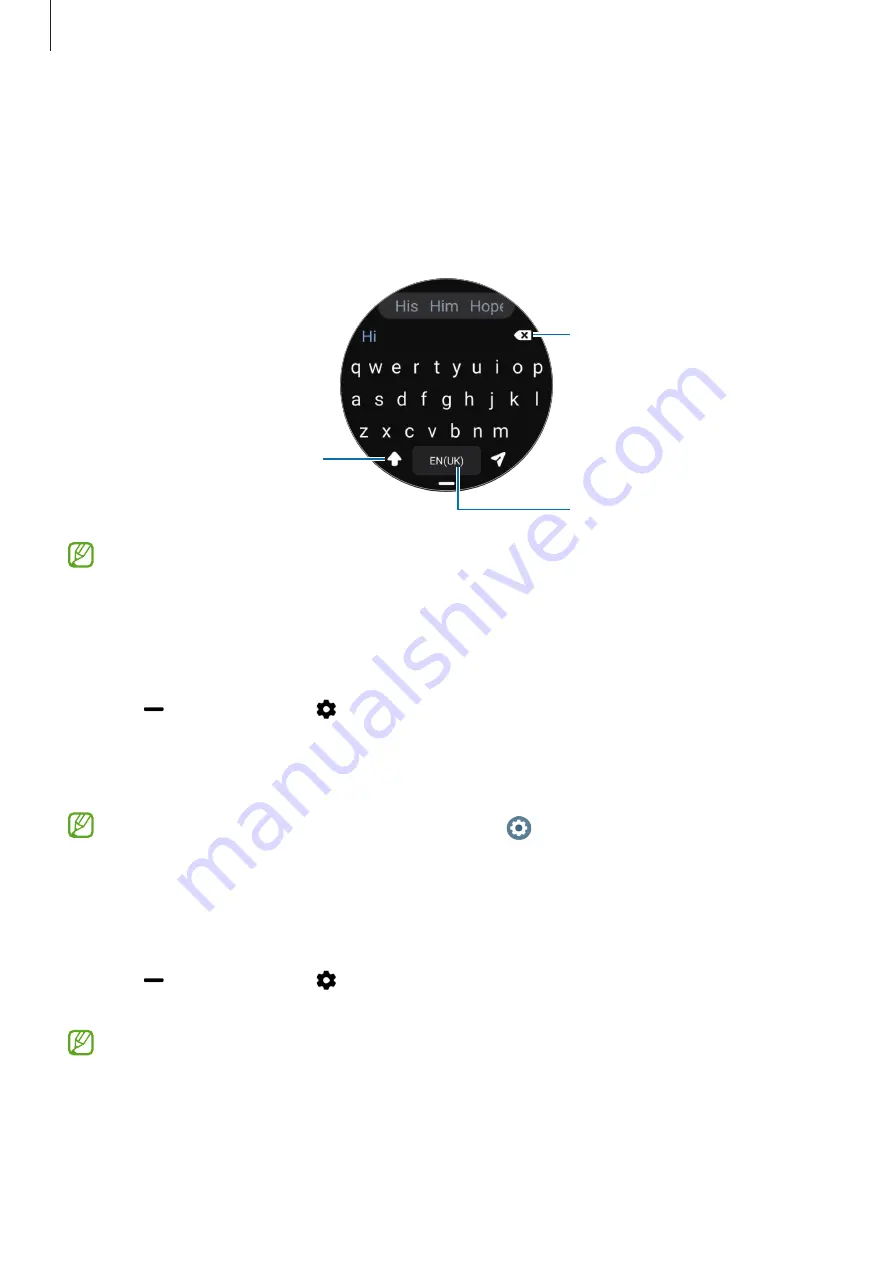
Getting started
37
Entering text
Keyboard layout
A keyboard appears when you enter text.
Delete a preceding character.
Enter a space.
Enter uppercase. For all caps, tap
it twice.
•
The text input screen may be different depending on the app you launch.
•
Text entry is not supported in some languages. To enter text, you must change the
input language to one of the supported languages.
Changing the input language
Drag the icon upwards, tap
→
Input languages
→
Manage languages
, and then
select the languages to use. When you select two languages, you can switch between the
input languages by swiping to the left or right on the space key. You can add up to two
languages.
You can also set the input languages by tapping (
Settings
) on the Apps screen and
tapping
General
→
Input
→
Samsung Keyboard
→
Input languages
→
Manage
languages
.
Changing the keyboard type
Drag the icon upwards, tap
→
Input languages
, select a language, and then select the
keyboard type you want.
On a
3 x 4
keyboard, a key has three or four characters. To enter a character, tap the
corresponding key repeatedly until the desired character appears.
















































