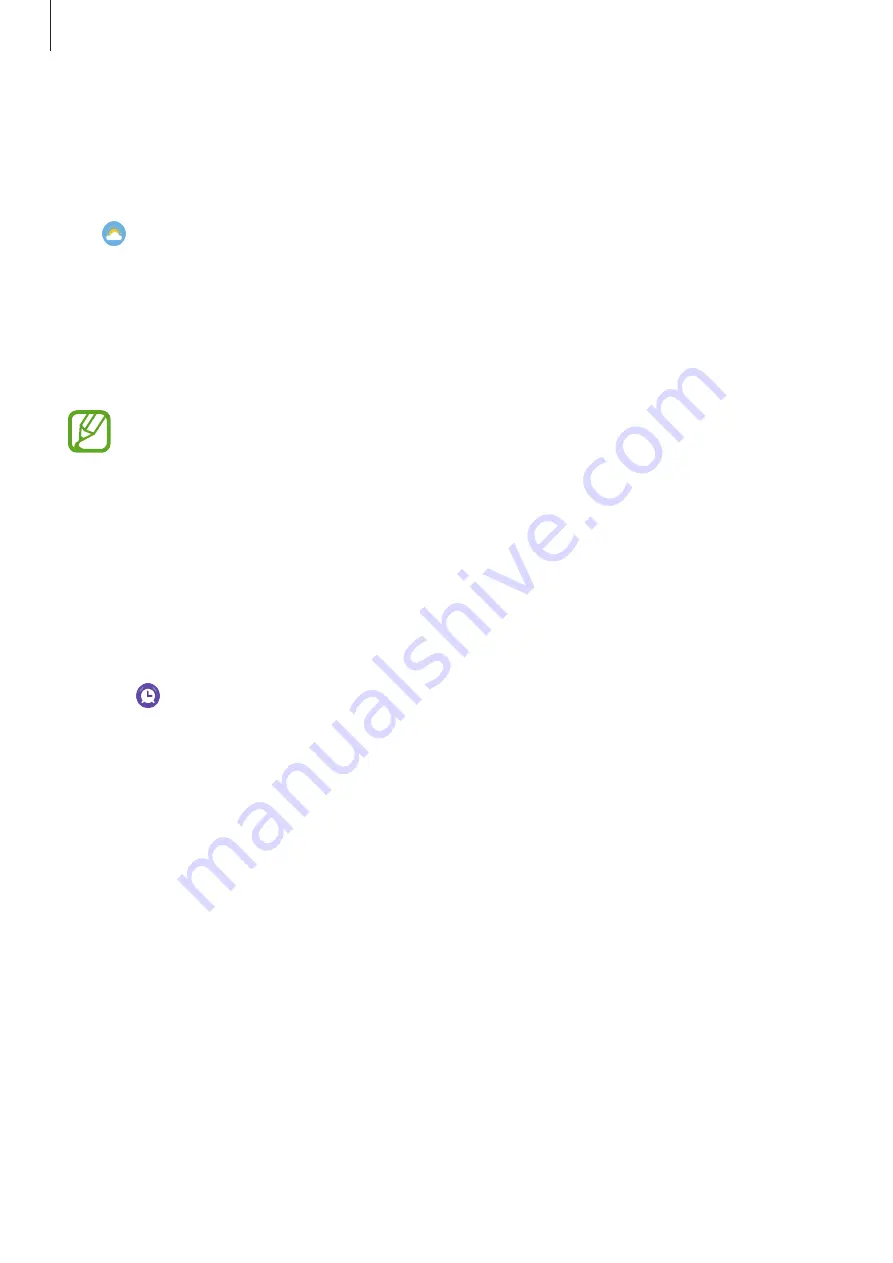
Apps and features
85
Weather
View weather information on the Galaxy Watch3 for locations set on the Galaxy Watch3 or the
connected mobile device.
Tap (
Weather
) on the Apps screen. Alternatively, rotate the bezel clockwise or swipe the
screen to the left on the Watch screen and select the
Weather
widget to launch it.
To view the current day’s weather or weekly weather information, tap the screen and rotate
the bezel or swipe upwards or downwards on the screen.
To add another city’s weather information, rotate the bezel clockwise or swipe the screen to
the left, tap
Add location
, and then add the city from the connected mobile device.
You cannot add a city when you use the Galaxy Watch3 without connecting to a
mobile device.
Alarm
Set alarms and manage them.
Setting alarms
1
Tap (
Alarm
) on the Apps screen.
2
Tap
Add
.
If you have a saved alarm, tap
Add
on the top of the alarms list.
3
Tap the input field, rotate the bezel or swipe upwards or downwards on the screen to set
the alarm time, and tap
Next
.
4
Select the days for the alarm to repeat and tap
Save
.
The saved alarm is added to the alarms list.
To activate or deactivate alarms, tap the switch next to the alarm in the alarms list.






























