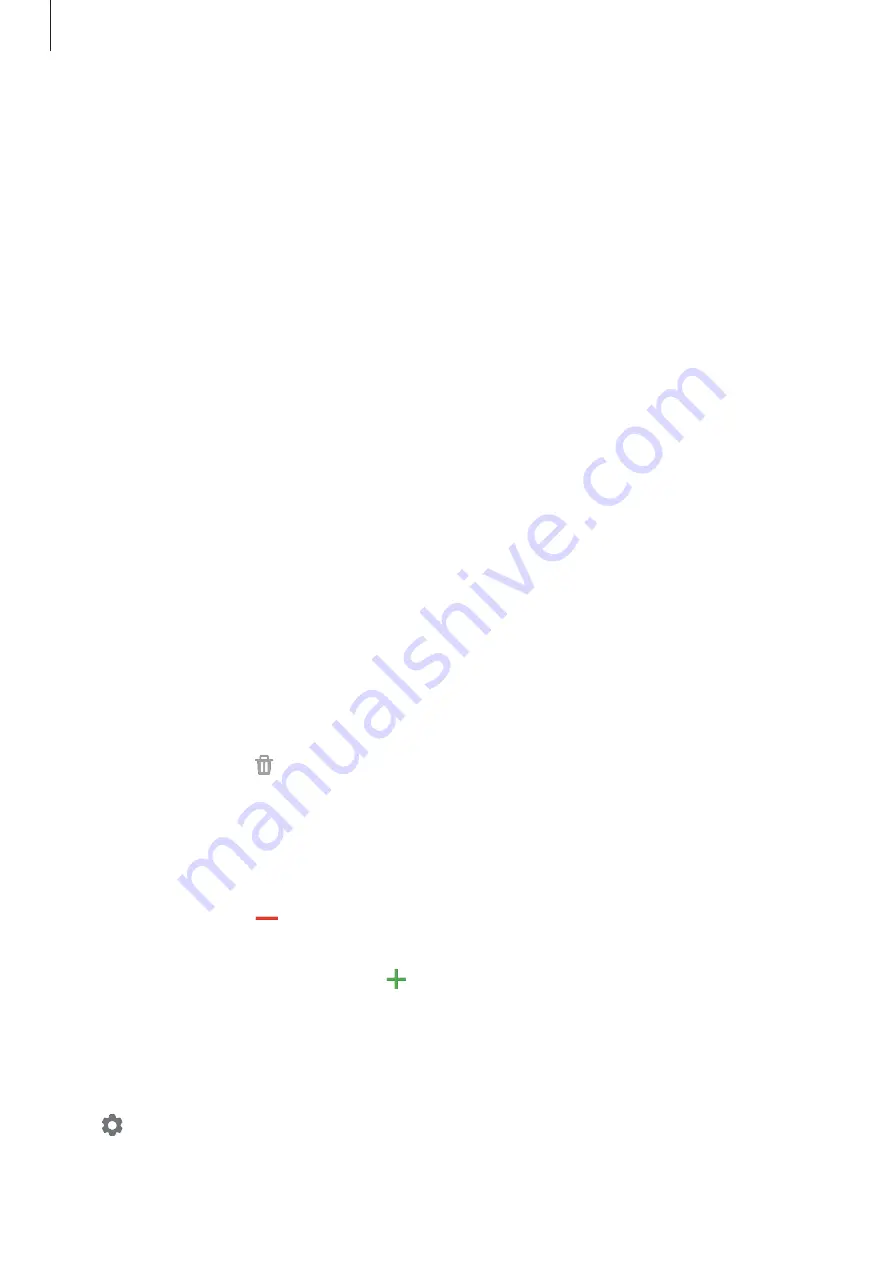
Galaxy Wearable app
116
Apps
Customise the Galaxy Watch3’s Apps screen. You can also change the settings for launching
apps automatically.
Launch the
Galaxy Wearable
app on your mobile device and tap
Home
→
Apps
.
Arranging apps
1
Tap
App order
→
Custom
.
2
Tap
Reorder
and swipe the screen left or right to move to the editing screen.
3
Tap and hold an app, drag it to the desired position, and then tap
SAVE
.
If you tap
App order
→
Most recent first
, the Apps screen of the Galaxy Watch3 will be
automatically arranged in the order of recently used apps.
Launching app automatically
Set an app to launch automatically on your Galaxy Watch3 by bringing it into focus without
tapping the app.
Tap the
Auto open apps
switch to activate it.
Uninstalling apps
Tap
Manage apps
, tap , select the app you want to remove from the Galaxy Watch3, and
then tap
Uninstall
.
Hiding or unhiding apps
Hide an app to not have it displayed on the Galaxy Watch3’s Apps screen.
Tap
Manage apps
, tap next to the apps you want to hide, and then tap
Save
. The app will
appear under
Hidden apps
and will not appear on the Galaxy Watch3’s Apps screen.
To unhide apps, tap
Manage apps
, tap next to the apps you want to under
Hidden apps
,
and then tap
Save
. The app will disappear under
Hidden apps
and will appear on the Galaxy
Watch3’s last Apps screen.
Customising apps
Tap on the app to customise the basic settings related to the app.
















































