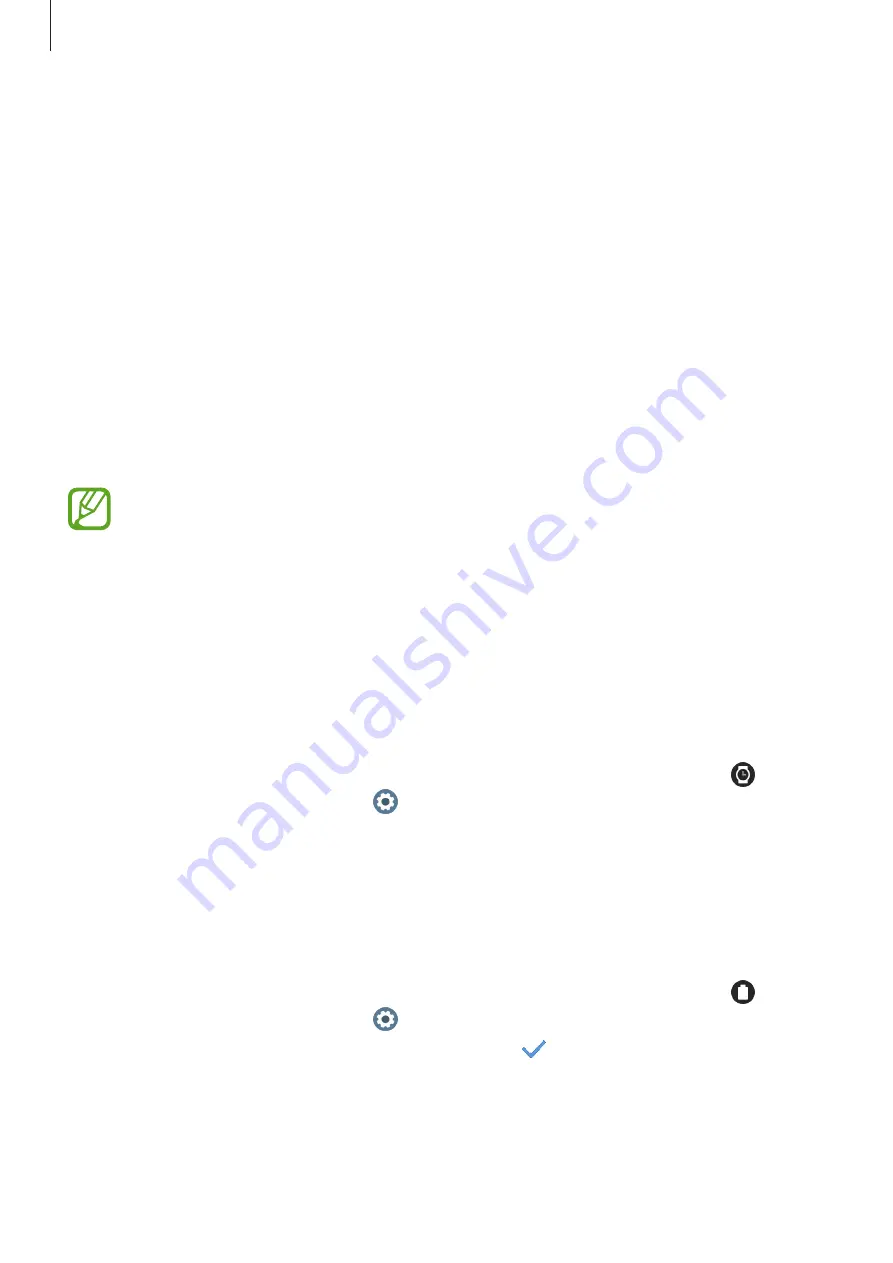
Getting Started
36
Customise a watch face with a photo
Apply a photo as your watch face after importing a photo from your mobile device. Refer to
Importing images from your mobile device
for more information about importing photos
from a mobile device.
1
Tap and hold the Watch screen and rotate the bezel or swipe to the left or right on the
screen, and then tap
Customise
of the
My Photo+
watch face.
2
Tap the screen and tap
Add photo
.
3
Select a photo to apply as a watch face and tap
OK
→
OK
.
Double-tap the image, spread two fingers apart, or pinch an image. When the photo is
zoomed in, swipe the screen to make a part of the photo appear on the screen.
To add extra photos, rotate the bezel clockwise or swipe to the left on the screen and
select
Add photo
. Up to twenty photos can be added as the watch face. The photos
you add will rotate in a row.
4
Swipe the screen to change the colour or font and tap
OK
.
Activating the watch always on feature
You can set the screen to always display the time when the screen is turned off while you are
wearing your Galaxy Watch3.
Open the quick panel by dragging downwards from the top of the screen and tap .
Alternatively, on the Apps screen, tap (
Settings
)
→
Watch faces
→
Watch always on
, and
then tap the switch to activate it.
Watch only mode
You can use your Galaxy Watch3 in watch only mode. In watch only mode, only the time will
display and all other functions cannot be used.
Open the quick panel by dragging downwards from the top of the screen and tap .
Alternatively, on the Apps screen, tap (
Settings
) and tap
Battery
to open the battery
menu. Then select
Power mode
→
Watch only
and tap
.
To deactivate watch only mode, press and hold the Home key for more than three seconds.






























