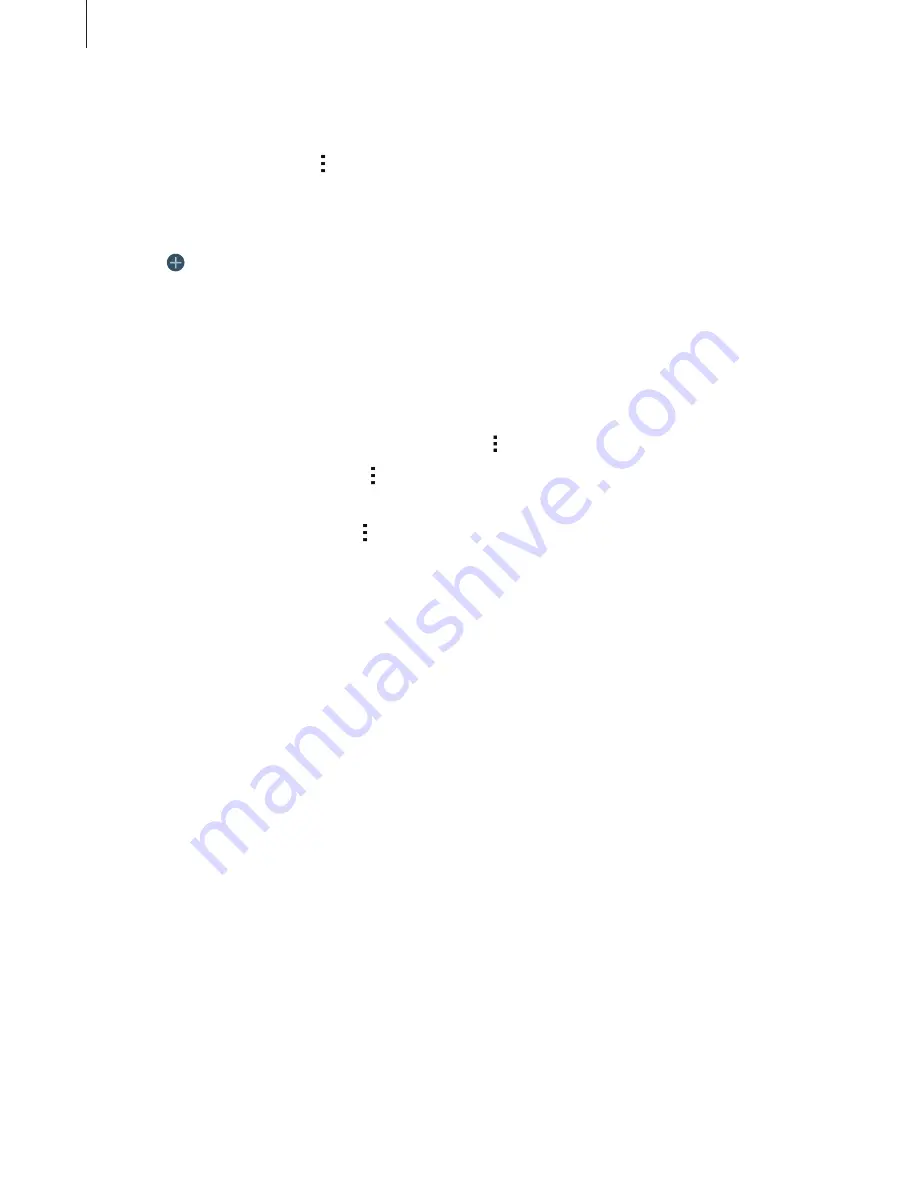
Personalising
52
Creating folders
1
On the Apps screen, tap
→
Create folder
.
2
Enter a folder name.
3
Tap , select the apps to move to the folder, and then tap
Done
.
The new folder is added to the folder panel of the Apps screen.
Managing folders
To rename a folder, select a folder and tap the existing folder name. Enter a new name for the
folder and tap
Done
.
To change the colour of a folder, select a folder, tap , and then select a colour.
To move more apps to a folder, tap
→
Edit
, tap and hold an app, and then drag it to the
folder.
To move an app from a folder, tap
→
Edit
, select a folder, tap and hold the app, and then
drag it to an app panel. If you move the app from the folder to the folder panel, a new folder
is created.
Setting wallpaper and ringtones
Setting wallpaper
Set an image or photo stored in the device as wallpaper for the Classic Home screen or the
locked screen.
1
On the Classic Home screen, tap and hold an empty area, and then tap
Wallpapers
.
Alternatively, on the Apps screen, tap
Settings
→
Device
→
Wallpaper
.
2
Select a screen to change or apply wallpaper to.
3
Scroll left or right and select from images displayed at the bottom of the screen.
To select photos taken by the device’s camera or other images, tap
More images
.
4
Tap
Set wallpaper
or
Done
.
















































