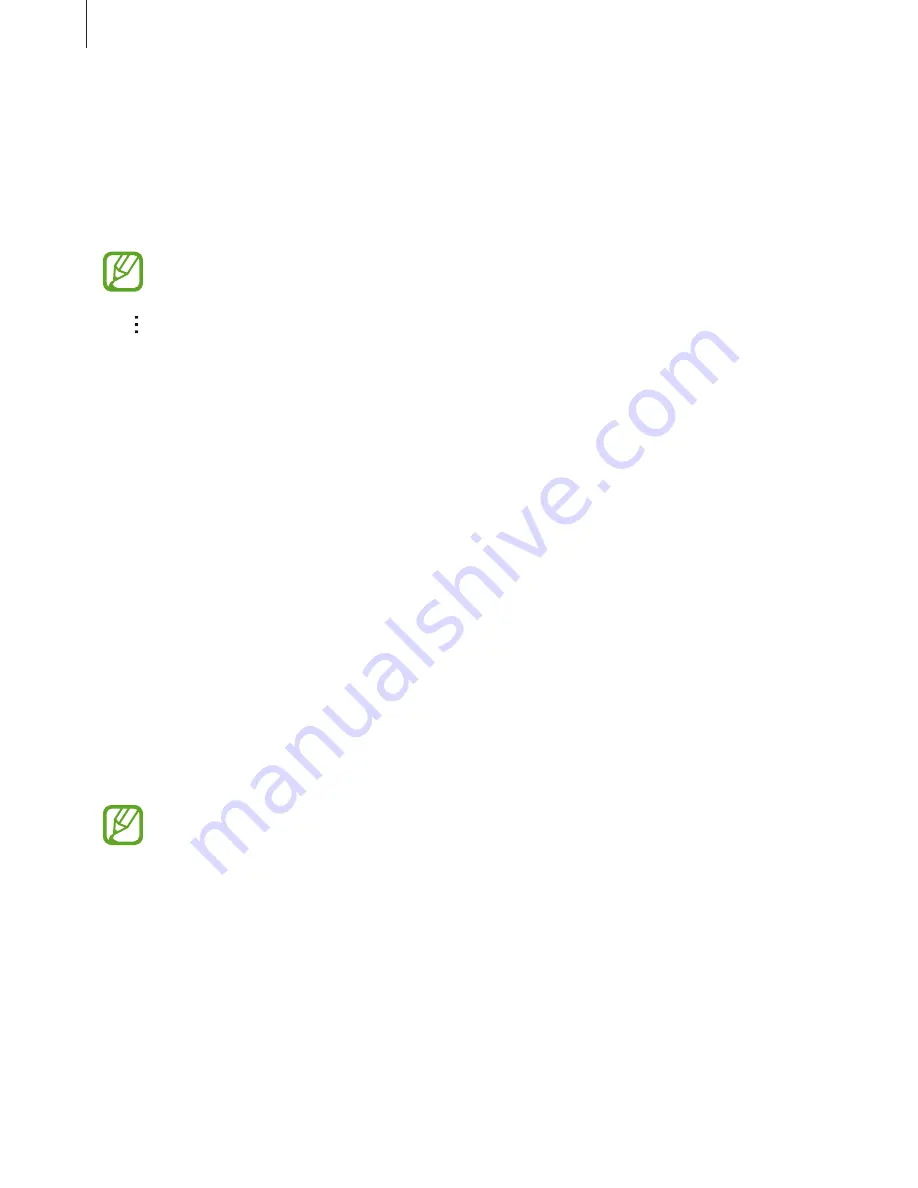
Network connectivity
36
Activating Wi-Fi Passpoint
Wi-Fi Passpoint enables the device to search for and connect to a certified Wi-Fi network. You
can use the Passpoint feature to connect to public Wi-Fi networks that support automated
authentication. When you move to a new location, it will search for and connect to another
certified Wi-Fi network.
This feature may not be available depending on the region.
Tap
→
Advanced
, and then tick
Passpoint
.
Using Smart network switch
Use this feature to maintain a stable network connection when you browse webpages,
download content, and more.
On the Apps screen, tap
Settings
→
Connections
→
Wi-Fi
, and then tick
Smart network
switch
. The device automatically switches from a Wi-Fi network to a mobile network when
the current Wi-Fi network is weak or unstable. When the Wi-Fi network signal becomes strong,
the device switches from the mobile network back to the Wi-Fi network.
Download booster
Use this feature to download large files faster via Wi-Fi and mobile networks simultaneously. A
stronger Wi-Fi signal will provide a faster download speed.
On the Apps screen, tap
Settings
→
Connections
→
Download booster
, and then tap the
Download booster
switch to activate it. Alternatively, open the quick setting panel and tap
Download booster
to activate it.
•
You may incur additional charges when downloading files via a mobile network.
•
When you download large files, the device may heat up. If the device exceeds a set
temperature, the feature will turn off.
•
If network signals are unstable, the speed and performance of this feature may be
affected.
•
If the Wi-Fi and mobile network connections have significantly different data
transfer speeds, the device may use only the fastest connection.
•
This feature supports Hypertext Transmission Protocol (HTTP) 1.1 only. The feature
cannot be used with other protocols, such as HTTPS or FTP.
















































