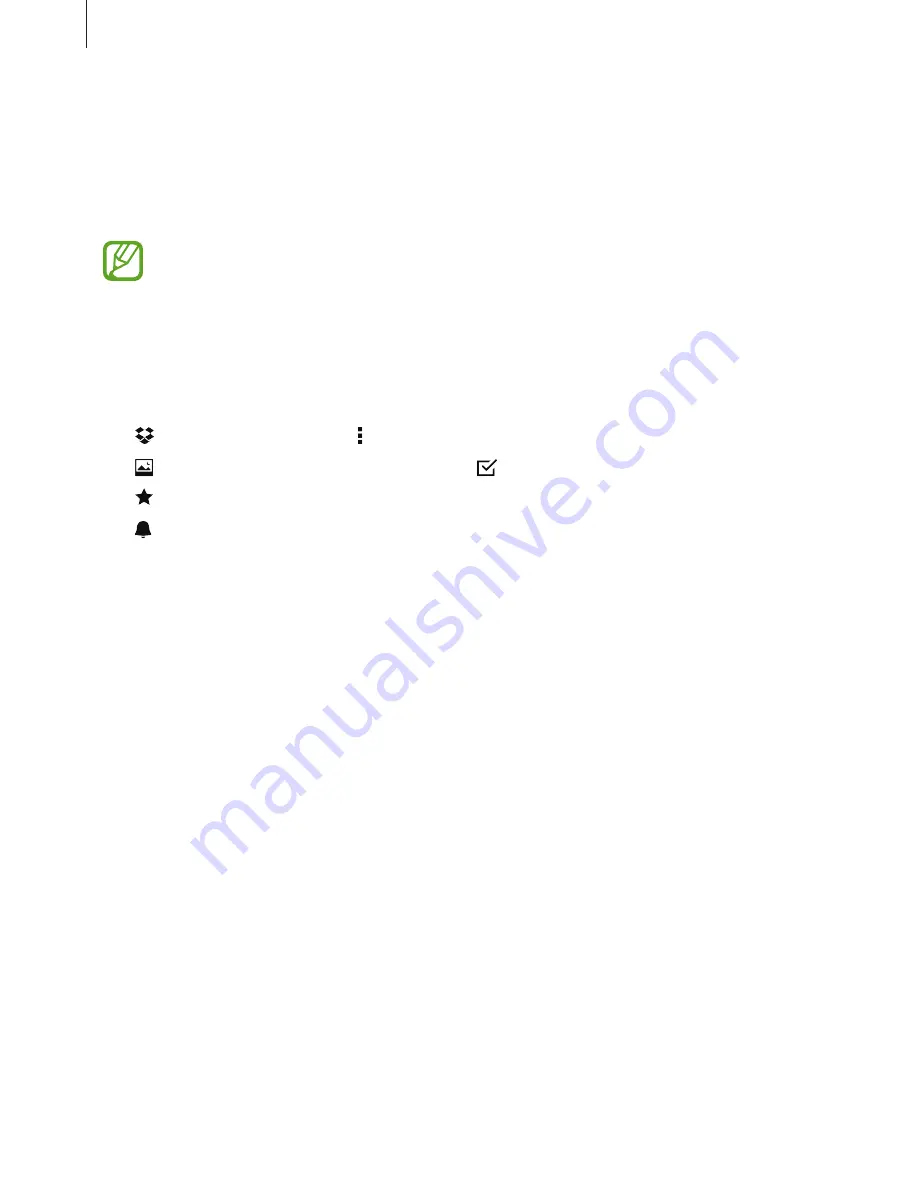
Useful apps and features
118
Dropbox
Use this app to save and share files with others via the Dropbox cloud storage. When you save
files to Dropbox, your device automatically syncs with the web server and any other devices
that have Dropbox installed.
This app may not be available depending on the region or service provider.
Tap
Dropbox
on the Apps screen.
When you launch this app for the first time or restart it after performing a data reset, follow
the on-screen instructions to finish the setup.
Use the following functions:
•
: Upload or open files. Tap
→
Upload here
to upload files.
•
: View the uploaded photos or videos. Tap to share or delete files, or create albums.
•
: Open files in the favourites list.
•
: View notifications.
















































