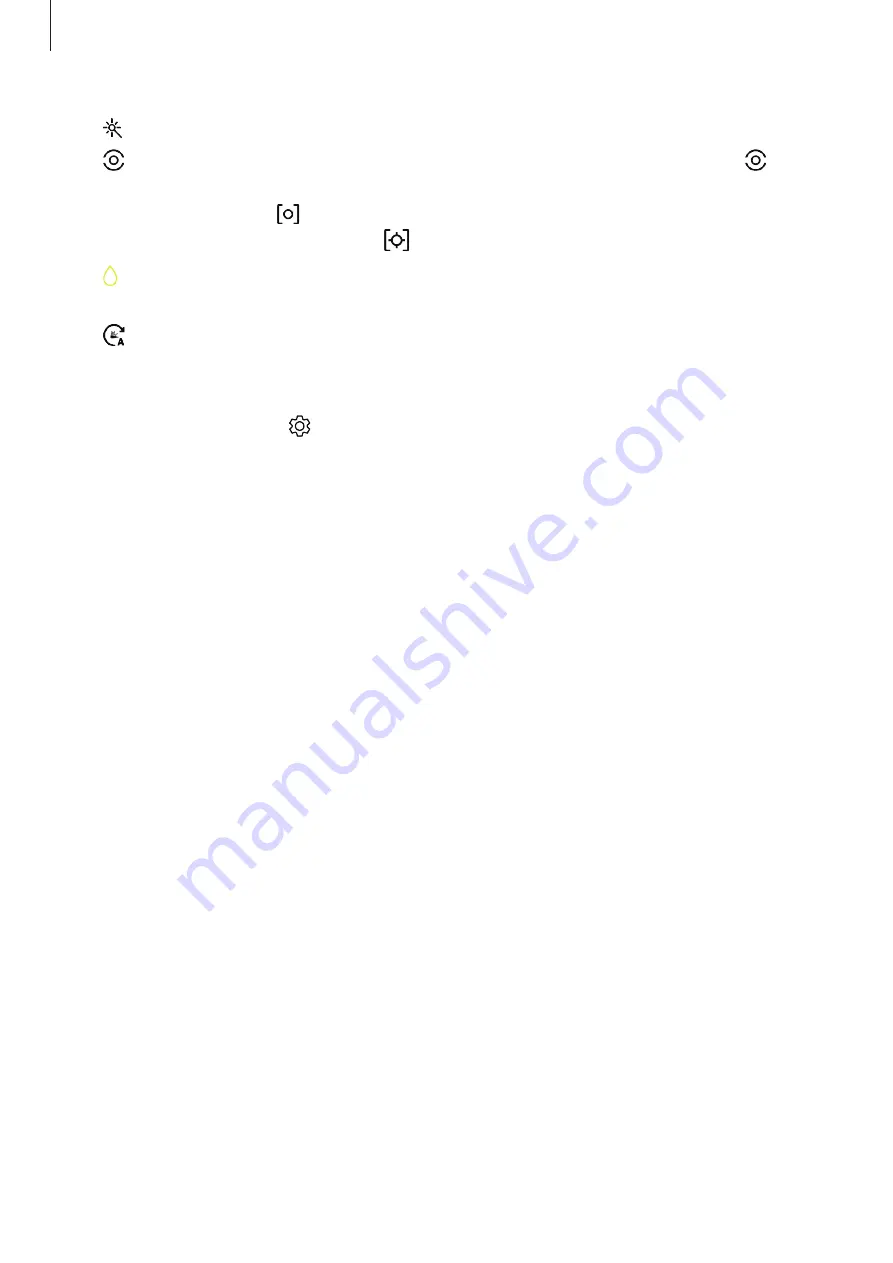
Apps and features
98
•
: Select a filter effect to use when taking photos or recording videos.
•
: Select a metering method. This determines how light values are calculated.
Centre-weighted
uses the light in the centre portion of the shot to calculate the
exposure of the shot.
Spot
uses the light in a concentrated centre area of the shot to
calculate the exposure of the shot.
Matrix
averages the entire scene.
•
: In
FOOD
mode, focus on a subject inside the circular frame and blur the image
outside the frame.
•
: Select a frame rate.
Camera settings
On the preview screen, tap . Some options may not be available depending on the
shooting mode.
REAR CAMERA
•
Picture size
: Select a resolution for photos. Using a higher resolution will result in higher
quality photos, but they will take up more memory.
•
Video size
: Select a resolution for videos. Using a higher resolution will result in higher
quality videos, but they will take up more memory.
•
Timer
: Select the length of the delay before the camera automatically takes a photo.
•
HDR (rich tone)
: Take photos with rich colours and reproduce details even in bright and
dark areas.
FRONT CAMERA
•
Picture size
: Select a resolution for photos. Using a higher resolution will result in higher
quality photos, but they will take up more memory.
•
Video size
: Select a resolution for videos. Using a higher resolution will result in higher
quality videos, but they will take up more memory.
•
Timer
: Select the length of the delay before the camera automatically takes a photo.
•
HDR (rich tone)
: Take photos with rich colours and reproduce details even in bright and
dark areas.
•
Save pictures as previewed
: Invert the image to create a mirror-image of the original
scene, when taking photos with the front camera.
•
Shooting methods
: Select shooting options to use.






























