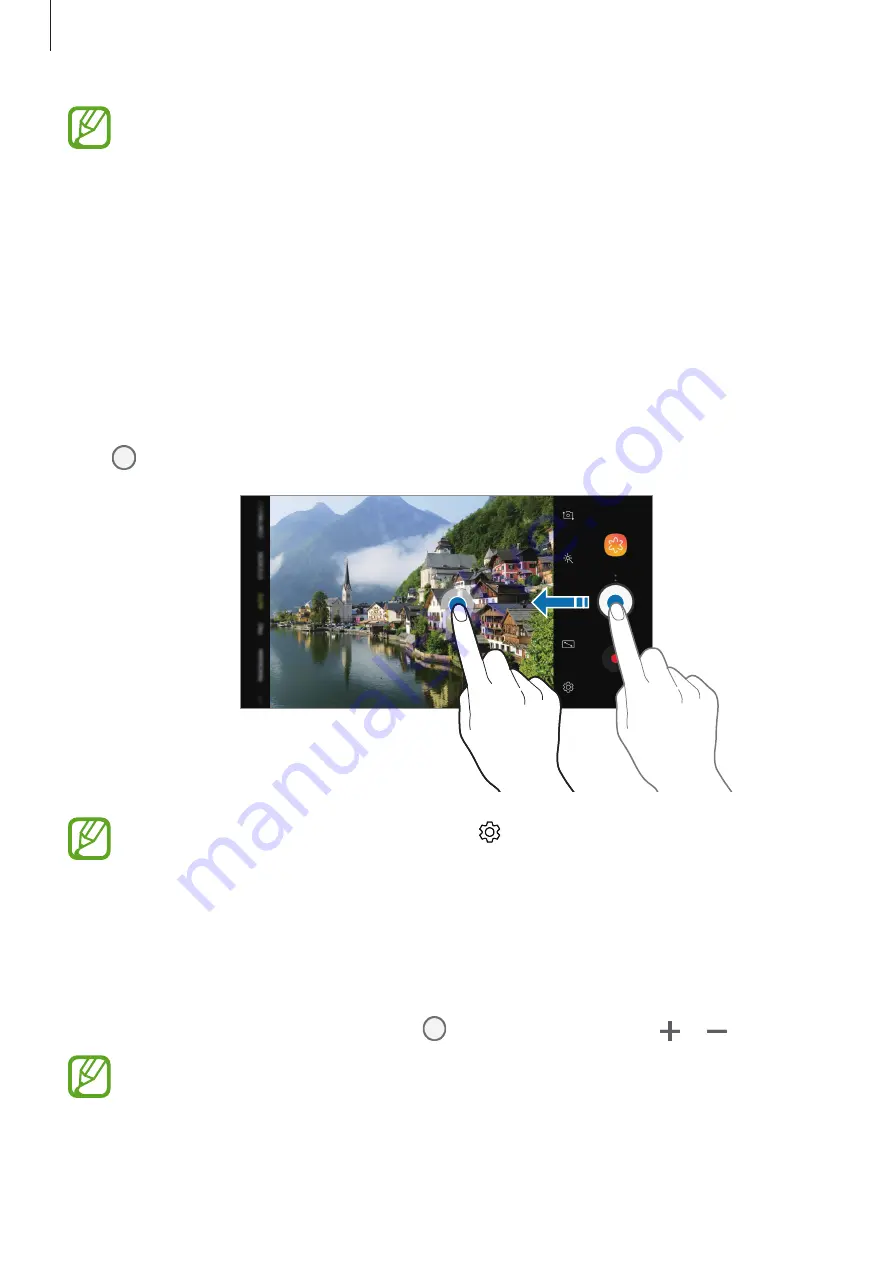
Apps and features
87
•
The preview screen may vary depending on the shooting mode and which camera
is being used.
•
The camera automatically shuts off when unused.
•
Make sure that the lens is not damaged or contaminated. Otherwise, the device
may not work properly in some modes that require high resolutions.
•
Your device’s camera features a wide-angle lens. Minor distortion may occur in
wide-angle photos or videos and does not indicate device performance problems.
Adding another camera button
Add another camera button to the location you want on the screen to capture photos more
conveniently.
Drag to the preview screen.
If another camera button is not added, tap on the preview screen and tap the
Floating Camera button
switch to activate it.
Zooming in and out
Use various methods to zoom in or out.
•
Spread two fingers apart on the screen to zoom in, and pinch to zoom out.
•
Control the zoom with one finger. Drag on the zoom bar towards or .
Zooming features are available only when using the rear camera.






























