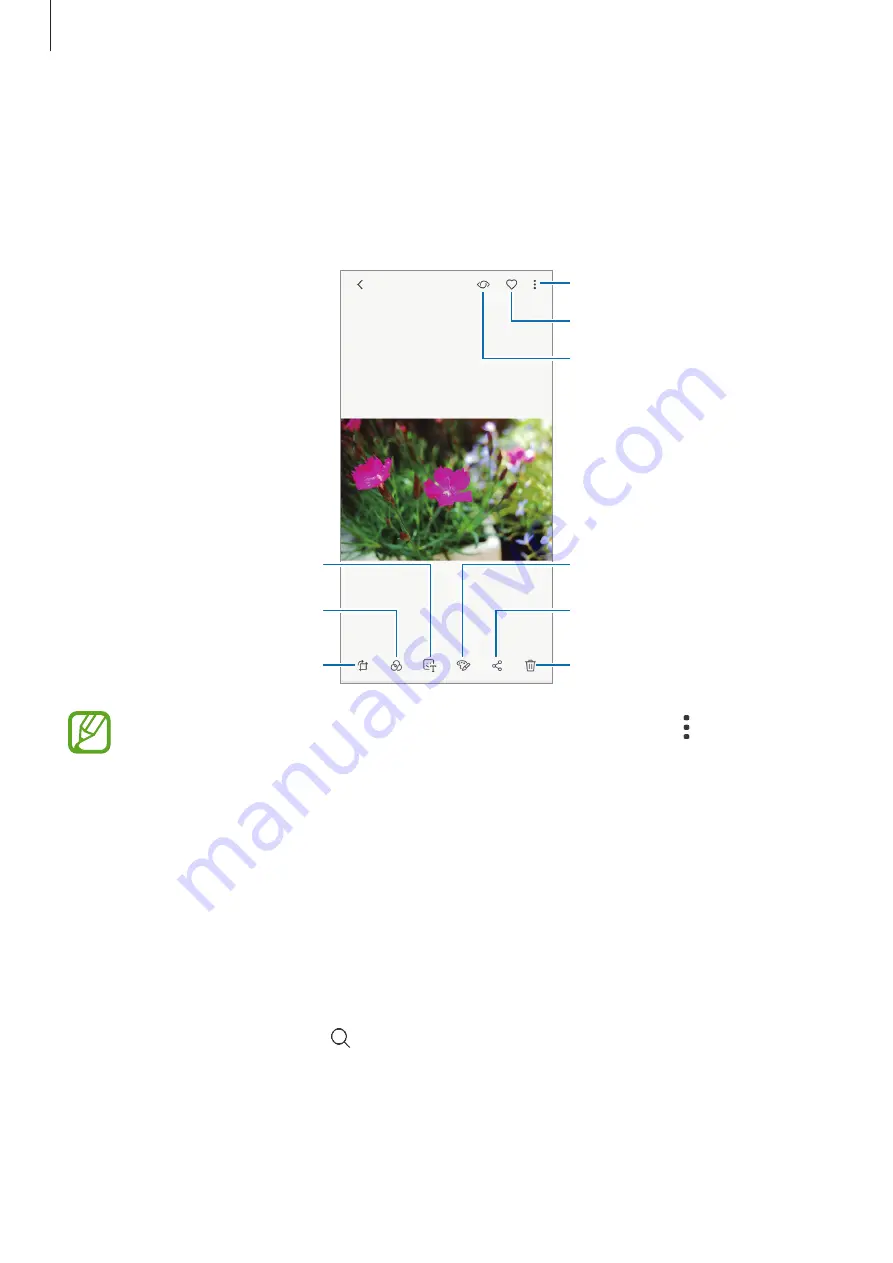
Apps and features
101
Viewing images
1
Launch the
Gallery
app and tap
PICTURES
.
2
Select an image.
Access additional options.
Apply a filter or effect.
Add a sticker.
Delete the image.
Share the image with others.
Draw on the image.
Modify the image.
Add the image to favourites.
Bixby Vision
You can create a GIF animation or collage from multiple images. Tap
→
Create GIF
or
Create collage
, and then select images.
Editing the background blur level of Live focus photos
You can edit the background blur level of a photo taken with the Live focus feature.
Launch the
Gallery
app, select a photo taken with the Live focus feature, tap
ADJUST
BACKGROUND BLUR
to edit the blur level. You can also change the focus by tapping where
you want to focus.
Searching for images
Launch the
Gallery
app and tap to view images sorted by category, such as types,
locations, or documents.
To search for images by entering keywords, tap the search field.






























