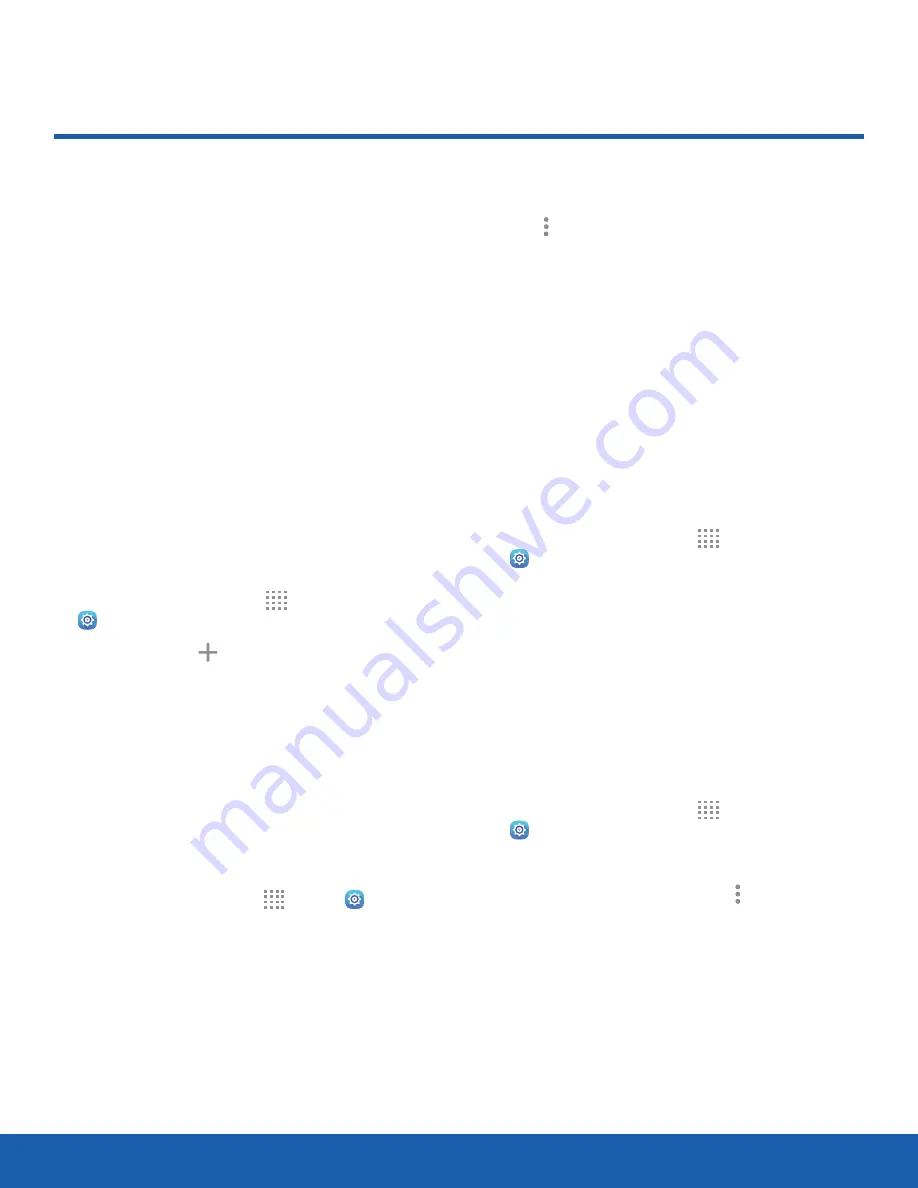
83
Accounts
Settings
Accounts
Set up and manage accounts,
including your Google Account,
Samsung account, email, and
social networking accounts.
Depending on the account, you
can choose to synchronize your
calendar, contacts, and other
types of content.
Add an Account
Set up an existing account on your device or create
a new account.
1. From a Home screen, tap
Apps
>
Settings
>
General
.
2. Tap
Accounts
>
Add
account
.
3. Tap one of the account types.
4. Follow the prompts to enter your credentials and
set up the account.
Synchronize Accounts
Ensure that the information on your device is
updated with any information that changes in your
accounts.
1. From a Home screen, tap
Apps
>
Settings
>
General
.
2. Tap
Accounts
>
[Account type]
.
•
Tap Sync all to synchronize all accounts of
this type.
3. Tap an account to view the sync settings for that
account.
4. Tap individual data items to sync.
5. Tap
More options
>
Sync now
to synchronize
the account.
Note
: Settings and options differ by account type.
Account Settings
Each account has its own set of settings. In addition,
you can configure common settings for all accounts
of the same type.
Note
: Account settings and available features vary
between account types and service providers. Contact
your service provider for more information on your
account’s settings.
1. From a Home screen, tap
Apps
>
Settings
>
General
.
2. Tap
Accounts
>
[Account type]
.
3. Tap an account to configure that account’s sync
settings.
4. Tap other available options for the account.
Remove an Account
You can remove accounts from your device.
1. From a Home screen, tap
Apps
>
Settings
>
General
.
2. Tap
Accounts
>
[Account type]
.
3. Tap the account, and then tap
More options
>
Remove account
.
4. At the prompt, tap
Remove account
.






























