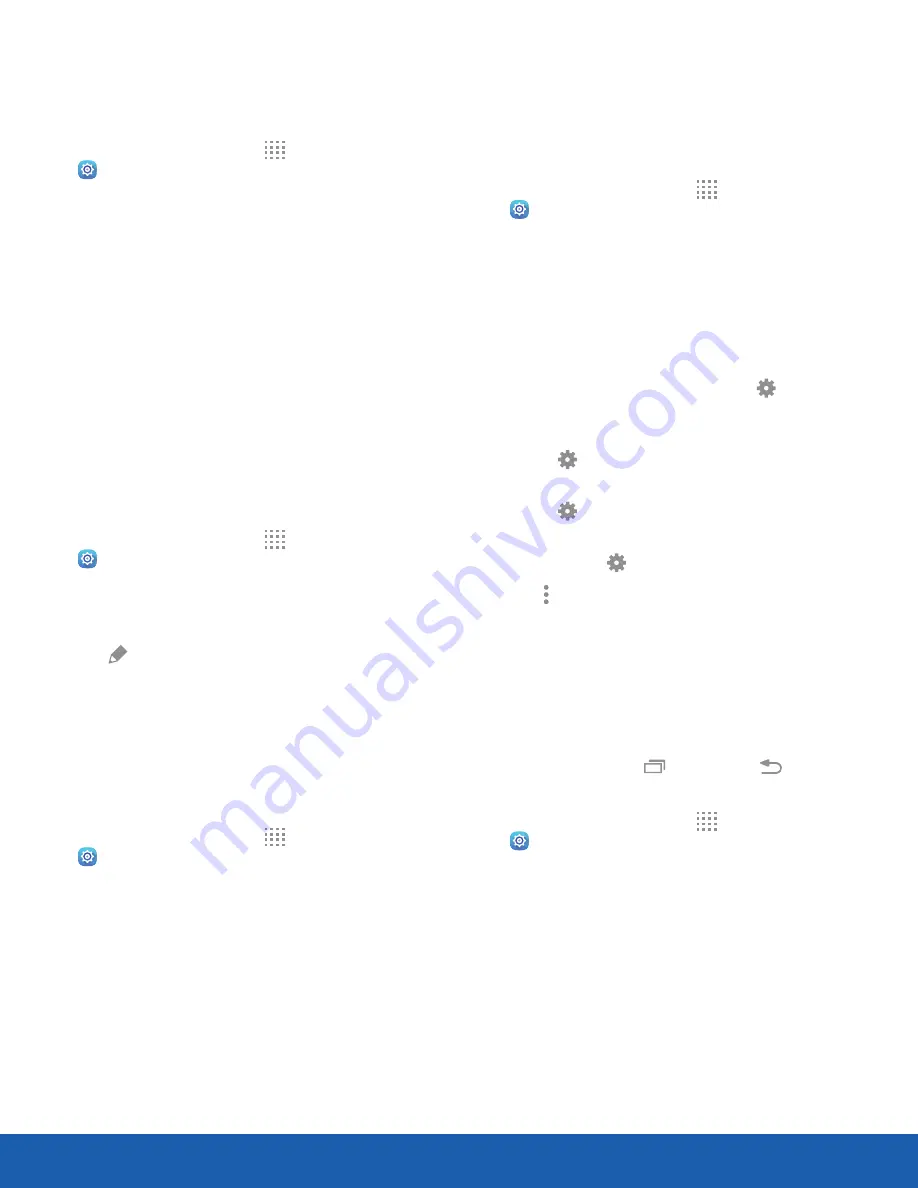
70
Display Settings
Settings
Screen Mode
Choose a screen mode to match your type of
viewing.
1. From a Home screen, tap
Apps
>
Settings
>
Device
.
2. Tap
Display
>
Screen mode
and choose a
screen mode:
•
Tap
Adaptive display
if you want your device
to automatically optimize the display to match
the type of image being displayed and other
criteria, such as battery level.
– or –
Choose a specific type of screen mode based
on what you are viewing.
Reading Mode
Optimize the screen for reading with selected
applications.
1. From a Home screen, tap
Apps
>
Settings
>
Device
.
2. Tap
Display
>
Reading mode
.
3. Tap
On/Off
to enable Reading mode.
4. Tap
Edit
to select additional applications for
use with Reading mode.
Auto Adjust Screen Tone
Your device analyzes the images displayed on the
screen and automatically adjusts the brightness to
conserve battery power.
1. From a Home screen, tap
Apps
>
Settings
>
Device
.
2. Tap
Display
>
Auto adjust screen tone
to turn
the feature on.
Daydream
The Daydream
™
setting controls what is displayed
on the screen when the device is docked (dock not
included) or while charging. You can choose to
display colors or display photos.
1. From a Home screen, tap
Apps
>
Settings
>
Device
.
2. Tap
Display
>
Daydream
.
3. Tap
On/Off
to turn on Daydream.
4. Configure options:
•
Colors
: Display a changing screen of colors.
•
Desk home screen
: Select items to display
while the device is docked. Tap
Settings
for options.
•
: Display pictures from Flipboard.
Tap
Settings
for options.
•
Photo table
: Display pictures in a photo table.
Tap
Settings
for options.
•
Photo frame
: Display pictures in a photo
frame. Tap
Settings
for options.
5. Tap
More options
for additional options:
•
Preview
: See a demonstration of Daydream.
•
Select when to daydream
: Select when your
device can go into Daydream mode.
Touch Key Light Duration
Set the length of time
Recent
and
Back
remain lit after you touch them.
1. From a Home screen, tap
Apps
>
Settings
>
Device
.
2. Tap
Display
>
Touch key light duration
to
choose a timeout period.
















































