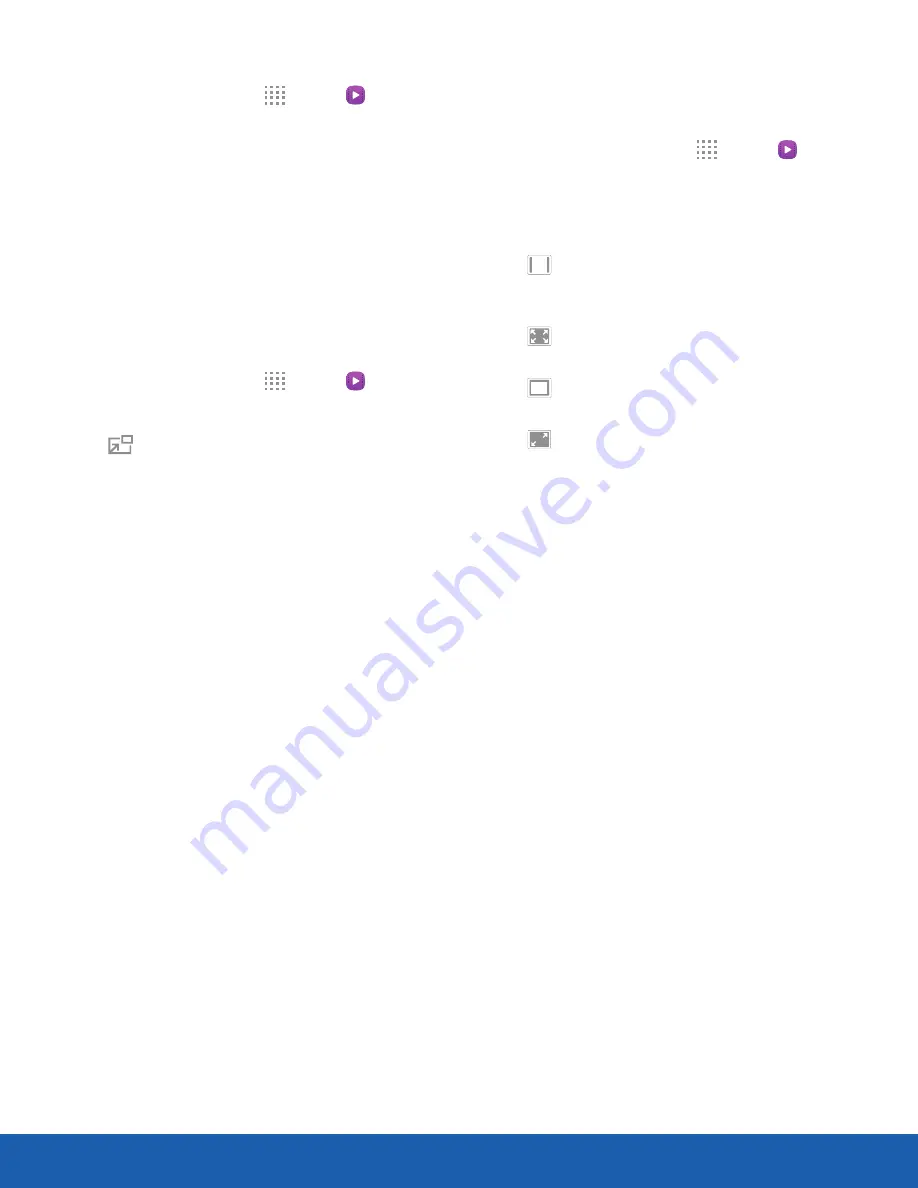
51
Video Player
Applications
Access the Video Player
1. From a Home screen, tap
Apps
>
Video
.
2. Swipe through the videos stored on your device.
After a few seconds, each video thumbnail
begins playing a preview of the clip.
3. Tap a video to view it.
Use Pop-Up Player
Multitask with Pop-up player by transforming your
video player into a pop-up window. The video
continues to play, and the pop-up window can be
resized or moved anywhere on the screen.
1. From a Home screen, tap
Apps
>
Video
.
2. Tap a video to view it.
3. Tap
Pop-up player
to continue playing the
video in a floating window.
•
Drag the window to any location on the
screen.
•
Use two fingers to pinch or spread to resize
the floating window.
Change the Video Screen Size
You can change the size of the video is several ways
during video playback.
1. From a Home screen, tap
Apps
>
Video
.
2. Tap a video to view it.
3. Tap the screen ratio icon to cycle through the
screen size options:
•
Full-screen in ratio view
: The video
is enlarged as much as possible without
becoming distorted.
•
Full-screen view
: The entire screen is
used, which may cause some minor distortion.
•
Original size view
: The video will be
played in its original size.
•
Stretch to fit
: The video is enlarged to fit
the screen without becoming distorted.






























